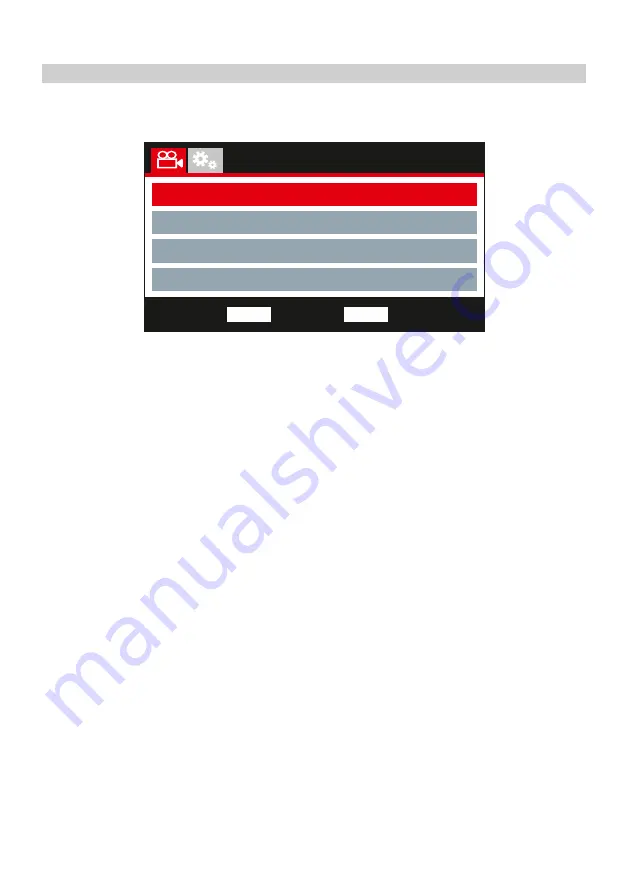
SETUP MENU
33
Setup Menu
WiFi
Format SD Card
Back
MENU
Enter
OK
Timezones / DST
Time & Date
Setup Menu
The Setup Menu is accessed by pressing the MENU button twice.
The default settings have been carefully selected to allow you to use the Dash Cam without the
need to change any settings. However, should you wish to change a setting then please see below.
Use the up and down buttons to highlight the function that you'd like to change and press the OK
button to enter the settings sub-menu.
Once in the sub-menu, use the up and down buttons to highlight the required setting and then press
OK to confirm your selection and return to the Photo Menu.
Press the MENU button twice to return to video mode.
1. Wi-Fi
The Wi-Fi function allows you to use your smartphone or tablet device to view recordings
directly from the Dash Cam.
2. Format SD Card
Format the inserted memory card, this will delete all content.
Note:
- For stable performance, it is recommended that you format the memory card every
2-3 weeks.
Of course, you should only do this AFTER you've downloaded any files from the card that
you may want to keep.
3. Time & Date
Adjust the time / date as required using the OK button to toggle through the fields and use
the up & down buttons to set variables. Press MENU to exit and return to the Setup Menu.
4. Time Zone / DST
The Time and Date are automatically set based on the Country selected from within the
First Time Use menu.
The Time Zone / DST options are used should you want to manually select a Time Zone
that falls outside of the available Country options.
Summary of Contents for NBDVR412GW
Page 1: ...Instruction Manual ...

























