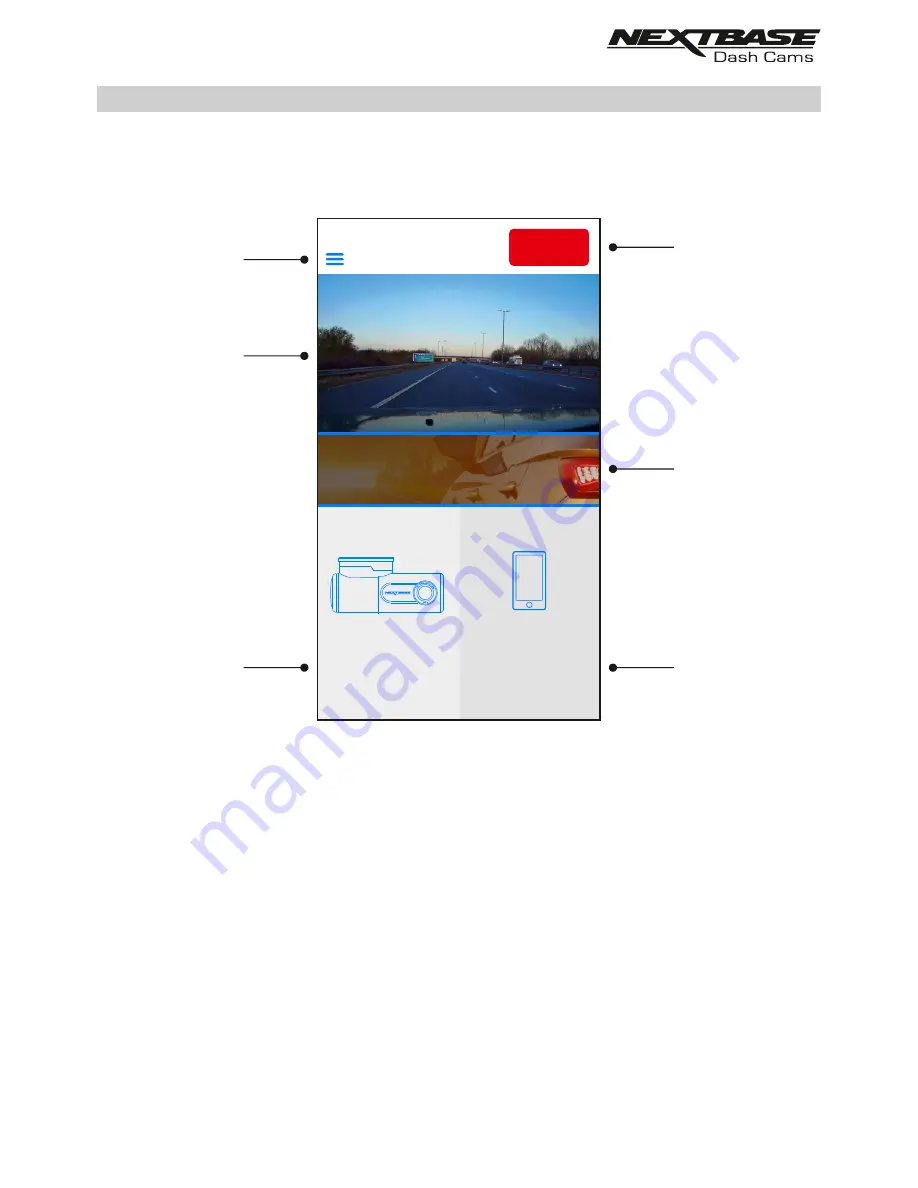
DRIVEGUARD APP - HOME SCREEN
Home screen
Once your mobile device is connected DriveGuard™ will display the Main screen and you will see a live
image from your Dash Cam as shown below:-
From within the Main screen you can select Live View, view recordings stored on your Dash Cam or
recordings that have previously been downloaded to your mobile device. You can also access the
Nextbase DriveGuard™ Menu options.
1. Menu
Tap here to access the Nextbase DriveGuard™ Menu options, these include Dash Cam Settings.
2. Live View
This window displays a live image from your Dash Cam. Tapping the Live View window will
display the Live View full screen and allow you to stop and start recording
3. View Dash Cam Videos
Tap here to view videos that are stored on your Dash Cam. You can then stream the videos
directly from your Dash Cam or download them to your mobile device.
6
4
1
3
2
5
VIEW
DOWNLOADED
VIDEOS
VIEW
DASH CAM
VIDEOS
HOME
INCIDENT
REPORTING
NEXTBASE News
24
Summary of Contents for NBDVR300W
Page 1: ...Instruction Manual...






























