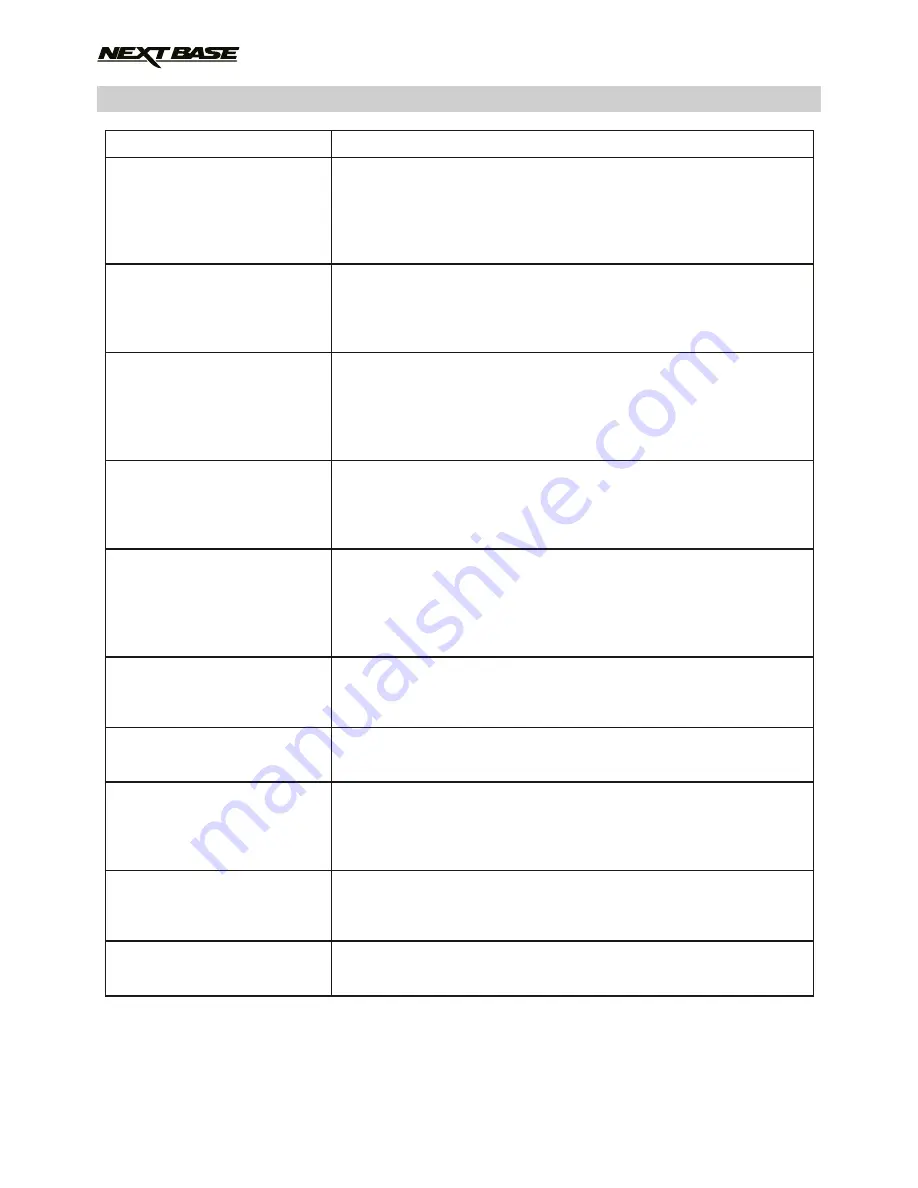
TROUBLE SHOOTING (CONTD.)
The battery only last 30
seconds.
The battery only lasts 30
minutes.
The Dash Cam can not lock
onto satellite.
I get the message “SD Card
Error. Please format SD card”
on screen.
I get the message “Card Full”
on screen.
The SD card in my Dash Cam
cannot be read.
I can't delete files on my SD
card within the Dash Cam.
Mass Storage function does
not work.
Video files cannot be played.
Video Image is blurred.
The battery will only receive charge when the Dash Cam is
connected to power, please reconnect the car adaptor or domestic
USB charger and leave the Dash Cam to charge.
Charging takes approximately 90 minutes and a full charge is
indicated when the BLUE (charging) LED goes out.
This is normal, the battery design allows the 'Auto Power Off'
feature to function in event of power loss within the vehicle.
It is not intended as an alternative power source to replace the
supplied car adaptor.
After power on and with the device mounted with clear view of the
sky it can take up to 10 minutes to find the three satellites required
to achieve a stable signal. Reception can also be affected by
atmospheric conditions and the proximity of buildings / trees
obscuring the sky.
The SD card has been formatted in another device and the Cluster
Size is not compatible or the SD card is formatted in ExFAT /
NTSC. There may also be an error on the card. Use the Setup
option to re-format the SD card from within the Dash Cam.
The SD card has become full as there may be too many
protected files which will not be deleted to allow for further
recording to take place. Delete unnecessary files or perform a
full FORMAT upon the SD card from within the Dash Cam
Setup Menu.
Use a good quality branded SD card between 8GB and 64GB
(Class 10 or UHS type 1) and format the card from within the
Setup Menu.
Check to see if these files are 'protected', if so please follow
instructions to 'un-protect'.
The Mass storage function will work on both Windows and Mac.
Restart the PC, as this may be required for the necessary driver to
be loaded correctly. Disconnect and reconnect the Dash Cam.
Contact NEXTBASE for the required driver.
The video files from the iN CAR CAM are in .MOV format and may
not be compatible with your PC if suitable playback software is not
installed.
Remove the protective lens cover, clean the lens, adjust the
polarising filter correctly, clean the windscreen!
PROBLEM
SOLUTION
38
Summary of Contents for 512GW Ultra
Page 1: ...Instruction Manual Ultra 1440p Quad HD Dash Cam with GPS Wi Fi Anti Glare Polarising Filter...
Page 2: ......
Page 41: ...NOTES...
Page 42: ......






































