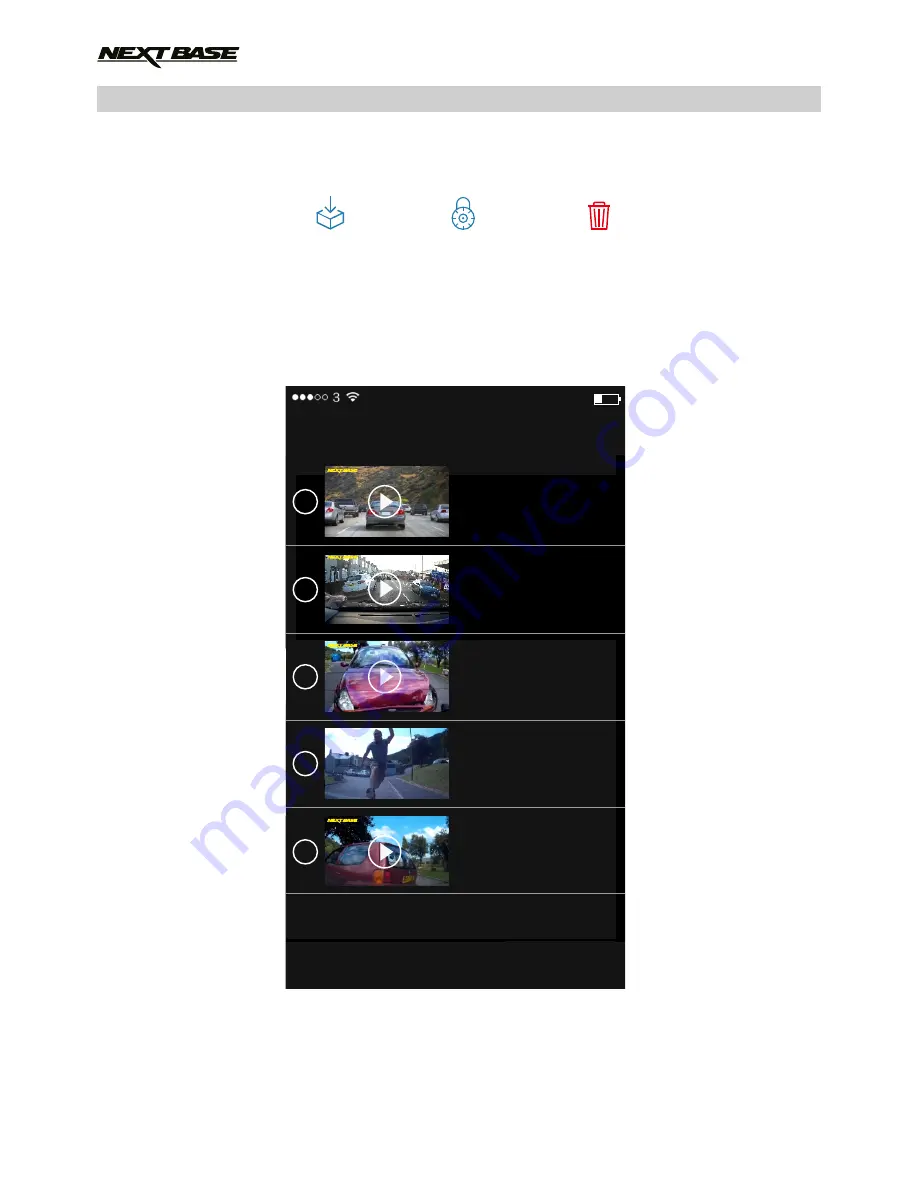
File Management
The Files on Camera screen has three icons at the bottom of the screen:
These are explained in detail in the he following pages.
Select the required option by tapping the relevant icon, this will open the 'File Select” screen,
as shown below.
40
Download
Protect
Delete
14:55 24%
Cancel
Files on Camera
22 Mar 2016
08:21
219.1 MB
25 Mar 2016
17:32
217.3 MB
NBDVR312GW 16:04:37 14/10/2014 12345678 30MPH N52° 41’ 33.15” W62° 42’ 33.15”
26 Mar 2016
10:45
1.9 MB
30 Mar 2016
15:51
214.7 MB
Done
22 Mar 2016
14:52
221.5 MB
WIFI APPLICATION FOR SMARTPHONES & TABLETS (CONTD.)















































