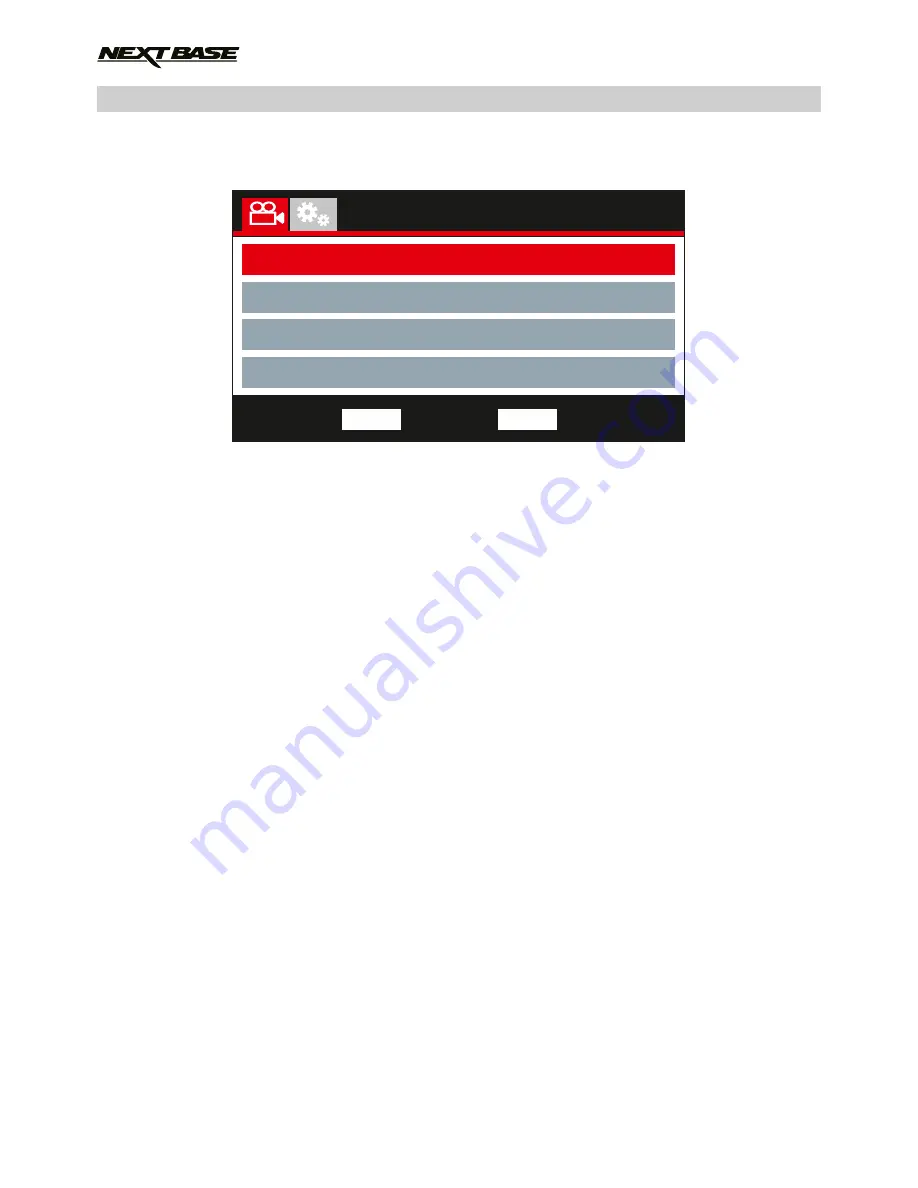
VIDEO MODE (CONTD.)
Continued from previous page.
5. Video Length
Select the duration of the individual recorded video files. The iN-CAR CAM will continue
recording, filling the memory card. When the memory card becomes full, the oldest file will
be automatically deleted to make space for the new recording.
Note:
- Protected files will never be deleted.
Options: 2 Minutes, 3 Minutes and 5 Minutes
Default Setting: 3 Minutes
6. Parking Mode
When Parking Mode has been turned ON, the iN-CAR CAM remains in standby mode, when
the 12Vdc supply has been turned OFF (typically removing your ignition key). Should physical
movement of the vehicle be detected the iN-CAR CAM will power on and start recording a 30
second video and then return to standby mode.
The recorded file will automatically be protected.
Options: On and Off
Default Setting: Off
Note:
- Remember to turn off Parking Mode from within the Setup Menu during normal driving use,
to turn off Parking Mode stop the recording and then change setting to Off
7. Rotate Display
Rotate the display 180°, particularly useful should the iN-CAR CAM be mounted on the
dashboard, the iN-CAR CAM control button functions do not rotate.
8. Time & Date Stamp
Turn On / Off the time and date stamp shown on recorded files.
Options: Off and On
Default Setting: On
20
Video Menu
Video Length
Parking Mode
Rotate Display
Number Plate
Back
MENU
Enter
OK
Time & Date Stamp






























