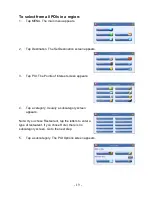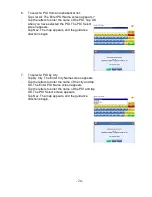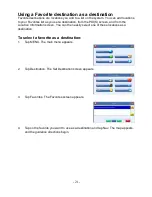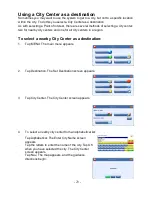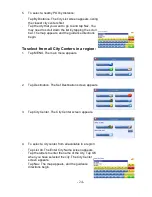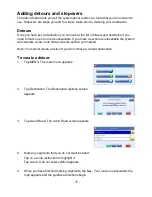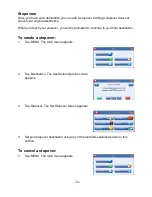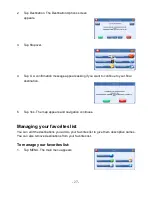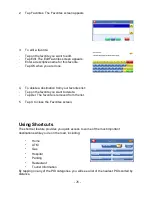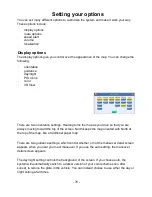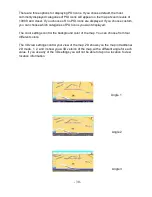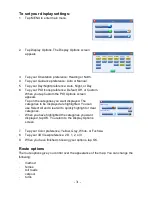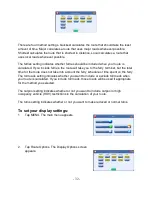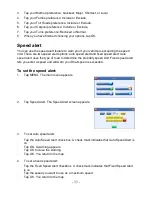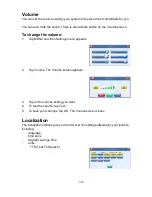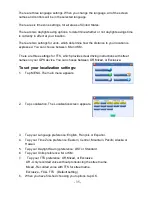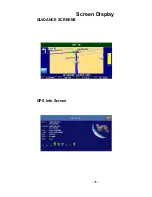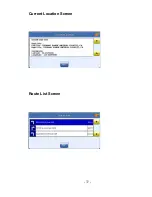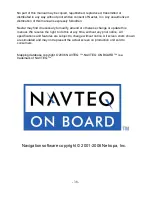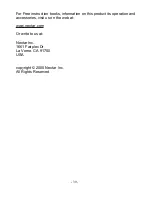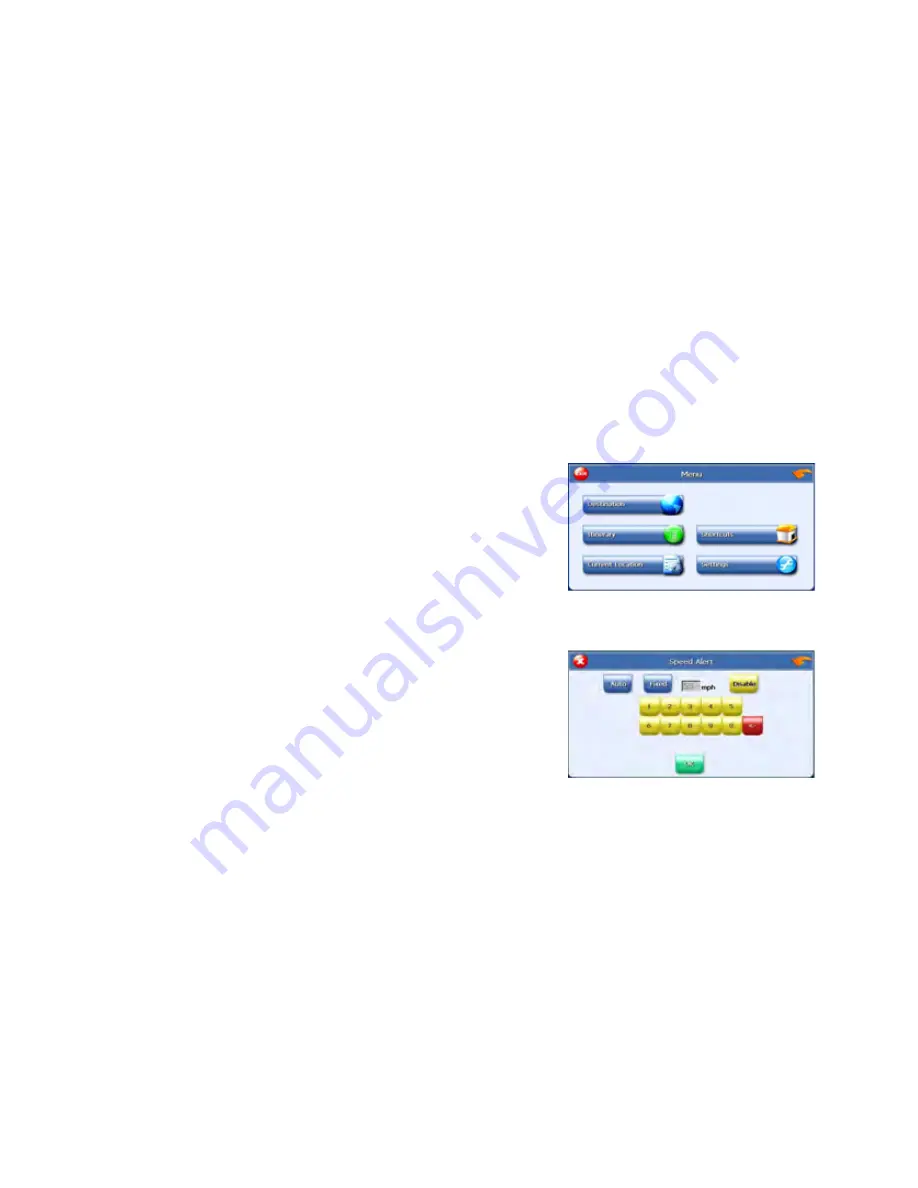
- 33 -
3.
Tap your Method preference: Quickest, Major, Shortest, or Local.
4.
Tap your Ferries preference: Include or Exclude.
5.
Tap your Toll Roads preference: Include or Exclude.
6.
Tap your Carpool preference: Include or Exclude.
7.
Tap your Turns preference: Reduced or Normal.
8.
When you have finished choosing your options, tap OK.
Speed alert
You can use the speed alert feature to warn you if your vehicle is exceeding the speed
limit. There are two speed alert options: auto speed alert and fixed speed alert. Auto
speed alert uses the type of road to determine the probably speed limit. Fixed speed alert
lets you enter a speed and will warn you if that speed is exceeded.
To set the speed alert:
1.
Tap MENU. The main menu appears.
2.
Tap Speed Alert. The Speed Alert screen appears.
3.
To set auto speed alert:
s
Tap the Auto Speed Alert check box. A check mark indicates that Auto Speed Alert is
on.
s
Tap OK. A warning appears.
s
Tap OK to close the warning.
s
Tap OK. You return to the map.
4.
To set a fixed speed alert:
s
Tap the Fixed Speed Alert checkbox. A check mark indicates that Fixed Speed Alert
is on.
s
Tap the speed you want to use as a maximum speed.
s
Tap OK. You return to the map.