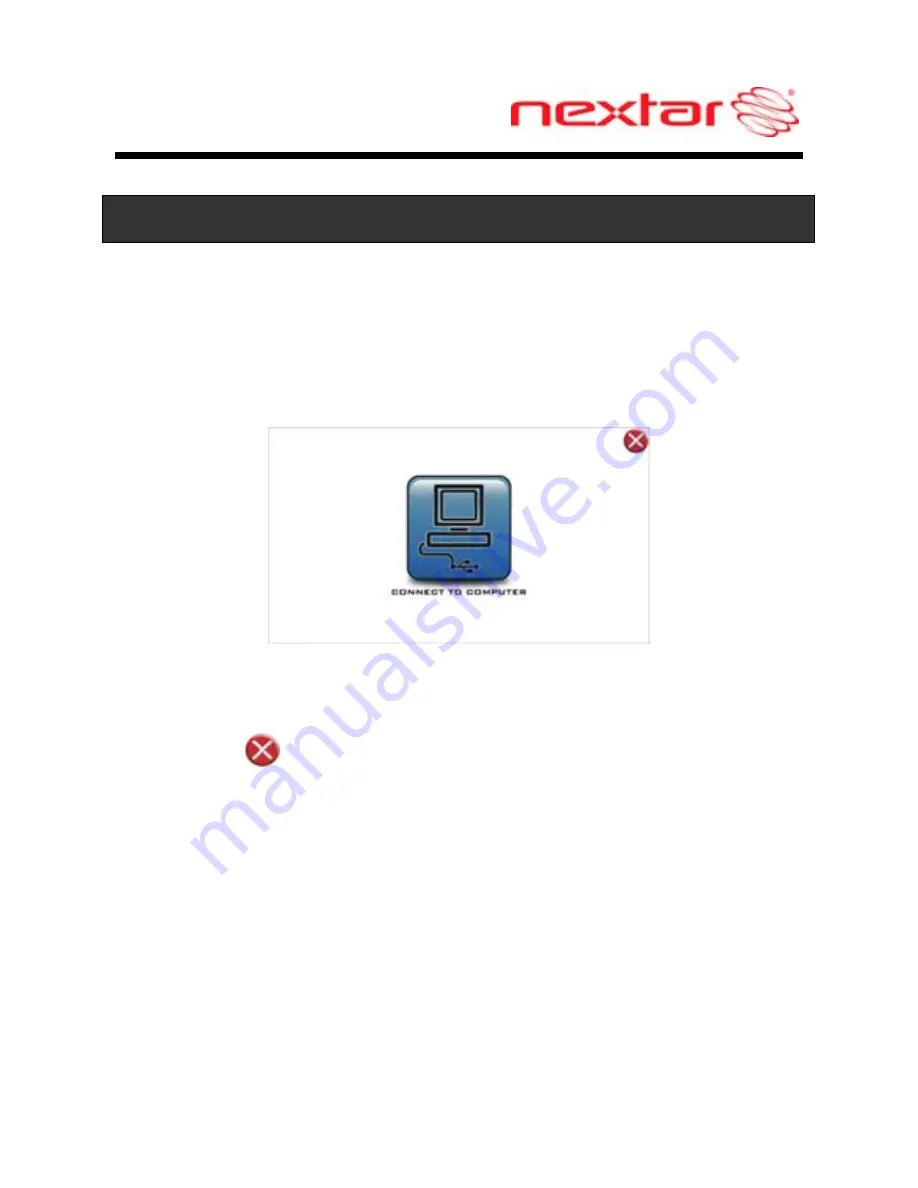
15
Raccordements du système
Mode USB
Lorsque vous raccordez l’appareil GPS à un ordinateur avec un
câble USB, l’écran affichera ce qui suit :
Vous pouvez raccorder l’appareil à l’ordinateur pour accéder aux
données.
Touchez le
dans le coin supérieur droit pour débrancher
l’appareil de l’ordinateur et retourner au dernier écran actif avant
le raccordement à l’ordinateur.
Remarque : Le câble USB n’est pas compris. Afin de pouvoir
raccorder l’appareil à un ordinateur, veuillez acquérir un câble
USB.
















































