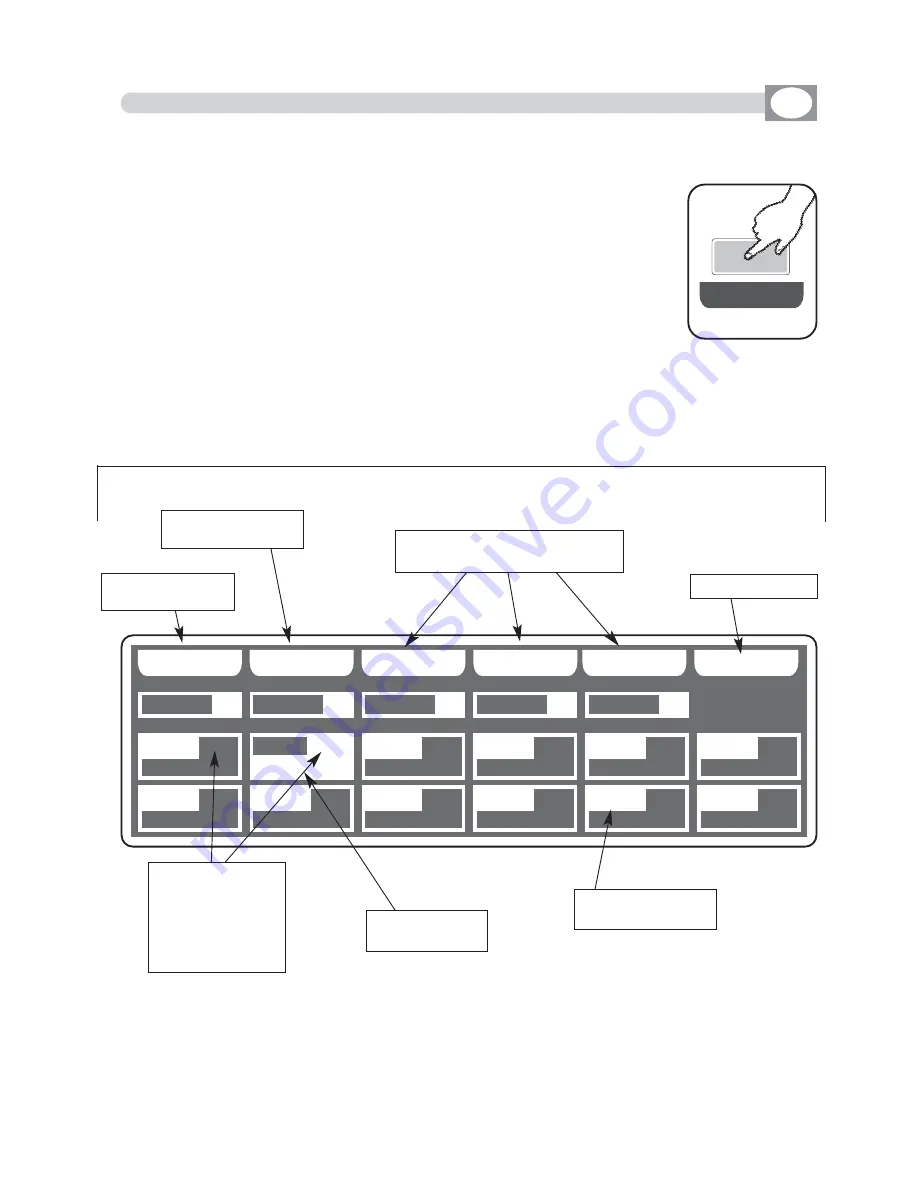
R
RE
EG
G
B
B A
A C
C K
K
E
E R
R A
A S
S E
E
P
P R
R O
O G
G
C
C H
H A
A S
S E
E
E
E F
F F
F E
E C
C T
T
D
D O
O N
N E
E
0
02
2
B
BK
KG
GR
R
P
PR
RO
OG
G
0
01
1
C
CH
HA
AS
S
0
01
1
E
EF
FF
FT
T
0
02
2
R
RE
EG
G
0
00
01
1
0
01
1.
.0
01
1
8.5
EDIT
IN
REGISTER MODE
GB
The graphic display indicates the step (h
hiig
gh
hlliig
gh
htte
ed
d) currently active
(Fig. 40 par 8
8..3
3) to create/modify it press the
EDIT
key (Fig. 41).
The display changes as shown in (Fig. 42).
THIS FUNCTION ALLOWS TO CREATE OR MODIFY ONE OF 144 REGISTER.
For successive register use the
PAGE or BANK
key
Fig. 42
B
BP
PC
CE
E
R
RE
EG
G
0
00
07
7
0
01
1.
.0
07
7
R
RE
EG
G
0
00
08
8
0
01
1.
.0
08
8
R
RE
EG
G
0
00
09
9
0
01
1.
.0
09
9
R
RE
EG
G
0
01
10
0
0
01
1.
.1
10
0
R
RE
EG
G
0
01
11
1
0
01
1.
.1
11
1
R
RE
EG
G
0
01
12
2
0
01
1.
.1
12
2
R
RE
EG
G
0
00
02
2
0
01
1.
.0
02
2
B
BP
PC
CE
E
R
RE
EG
G
0
00
03
3
0
01
1.
.0
03
3
R
RE
EG
G
0
00
04
4
0
01
1.
.0
04
4
R
RE
EG
G
0
00
05
5
0
01
1.
.0
05
5
R
RE
EG
G
0
00
06
6
0
01
1.
.0
06
6
Function Keys
see par
8.6
i n d i c a t e n u m b e r
and register page
shows the active
register 002
shows the register
contained
Background
Program
Chase
Effect
Return to the pre-
cedent function
Key to erase the
Background scene
Key to erase/modify programm
chase and effect
Key to confirm
Fig. 41
E
E D
D II T
T
















































