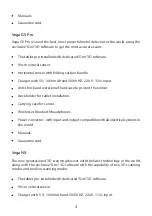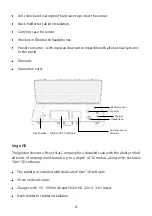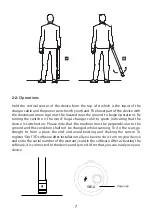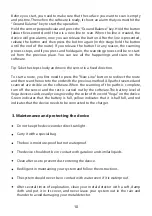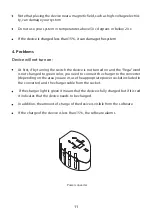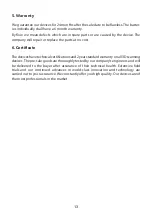“Gmi” 3D software.
90 cm vertical sensor.
Charger with 5 V- 1000 mAh and 50/60 HZ- 220 V- 110v Input.
Carrying case for sensor.
Manuals.
Guarantee card.
Before you start, you need to make sure that the surface you want to scan is empty
and pristine. Then when the software is ready, it shows an alarm that you must hit the
“Ground Balance” key to start the operation.
Hold the sensor perpendicular and press the “Ground Balance” key. Hold the button
(about f
ve seconds) until there is a new line to scan. When the line is created, the
device will give alarms, now you can release the button. After the line is presented,
release the button and then press the button again (in this stage hold the button
until the end of the route). If you release the button for any reason, the scanning
process stops, and if you press and hold again, the scanning process will be re-start-
ed from the previous place. You can see all the happenings and scans on the
software.
Tip: Take the steps slowly and move the sensor in a f
i
xed direction.
To start a route, you f
i
rst need to press the "New Line" button to redirect the route
and then scan the route to the end with the previous method. All paths traversed and
scanned are visible on the software. When the scanning of the paths is complete,
turn off the sensor and the rest is carried out by the software.The battery level of
Vega devices can be easily recognized by the color of the word "Vega" on the device.
Green indicates that the battery is full, yellow indicates that it is half full, and red
indicates that the device needs to be connected to the charger.
10
3. Maintenance and protecting the device
Do not keep the device under direct sunlight.
Carry it with a special bag.
The box is moisture-proof but not waterproof.
The device should not be in contact with gasoline and similar liquids.
Clean after use to prevent dust entering the device.
Be diligent in maintaining your system and follow the instructions.
The system should never be in contact with water even if it is waterproof.
After several times of exploration, clean your metal detector with a soft, damp
cloth and put it in its cover, and never leave your system out in the rain and
thunder to avoid damaging your metal detector.
Summary of Contents for Vega DS
Page 1: ...N E X T S T A R Made in Germany Vega Series...
Page 18: ...N E X T S T A R...