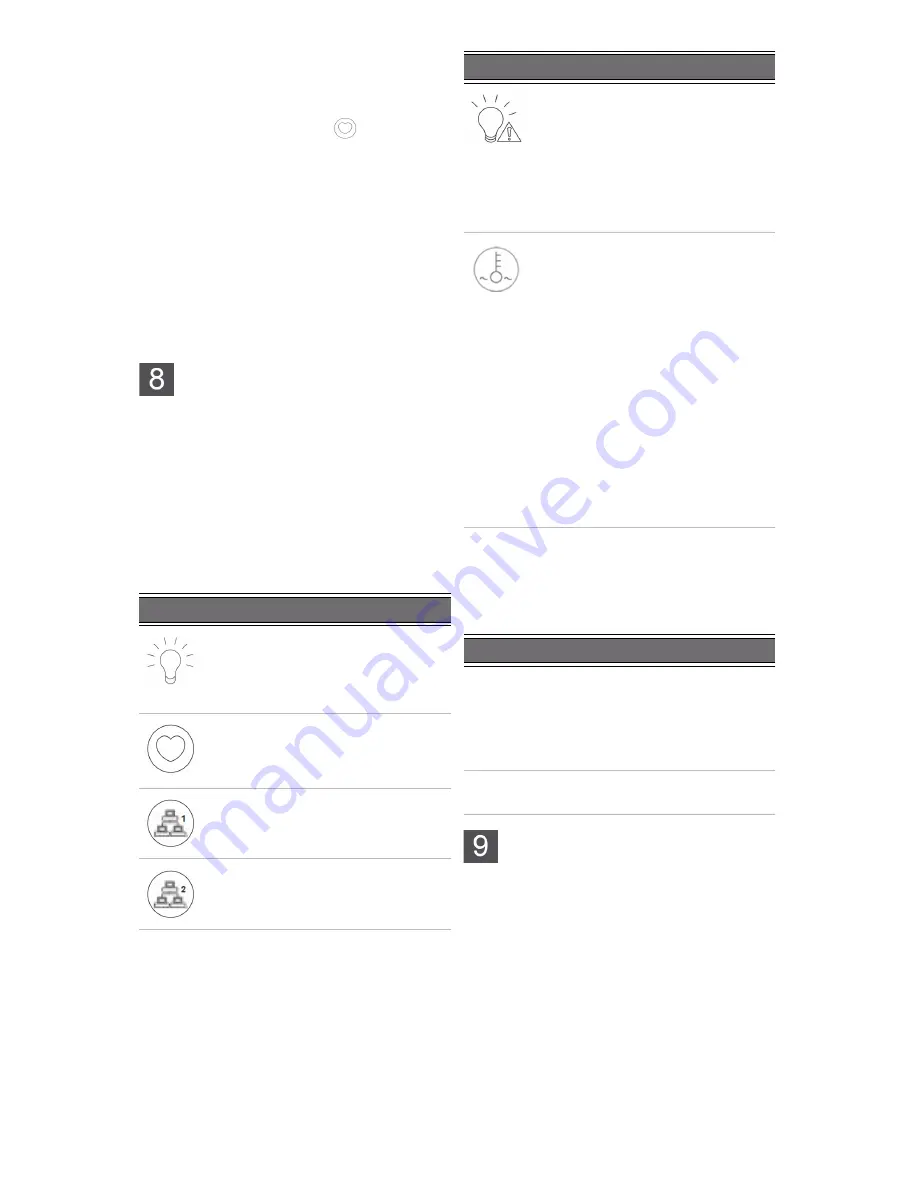
B
Verify that the power LEDs on the left and right
front control panels are illuminated to ensure that
the controller nodes are receiving power and the
power modules are functioning properly.
C
Verify that the heartbeat LED
is blinking
yellow in 2-3 second intervals.
D
Verify that the drive carrier LEDs are illuminated in
green.
E
If all LEDs indicate normal operational status,
reattach the front bezel to the UNITY
33
00:
a
Hook the left end of the bezel onto the chassis.
b
Fit the right side of the bezel onto the chassis.
c
Turn the key lock at the right end of the bezel
to the lock position to secure the bezel to the
chassis.
NOTE:
Unity Storage Systems are hot pluggable;
Once in service, powering down is not normally
required to add a Unity Storage Expansion.
Monitor the Unity Storage
System
This section describes the front panel LEDs that help
you monitor the Nexsan Unity Storage System.
Control panel LEDs
The two control panels located on the front left and
right sides of the Unity system have several LEDs.
These LEDs provide you with critical information
related to the corresponding node.
If the Fan fail LED or Power fail LED illuminates,
replace the component as described in the
Nexsan
Unity Storage Expansion Reference Guide
.
Drive carrier LEDs
Each drive carrier has two LEDs. If a drive fails,
replace the drive as described in the
Nexsan Unity
Storage Expansion Reference Guide
at
www.nexsan.com (see Support > Unity >
Documentation & Online Help).
Configure the management
interface (nx99)
Configure network settings for the UNITY
33
00
management interface (nx99) using the nxadmin
CLI.
NOTE:
It is strongly recommended to configure the
management interface (nx99) on a different subnet
from the primary data network interface (nx0).
However, it is acceptable to configure both
interfaces on the same subnet in a flat network
environment.
Configure the management interface (nx99)
using the nxadmin CLI
A
Connect to the UNITY
33
00 via KVM (console).
See
Step 3: Connect the KVM dongles
.
B
When connected, enter
nxadmin
to log on.
LED
Indication
Power
Indicates power is being supplied to
the system’s power supply module.
This LED is illuminated when the
system is operating.
Heartbeat
This is a Controller heartbeat LED and
indicates that power is being supplied
to the Controller.
NIC1
Indicates network activity on the LAN1
port when flashing.
NIC2
Indicates network activity on the LAN2
port when flashing.
Power fail
Indicates a power supply module has
failed. The second power supply
module takes the load and keeps the
system running, but the failed module
should be replaced as soon as
possible.
This LED should be off when the
system is operating normally.
Fan fail
When flashing, this LED indicates a
fan failure.
When illuminated continuously, this
LED indicates an overheated
condition, which may be caused by
cables obstructing the airflow in the
system or the ambient room
temperature being too high.
Check the routing of the cables and
make sure all fans are connected and
operating normally. You should also
check to make sure that the chassis
covers are installed.
This LED remains flashing or
illuminated as long as the error
condition exists.
LED
Indication
Green
z
A steady green LED indicates the
drive is powered on.
z
If this LED is not lit, the drive is not
getting power.
z
If this LED is flashing, the drive is
being accessed (read or write).
Red
z
A steady red LED indicates a drive
failure.
LED
Indication
6 — UNITY3300 and UNITY
US316
Quick Start Guide








