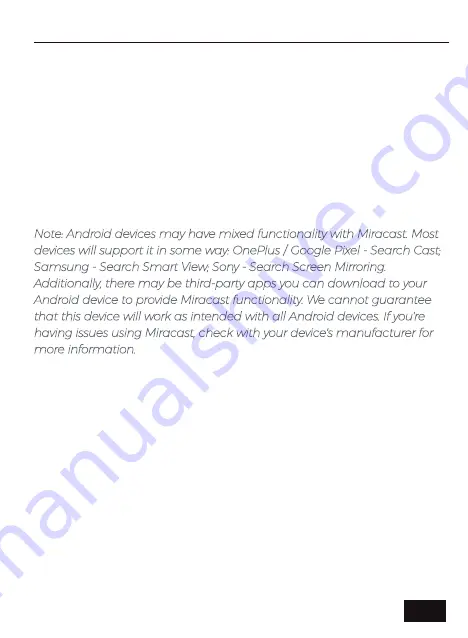
MULTISCREEN CONNECTIONS
You can wirelessly connect your iPhone, iPad, MacBook, and a wide
range of other devices to the projector; or, you can use a wired
connection with your iPhone or iPad to share your screen.
For wireless connections, please ensure that the projector and the
device you wish to connect to the projector are connected to the
same network. Instructions on how to connect the projector to a
wireless network are available in the
Settings
section on
page 19
.
MIRACAST -
Share the screen from any device that uses Miracast
technology wirelessly.
Note: Android devices may have mixed functionality with Miracast. Most
devices will support it in some way: OnePlus / Google Pixel - Search Cast;
Samsung - Search Smart View; Sony - Search Screen Mirroring.
Additionally, there may be third-party apps you can download to your
Android device to provide Miracast functionality. We cannot guarantee
that this device will work as intended with all Android devices. If you're
having issues using Miracast, check with your device's manufacturer for
more information.
Devices with Miracast functionality can connect to the projector
wirelessly. Before starting the connection, ensure that both devices
are connected to the same network. To start the connection, open the
on-screen menu and select the
Miracast
option from the Home page.
Enter the
System Settings
on the Android device and then search for
the casting software for your device (OnePlus / Google Pixel - Search
Cast; Samsung - Search Smart View; Sony - Search Screen Mirroring).
Once you have opened the casting software for your device, look at
the list of available mirroring devices and select the "
NexiGo-PJ40
"
from the list. The connection is now complete.
EN 14
Summary of Contents for PJ40
Page 2: ...TRANSLATIONS English 01 29 Deutsch 33 Français 37 Español 41 Italiano CONTENT ...
Page 17: ...EN 15 ...
Page 21: ...SETTINGS MENU EN 19 ...
Page 38: ...Veuillez scanner le code QR ci dessous pour télécharger le manuel d utilisation complet FR 36 ...
Page 42: ...Escanee el código QR a continuación para descargar el manual de usuario completo ES 40 ...
Page 46: ...Si prega di scansionare il codice QR qui sotto per scaricare il manuale utente completo IT 44 ...
















































