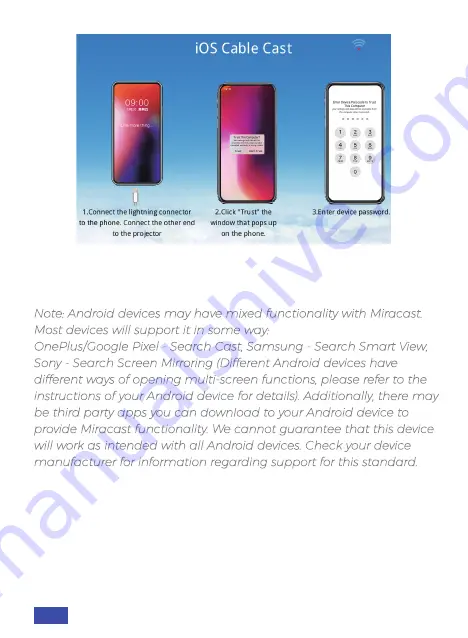
Note: Android devices may have mixed functionality with Miracast.
Most devices will support it in some way:
OnePlus/Google Pixel - Search Cast, Samsung - Search Smart View,
Sony - Search Screen Mirroring (Different Android devices have
different ways of opening multi-screen functions, please refer to the
instructions of your Android device for details). Additionally, there may
be third party apps you can download to your Android device to
provide Miracast functionality. We cannot guarantee that this device
will work as intended with all Android devices. Check your device
manufacturer for information regarding support for this standard.
MIRACAST - SHARE THE SCREEN FROM THE ANDROID PHONE/
TABLET WIRELESSLY
To connect, make sure both devices are connected to the same
network. On the projector, select
Miracast
from the options. Enter into
the
System Settings
on the Android device and then search for the
cast software for your device. Once you have opened the cast software
for your device, look at the list of available mirroring devices and select
the "
NexiGo-PJ10
" from the list. The connection is now complete.
US 17
Summary of Contents for PJ10
Page 1: ...User Manual PJ10 1080P LCD Projector User Manual Installation Video ...
Page 28: ...Benutzerhandbuch PJ10 1080P LCD Projektor Benutzerhandbuch Installations Video ...
Page 55: ...Mode d emploi PJ10 Projecteur LCD 1080P Mode d emploi Vidéo d installation ...
Page 82: ...Manual de Usuario PJ10 1080P LCD Projector Manual de Usuario Video de instalación ...
Page 109: ...Manuale Utente PJ10 Proiettore LCD 1080P Manuale Utente Video sull installazione ...
















































