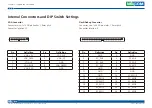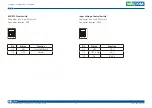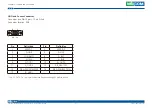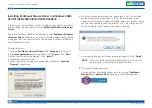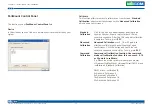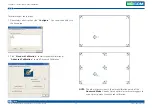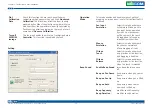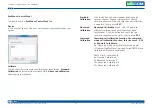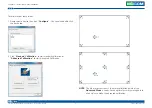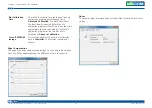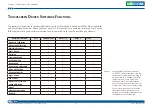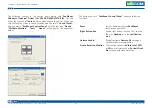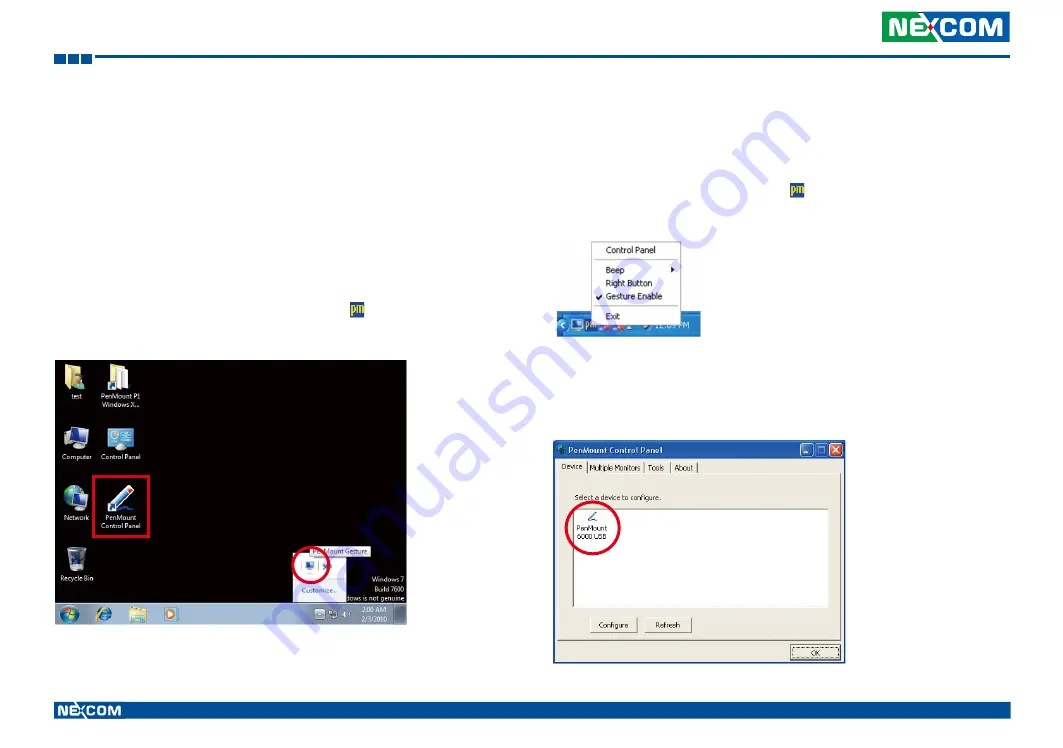
Copyright © 2014 NEXCOM International Co., Ltd. All rights reserved
33
VMC 1100 User Manual
Chapter 5: Touchscreen Driver Installation
Installing PenMount Digitizer Driver in Windows XP/
Vista/7/WES7/2008/8
The installation steps of the default settings are consistent with XP. When
you select “no” for step 6, PenMount will be installed as a digitizer device;
If your operating system doesn’t support Windows tablet input, digitizer
device can’t be used, therefore you have to select “yes” here, otherwise
after the installation the touch doesn’t work after re-booting.
After the installation, you will see the difference that a
PenMount
Control
Panel icon shows up on the desktop without a icon in the notification
area. See the screenshot below:
Configuring Touchscreen in PenMount Mouse Driver
Click on the
PenMount
Monitor
icon in the notification area and select
Control
Panel
from the menu.
On
PenMount
Control
Panel
you are able to see the device of PenMount
6000 USB/RS-232 detected by your system under
Device
tab. Select a
device and click the
Configure
button.