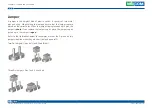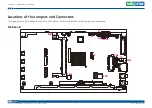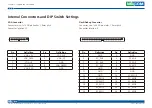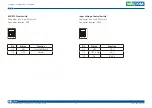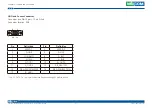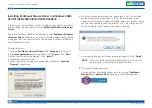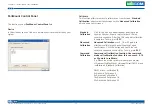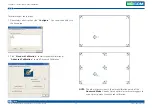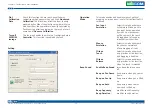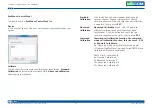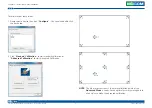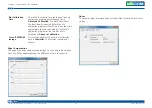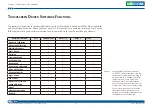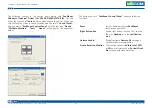Copyright © 2014 NEXCOM International Co., Ltd. All rights reserved
31
VMC 1100 User Manual
Chapter 5: Touchscreen Driver Installation
Operation
The default settings of operating mode:
0. Pen Input Emulation 2. Mouse Emulation
1. Click on Touch 3. Click on Release
CalibOffset
This function is unable to be modified.
RBtnPressNHold
0. Turn on long-pressed right key function.
1. Turn off long-pressed right key function.
Serial
ScanAllPorts
1. Turn on “Scan All Ports” to confirm PenMount
RS232 device.
0. Turn off “Scan All Ports” for the confirmation of
PenMount RS232 device.
COM3=xxxx,yyyy To set up the permanent system COM port for
PenMount RS232 driver.
COM3-to correct it to be correspondent with the
actual COM PORT.
xxxx-the supporting item number: 9000/ 6000 or PCI.
yyyy-the baud rate 19200 or 9600 of item 6000 or
item 9000; baud rate 38400 is only for PCI items.
# Please note that the information above must be
correct, so that the device can just work normally,
and ENUM must be set as 1.
Example: COM1= PCI, 38400
# Permanently install PCI RS232 38400bps at COM1
COM3= 6000,19200
# Permanently install PM6000 RS-232 19200bps at
COM3 COM4=9000,9600
# Permanently install PM9000 RS-232 9600bps at
COM4
PS. Set the symbol”;” in front of the parameter, which means not to
perform the parameter.
Example:
;
TouchReport =2
, it will not be installed as Digitizer mode directly in
Windows 7, the user can select Digitizer or mouse mode during the
installation procedure.
;
COM1=PCI,38400
, it will not install the driver at COM1 permanently.