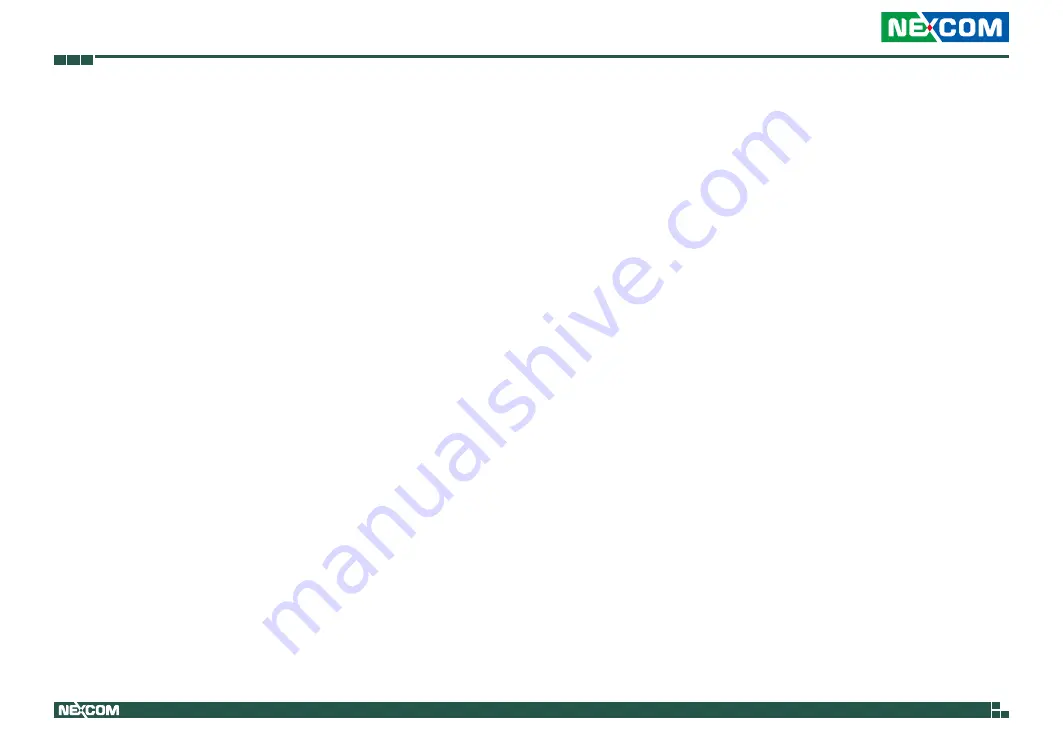
Copyright © 2013 NEXCOM International Co., Ltd. All Rights Reserved.
ii
NISE 105/105A User Manual
Content
Contents
Copyright ............................................................................................. iv
Disclaimer .............................................................................................. iv
Acknowledgements ............................................................................... iv
Regulatory Compliance Statements ........................................................ iv
Declaration of Conformity ...................................................................... iv
RoHS Compliance ................................................................................... v
Warranty and RMA ................................................................................ vi
Safety Information ................................................................................viii
Installation Recommendations ...............................................................viii
Safety Precautions .................................................................................. ix
Technical Support and Assistance ............................................................ x
Conventions Used in this Manual ............................................................ x
Global Service Contact Information ........................................................ xi
Ordering Information ............................................................................xiii
Chapter 1: Product Introduction
Overview ................................................................................................1
Key Features ...........................................................................................1
Hardware Specifications ..........................................................................2
Knowing Your NISE 105 ..........................................................................4
Front Panel ..........................................................................................4
Rear Panel ...........................................................................................5
Mechanical Dimensions ...........................................................................6
Chapter 2: Jumpers and Connectors
Before You Begin ....................................................................................7
Precautions ............................................................................................7
Jumper Settings ......................................................................................8
NISE 105 System Components ................................................................9
Locations of the Jumpers and Connectors for NISB 105 ...........................9
Jumpers ................................................................................................10
AT/ATX Pin Header ............................................................................10
Connector Pin Definitions .....................................................................11
External I/O Interfaces - Front Panel ...................................................11
USB 3.0 and USB 2.0 Port ..............................................................11
DVI-I Connector .............................................................................11
LAN1 and LAN2 Ports .....................................................................12
CFast .............................................................................................13
Power Switch .................................................................................13
External I/O Interfaces - Rear Panel.....................................................14
Audio Connectors ..........................................................................14
COM3 Port ....................................................................................14
COM4 Port ....................................................................................15
HDMI .............................................................................................15
USB 2.0 Port ..................................................................................16
Internal Connectors ...........................................................................17
BIOS Pin Header .............................................................................17
RTC Switch ....................................................................................17
Mic-in Pin Header ...........................................................................18



































