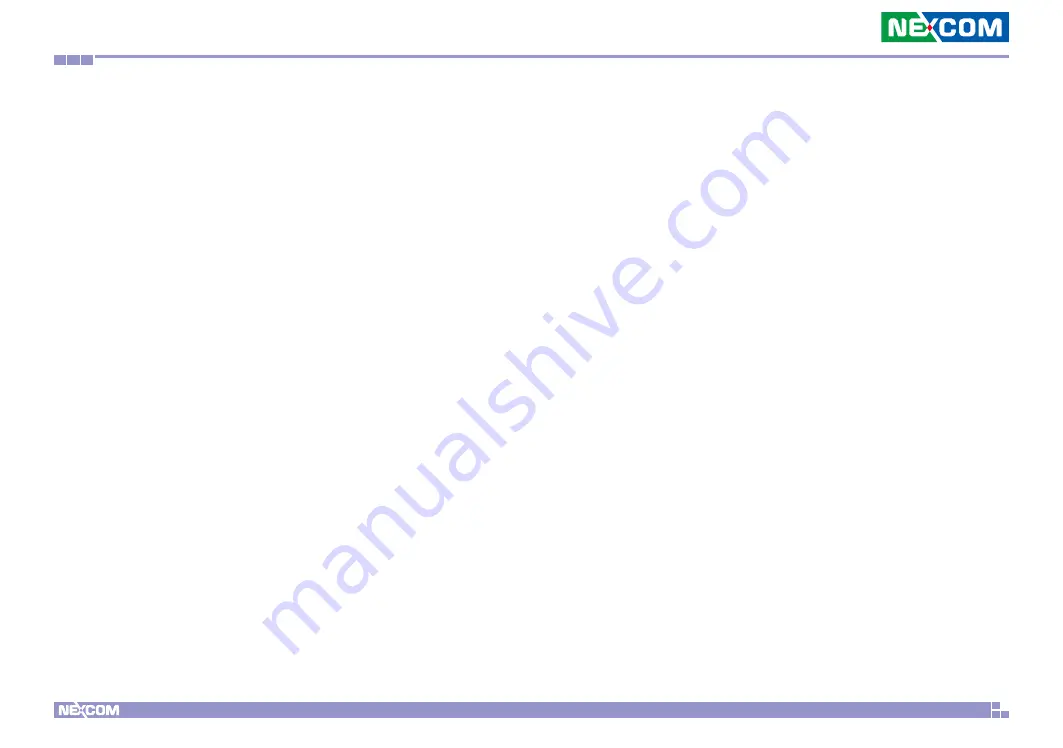
Copyright © 2020 NEXCOM International Co., Ltd. All Rights Reserved.
iii
Neu-X100 User Manual
Content
COM Port Connector .....................................................................17
Battery Connector ..........................................................................18
LVDS Panel Connector ....................................................................18
Mini-PCIe Connector ......................................................................19
M.2 Connector (M-Key) .................................................................20
Removing the Chassis Cover .................................................................21
Installing a SO-DIMM Memory Module &
M.2 M Key SSD Module (2242) .............................................................22
Installing a Half-size Wi-Fi Module (Mini-PCIe Slot) ................................23
About BIOS Setup .................................................................................26
When to Configure the BIOS .................................................................26
Default Configuration ...........................................................................27
Entering Setup ......................................................................................27
Legends ................................................................................................27
BIOS Setup Utility ..................................................................................29
Main .................................................................................................29
Advanced ..........................................................................................30
Chipset ..............................................................................................37
Security .............................................................................................40
Boot ..................................................................................................41
Save & Exit ........................................................................................42




































