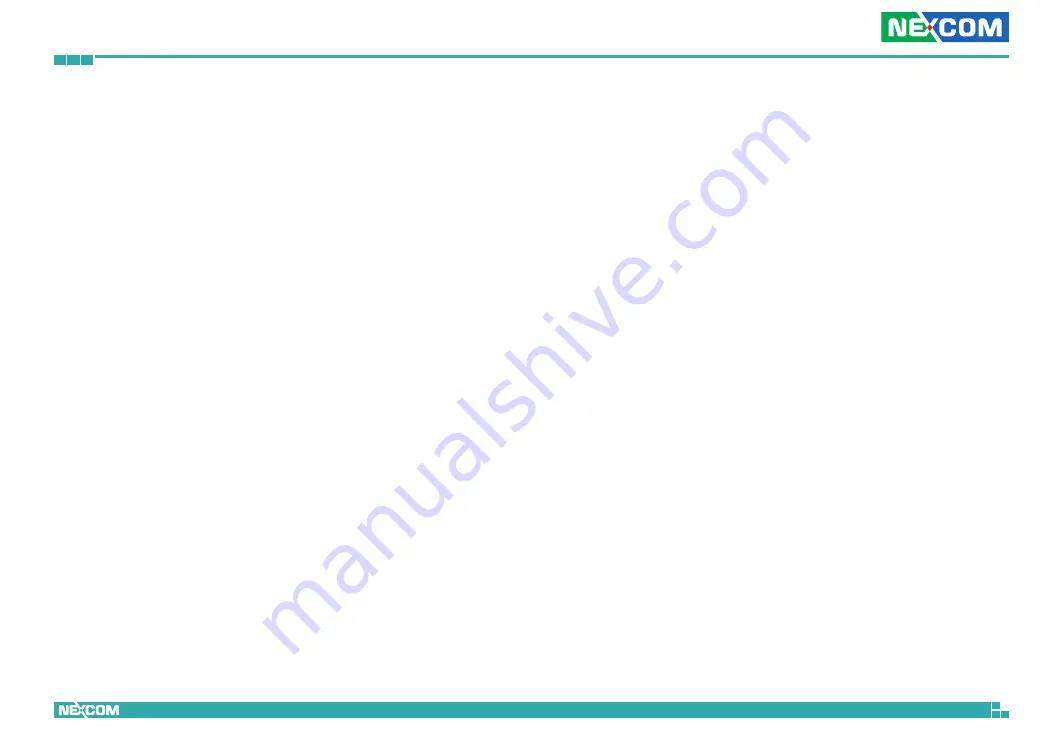
Copyright © 2013 NEXCOM International Co., Ltd. All Rights Reserved.
23
Chapter 2: Camera Configuration
NCr-305-VHR User Manual
Enable Slow Shutter
Enables or disables slow shutter on the camera, you can select the shutter
speed in drop the list. The options are
1/7
,
1/15
,
1/30
. Selecting a slower
shutter speed will improve image quality in low light conditions, but will
increase motion blur.
Enable Sens Up
Enables or disables gain setting on the camera, you can select the maximum
level of amplification in the drop down list. The options are
4x
,
8x
,
16x
and
32x
. A higher value will produce brighter images, but may also increase
image noise.
Enable Backlight Compensation
Enables or disables backlight compensation function, enable this option if
an image in the camera is too dark.
Day & Night
Configures the day and night mode of the camera.
Auto:
Allows the camera to automatically sense the current
lighting level and determine what type of color range it
should
display.
Forced Color:
Forces the camera to display color regardless of the
current lighting level.
Forced
Black & White: Forces the camera to display black & white images
regardless of the current lighting level.
Schedule Day & Night
Enables day and night mode to activate at the specified time. You can
configure the
Start Time
and
End Time
in 24-hour format.
Use Mode (During Scheduled Hours)
Selects the color mode to use during the scheduled time.
Use Mode (Outside of the Scheduled Hours)
Selects the color mode to use outside of the scheduled time.
Save
Save button to apply the configurations, click on this button once all the
settings are confirmed for the new changes to take effect.
Reset
Reset button to discard all the settings applied.






























