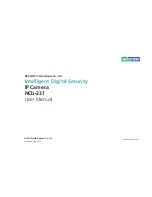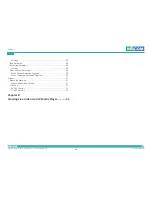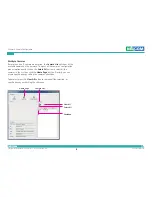Copyright © 2013 NEXCOM International Co., Ltd. All Rights Reserved.
viii
NCb-231 User Manual
Preface
Safety Precautions
1. Read these safety instructions carefully.
2. Keep this User Manual for later reference.
3. Disconnect this equipment from any power sources before cleaning. Use
a damp cloth. Do not use liquid or spray detergents for cleaning.
4. For plug-in equipment, the power outlet socket must be located near the
equipment and must be easily accessible.
5. Keep this equipment away from humidity.
6. Put this equipment on a stable surface during installation. Dropping it or
letting it fall may cause damage.
7. Make sure the voltage of the power source is correct before connecting
the equipment to the power source.
8. All cautions and warnings on the equipment should be noted.
9. If the equipment is not used for a long time, disconnect it from the
power source to avoid damage by transient overvoltage.
10. Never pour any liquid into an opening. This may cause fire or electrical
shock.
11. Never open the equipment. For safety reasons, the equipment should be
opened only by qualified service personnel.
12. If one of the following situations arises, get the equipment checked by
service personnel:
a. The power cord or plug is damaged.
b. Liquid has penetrated into the equipment.
c. The equipment has been exposed to moisture.
d. The equipment does not work well, or you cannot get it to work
according to the user’s manual.
e. The equipment has been dropped and damaged.
f. The equipment has obvious signs of breakage.
13. Do not place heavy objects on the equipment.
14. CAUTION: DANGER OF EXPLOSION IF BATTERY IS INCORRECTLY
REPLACED. REPLACE ONLY WITH THE SAME OR EQUIVALENT TYPE
RECOMMENDED BY THE MANUFACTURER. DISCARD USED BATTERIES
ACCORDING TO THE MANUFACTURER’S INSTRUCTIONS.