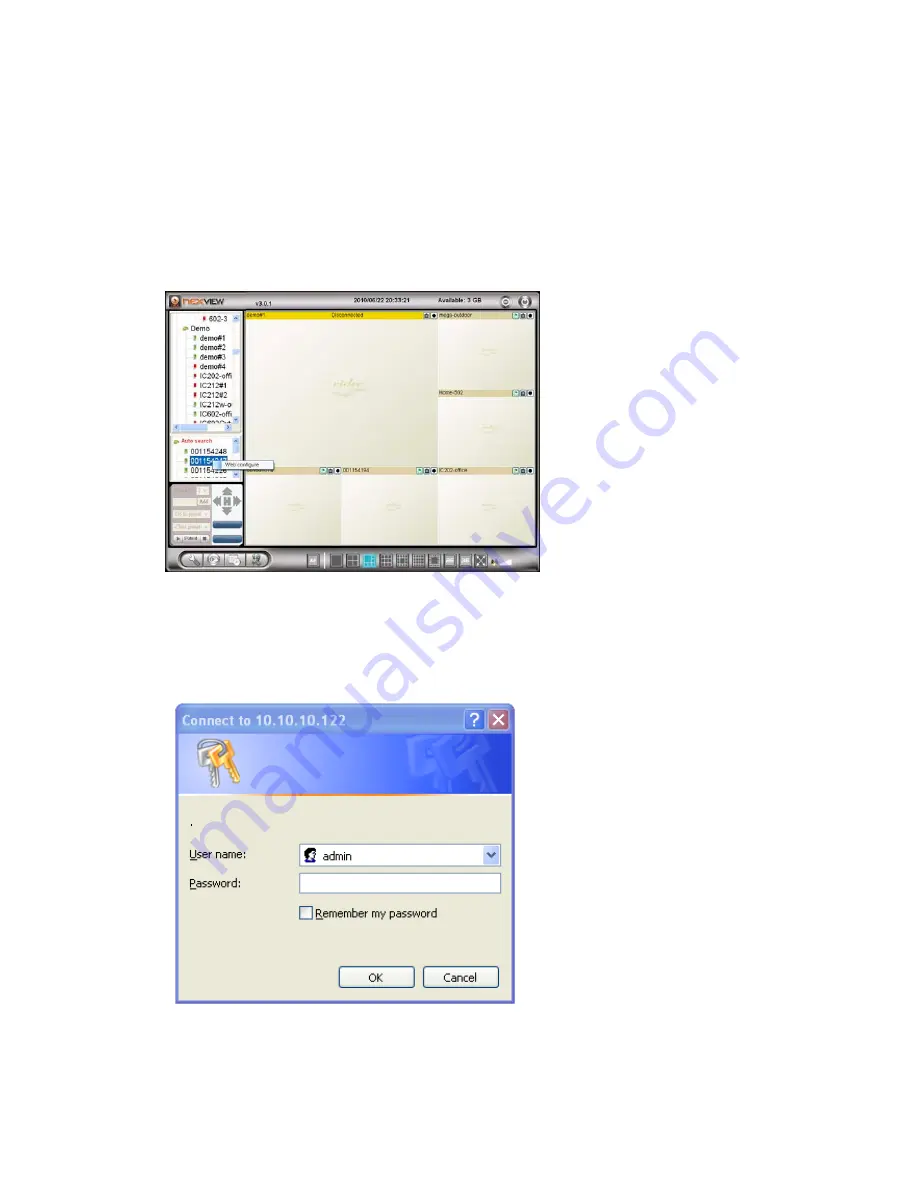
Day&Night IP Camera
16
3. Web configurations
You can login into the web configuration page by directly key-in the IP address of
the IP CAM or right-click the searched IP CAM in the “Auto Search” list of the
NexView software and click the “Web Configure” to open the login window of the
IP CAM.
Figure 3-1: Open the web configuration page from NexView software
The default login account is “admin”, leave the Password field empty.
Figure 3-2: IP CAM Web configuration login page
Summary of Contents for 802.11 n Wireless IP Camera
Page 13: ...Day Night IP Camera 13 Figure 2 8 Pop up play video password window...
Page 20: ...Day Night IP Camera 20 Figure 3 6 Network settings page for fixed IP address...
Page 23: ...Day Night IP Camera 23 Figure 3 9 WiFi testing page Figure 3 10 WiFi scan page...
Page 31: ...Day Night IP Camera 31 Figure 3 16 SMTP server settings page...
Page 36: ...Day Night IP Camera 36 Figure 3 20 SD Card information page...
Page 43: ...Day Night IP Camera 43 Figure 3 26 Firmware upgrade status page...






























