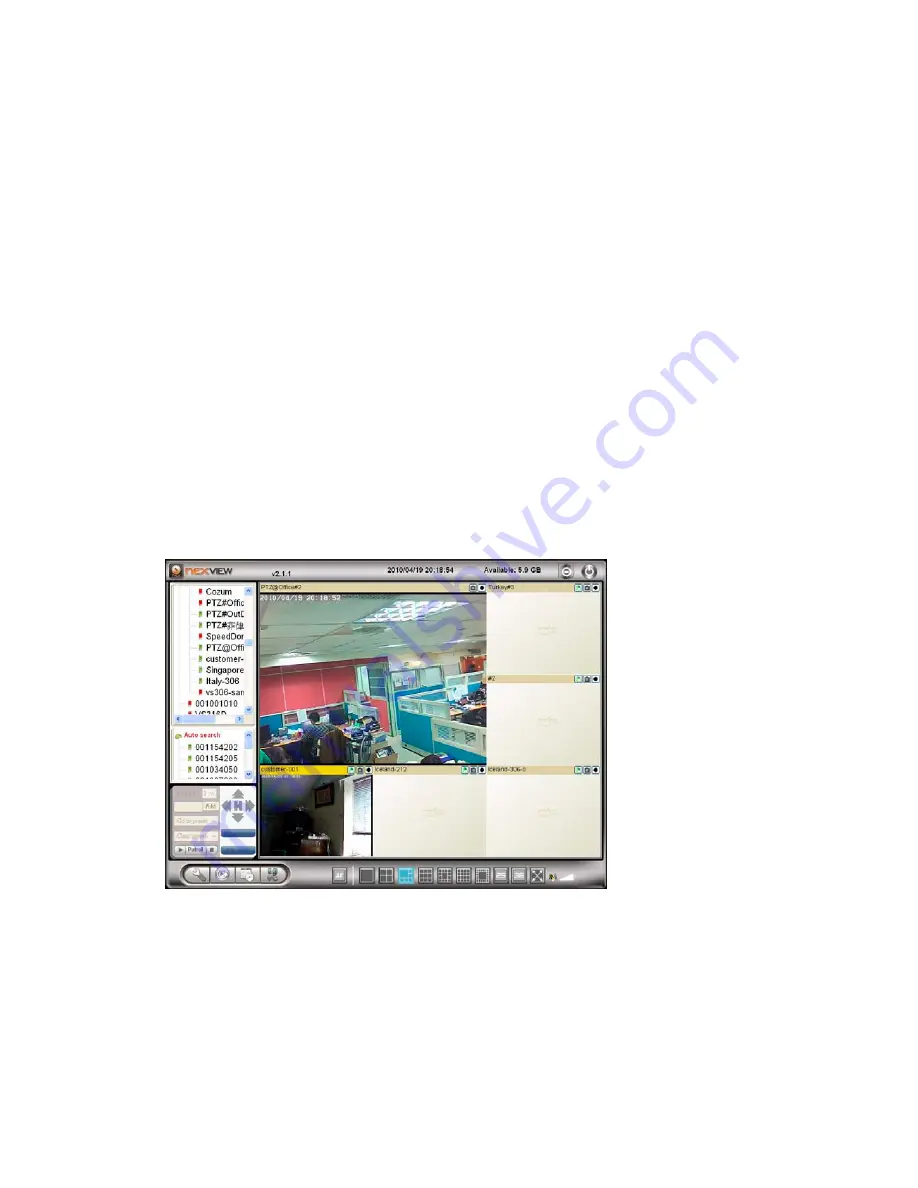
Day&Night IP Camera
12
2.
You can also add the IP CAM into the CameraList in the NexView software to have
more convenient video display, please refer to the user manual of the
NexView software for more functions.
Notice 2:
1. For the iPhone usage, please download “mnexview” from App Store
2. For the iPad usage, please download “mnexviewHD” from App Store
3. For the Android mobile phone/pad usage, please download “mnexview” from
Android Market.
Seeing the video in a remote location
After the IP CAM is installed and you can see the video from the
NexView/mnexview software in the local network, it’s very easy to see the video in a
remote location. All you need to do is add a camera item in the “CameraList” folder of
the NexView/mnexview software, key in the IP CAM ID and Password(from the
ID/Password card). And then double click this camera item. You will then see the
Camera video immediately. No further NAT/router setting modifications are needed.
Figure 2-7: Running window of NexView program
Summary of Contents for 802.11 n Wireless IP Camera
Page 13: ...Day Night IP Camera 13 Figure 2 8 Pop up play video password window...
Page 20: ...Day Night IP Camera 20 Figure 3 6 Network settings page for fixed IP address...
Page 23: ...Day Night IP Camera 23 Figure 3 9 WiFi testing page Figure 3 10 WiFi scan page...
Page 31: ...Day Night IP Camera 31 Figure 3 16 SMTP server settings page...
Page 36: ...Day Night IP Camera 36 Figure 3 20 SD Card information page...
Page 43: ...Day Night IP Camera 43 Figure 3 26 Firmware upgrade status page...



























