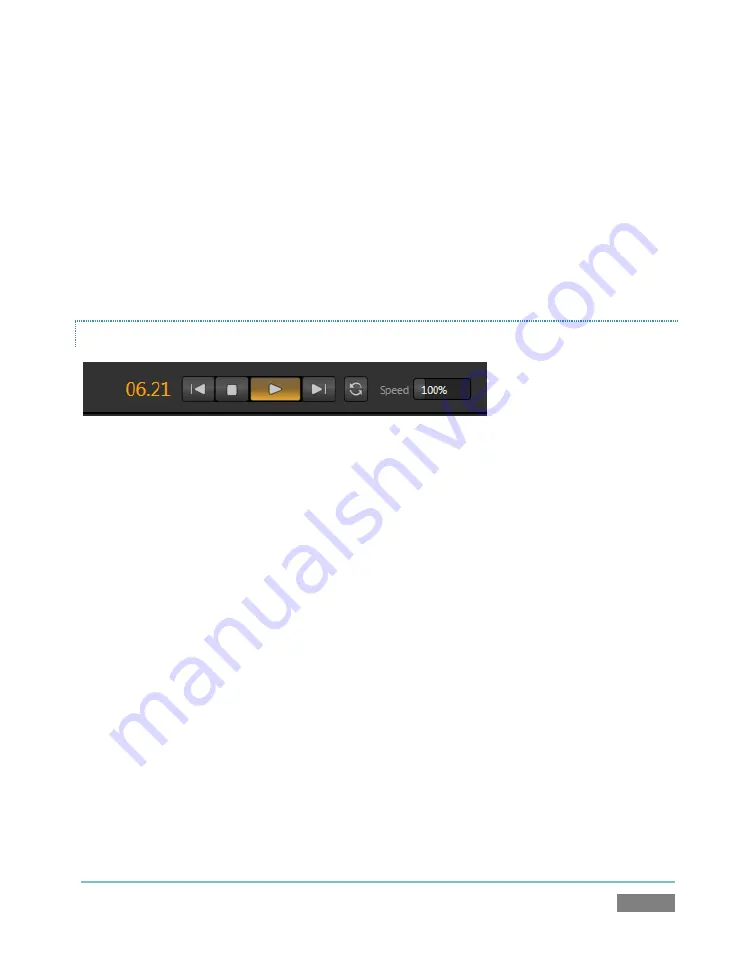
Page | 55
2.
Click the name for your current TriCaster session beneath the
Clips
header in the left-
hand column of the
Media Browser
.
3.
The file pane at right displays icons for recordings made in the session. It should list the
file you recorded earlier (in Section 4.7.1) – click the icon to select it, then click
OK
.
4.
You may wish to add several more files to experiment with (the
DDR
also supports most
popular audio file formats).
TRANSPORT CONTROLS
Figure 49
5.
Select
DDR
on the Switcher’s
Program
row.
6.
Click the newly added icon in the DDR’s
playlist
, and press the
Play
button in the DDR
footer (Figure 49)
i.
The video clip you recorded should play on the DDR ISO monitor (
All Monitors
view).
ii.
Click
DDR
on the Switcher’s
Program
row, it will appear on
Program Output
.
7.
Click
the
Stop
button.
8.
Click
inside
the
Speed
slider (engaging direct edit mode), and change the speed to
50%
.
9.
Click
Play
again, and observe that playback is now in slow motion
10.
Adjust
Speed
again – notice that you can even modify the slow motion playback rate
during play.
11.
Click
Stop
.
Summary of Contents for TriCaster TCXD300
Page 1: ......
Page 3: ...TRICASTER TCXD300...
Page 4: ......
Page 15: ...xi D 7 Titles 267 D 8 General 268 D 8 1 Misc 268 D 8 2 Selection 268 Index 269 Credits 273...
Page 16: ......
Page 18: ......
Page 20: ......
Page 96: ......
Page 98: ......
Page 116: ......
Page 128: ......
Page 144: ......
Page 150: ......
Page 170: ......
Page 198: ......
Page 216: ......
Page 234: ......
Page 236: ......
Page 266: ......
Page 280: ......
Page 290: ...Page 274 s...






























