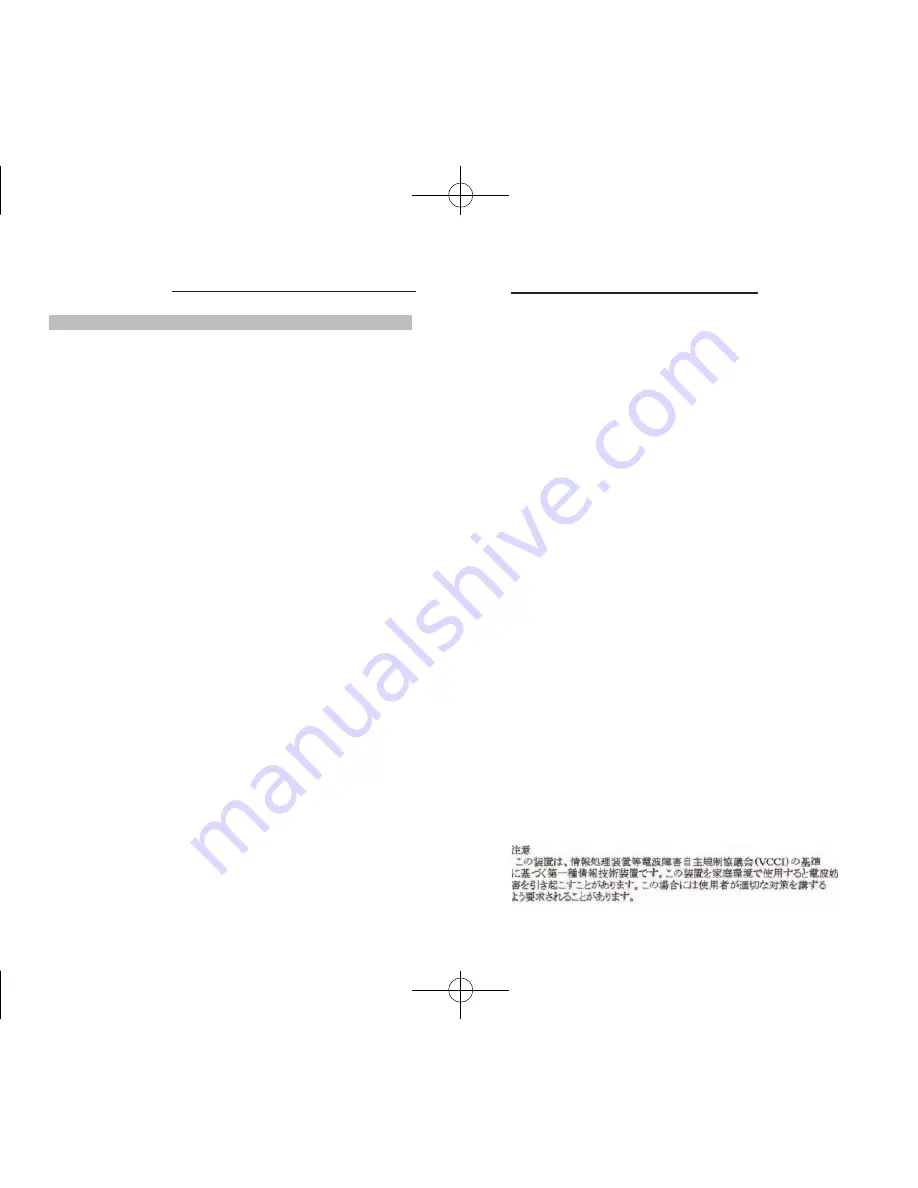
16
NS-231USB/431USB
17
NS-231USB/431USB
Troubleshooting
When I switch from one port to another, mouse movement is
completely erratic.
t
Make sure you do not have more than one mouse driver
////
installed.
t
Make sure the driver is either for a standard PS/2 mouse or for a
////
Microsoft compatible PS/2 mouse.
t
Make sure you do not have any mouse drivers loaded in your
////
CONFIG.SYS or AUTOEXEC.BAT files.
t
Avoid moving the mouse or pressing the mouse button when
////
switching port on the switch.
t
You can reset the mouse and resume proper mouse movement
////
simply by unplugging the mouse from the Switch and allow 2-3
////
seconds before replugging.
General
My computer does not boot up when connected to the Switch,
but works fine when I connect the keyboard, monitor, and mouse
directly to it.
t
Make sure that the keyboard and mouse cables are connected tightly
////
between the Switch and the computer.
t
Check that the keyboard and mouse cables are not crossed.
////
t
Make sure the connectors are plugged into the correct ports.
FCC Certifications
This equipment has been tested and found to comply with the limits for a
Class B digital device, pursuant to Part 15 of the FCC Rules. These limits
are designed to provide reasonable protection against harmful interference
in a residential installation. This equipment generates, uses and can radiate
radio frequency energy and, if not installed and used in accordance with
the instructions, may cause harmful interference to radio communications.
However, there is no guarantee that interference will not occur in a particular
installation. If this equipment does cause harmful interference to radio or
television reception, which can be determined by turning the equipment off
and on, the user is encouraged to try to correct the interference by one or
more of the following measures:
n
Reorient or relocate the receiving antenna.
n
Increase the separation distance between the equipment and receiver.
n
Connect the equipment to an outlet on a circuit different than that of which
the receiver is connected to.
n
Consult the dealer or an experienced radio/TV technician for help.
n
Shielded interface cables must be used in order to comply with emission
limits.
n
You are cautioned that changes or modifications not expressly approved by
the party responsible for compliance could void your authority to operate the
equipment.
n
This device complies with Part 15 of the FCC rules. Operation is subject to
the following two conditions: (1) This device may not cause harmful
interference, and(2)This device must accept any interference received,
including interference that may cause undesired operation.
CE Mark Warning
This is a Class B product. In a domestic environment, this product may cause
radio interference, in which case the user may be required to take adequate
measures.
VCCI Warning













