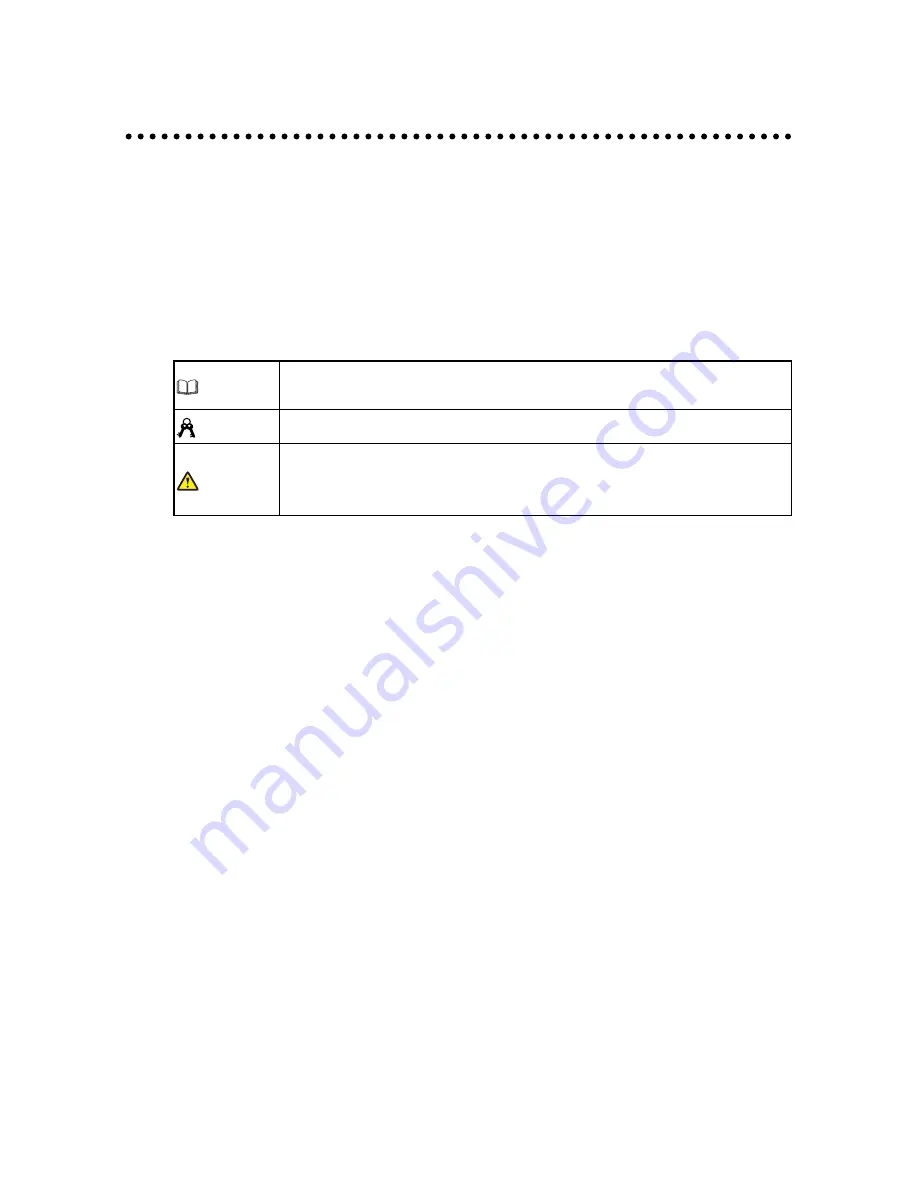
01
About This Document
Welcome to use the Collaboration Touch Screen.
This document describes multiple functions, instructions and notes of the product.
Before using the product, read this document carefully.
Figures in this document are only for your reference.
Symbols are used in this document to indicate operations that need particular attention.
The symbols are defined as follows:
NOTE
Provides additional information to supplement operations in the main
text.
TIP
Provides tips for operations.
CAUTION
Indicates a potentially hazardous situation that, if not avoided, could
result in equipment damage, data loss, performance deterioration, or
unanticipated results.





































