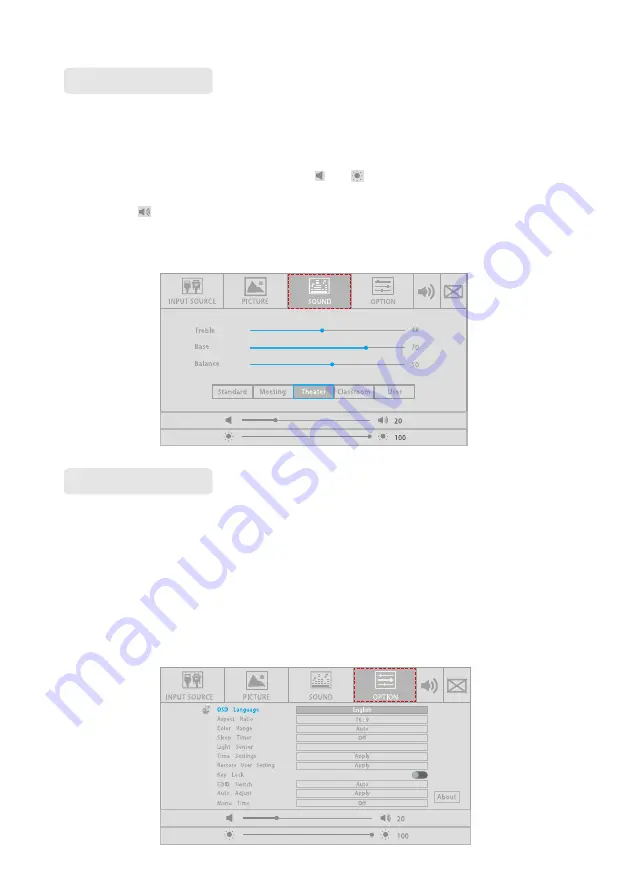
24
In the
SOUND
interface, you can select the
Standard
,
Meeting
,
Theater
,
Classroom
,
or
User
mode for sound setting. Only in the
User
mode, you can manually adjust the
Treble
,
Bass
, and
Balance
values.
●
Drag the sliders on the right sides of and to adjust the volume and brightness
respectively.
●
Click in the upper right corner of the interface to mute the device. After the mute
setting, a mute icon will appear in the upper right corner of the screen.
●
Press
Exit
on the remote controller to exit the setting menu.
In the
OPTION
interface, you can set
OSD Language
,
Aspect Ratio
,
Color Range
,
Sleep Timer
,
Light Sensor
,
Time Settings
,
Restore User Setting
,
Key Lock
,
EDID
Switch
,
Auto Adjust
, and
Menu Time
options.
●
Directly click an option or press ▲/▼ on the remote controller to switch the option.
●
Click an option, and then click ◄/► on the sides of the option or press ◄/► on the
remote controller to set the option value.
●
Press
Exit
on the remote controller to exit the setting menu.
Sound Setting
Option Setting
Energy saving





























