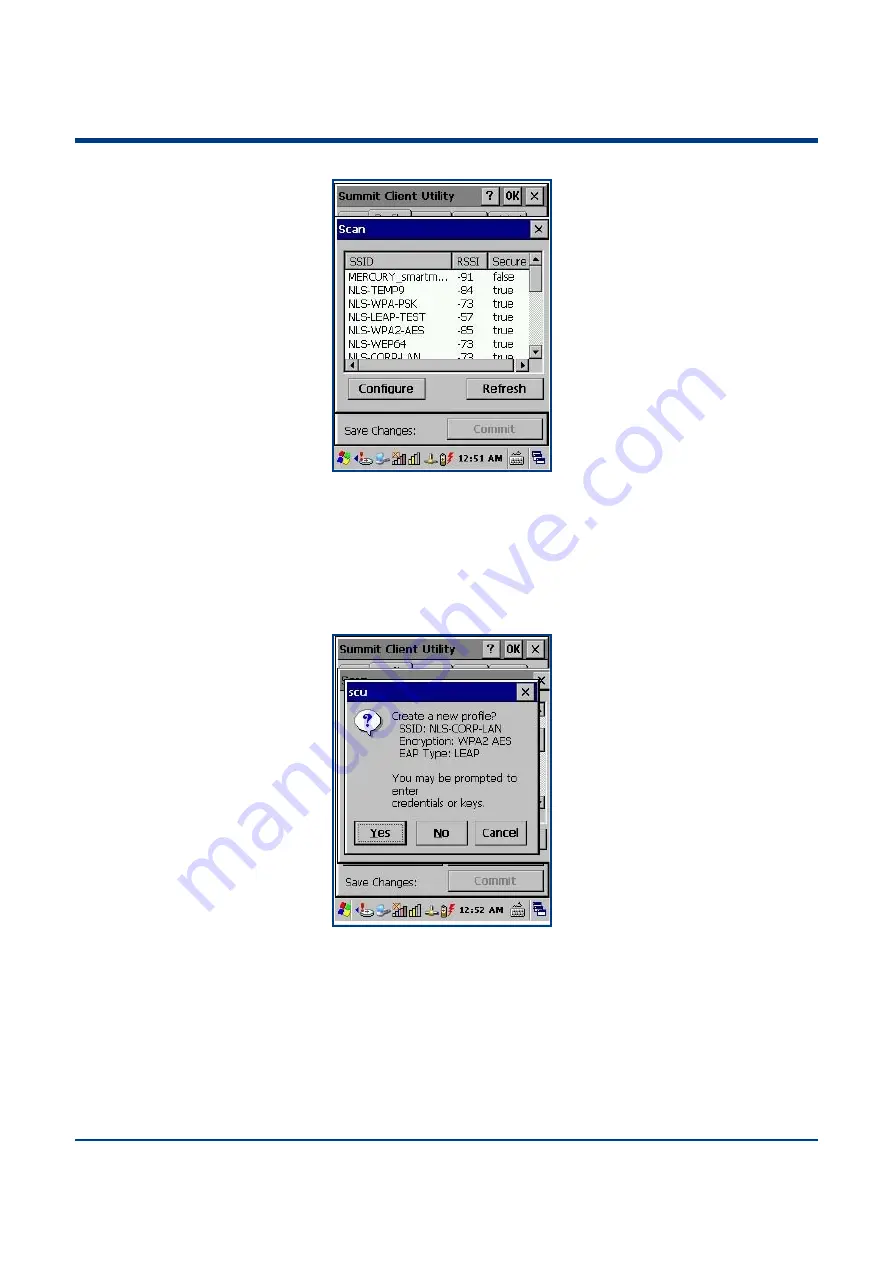
23
Figure
5.3:
Scan
Window
Each
row
shows
an
AP's
SSID,
its
received
signal
strength
indication
(RSSI),
and
whether
or
not
data
encryption
is
in
use
(true
or
false).
You
can
sort
the
list
by
tapping
on
the
column
headers.
If
the
scan
finds
more
than
one
AP
with
the
same
SSID,
the
list
displays
the
AP
with
the
strongest
RSSI
and
the
least
security.
Every
five
seconds,
the
Scan
window
updates
the
RSSI
value
for
each
of
the
APs
in
the
list.
To
scan
for
new
APs
and
view
an
updated
list,
tap
Refresh.
If
you
are
authorized
as
an
administrator
in
SCU,
you
can
create
a
profile
for
any
SSID
in
the
list.
To
create
a
profile,
double
‐
tap
the
row
for
the
SSID;
or
tap
the
row
and
then
tap
Configure
Figure
5.4:
Scan
Window
If
you
tap
Yes
on
the
dialog
box,
then
SCU
creates
a
profile
for
that
SSID,
with
the
profile
name
being
the
same
as
the
SSID
(or
the
SSID
with
a
suffix
such
as
"_1"
if
a
profile
with
the
SSID
as
its
name
exists
already).
If
the
AP
is
using
WEP,
then
SCU
opens
a
dialog
box
in
which
you
can
specify
WEP
keys.
If
the
AP
is
using
EAP,
then
SCU
opens
a
dialog
box
in
which
you
can
specify
login
credentials
for
the
EAP
type
(which
SCU
assumes
is
LEAP).
After
you
enter
information
on
a
dialog
box,
you
return
to
the
SCU
Profile
window,
where
you
can
view
and
edit
profile
settings.
If
you
make
any
changes,
then
you
must
tap
Commit
to
save
the
changes.
C. Status Window






















