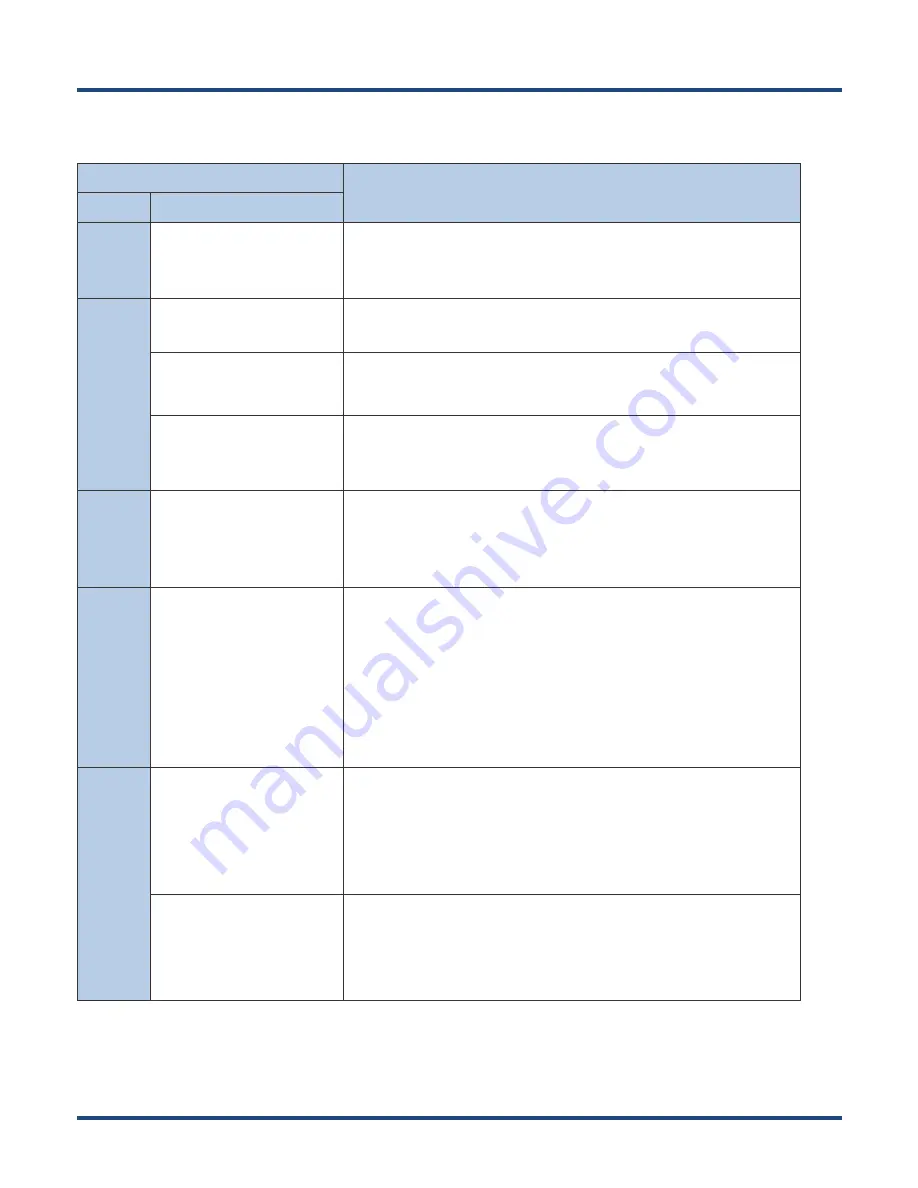
64
Troubleshooting
Problem
Possible Cause & Solution
Type
Description
Keypad
Unresponsive keypad or
incorrect response to any key
entry.
This problem may be caused by unreliable cable connection between
keypad and mainboard or keypad malfunction. Please contact
Newland after-sales service.
Battery
Charging LED is OFF when
charging.
Ensure the AC adapter is plugged in properly.
Noticeably short battery life.
Check the battery level. If the battery is almost depleted, recharge it.
Fully charged battery is
depleted after the terminal is
switched on.
Contact your dealer or Newland customer service center
to replace the
battery with a new one
USB
USB communication failure
1. Ensure that the USB cable connections are secure.
2. Ensure that there is no contaminant inside the Micro USB port.
3. If the problem remains, please contact the after-sales service center.
LCD
Screen
No display
1. Ensure the terminal is switched on.
2. If the terminal is in sleep mode, press the Power key to wake it up.
3. Check the battery level. If the battery is depleted, recharge it.
4. Ensure that the battery is properly installed.
5. Replace the battery if it is faulty.
6. If the problem remains, please contact the after-sales service center.
System
Cannot switch on
1. Check the battery level. If the battery is depleted, recharge it.
2. Switch the terminal on after using the AC adapter to connect it to a
power outlet. If the problem disappears, then continue to charge the
terminal.
System halted
1. The problem may be caused by bugs of downloaded apps. Ensure that
only reliable apps are used.
2. The problem may be caused by a sudden or unexpected power loss.
Remove and then reinstall its battery to reset the terminal.
Summary of Contents for NLS-MT37
Page 1: ...NLS MT37 Android 8 1 Portable Data Collector User Guide...
Page 7: ...Battery Safety Guidelines 63 Troubleshooting 64...
Page 8: ......
Page 13: ...5 9 Speaker 10 Rope hole 9 10...
Page 50: ...42...
Page 53: ...45 Input Password...
Page 61: ...53 6 Exit Exit admin tool...


































