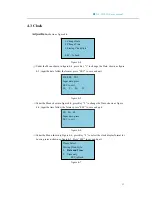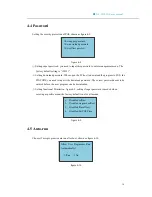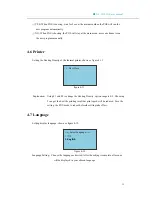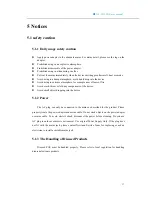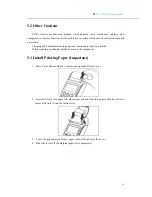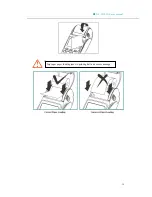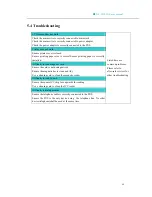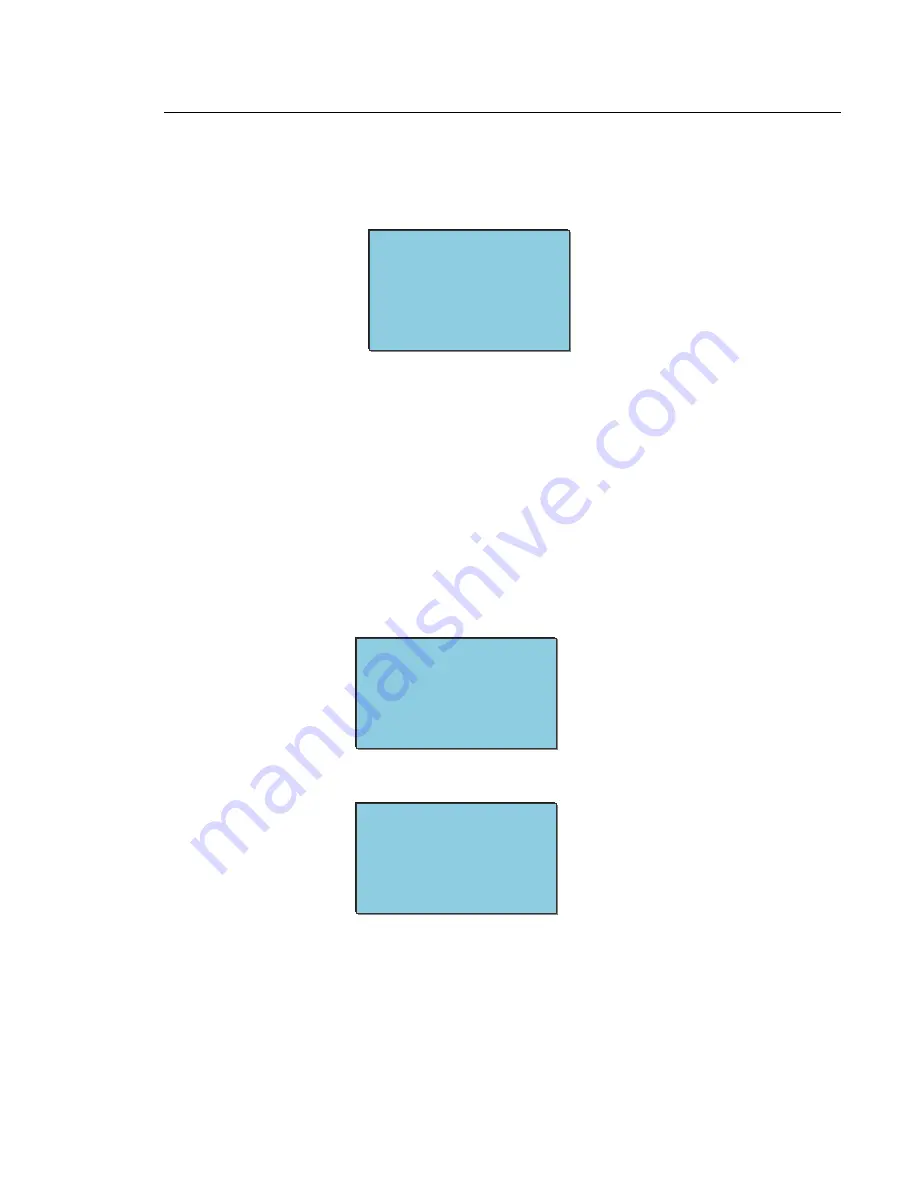
■
NL-8510 POS user manual
4.8 Hardware
Check hardware setting, shown as figure 4-13:
figure 4-13
Check the customer series number; it must be identical to the one written on the back label.
4.9 Communication
Communication setting is about setting the default communication method. Base on
different kind of setting, applications use the API interfaces provided by BIOS firmware for
retrieving relevant data. Applications use such data to determine the kind of communication
is used for the POS.
Press Key “2”, a warning message will display, as shown in figure 4-14
figure 4-14
Press Key “enter” will go to the network equipment menu, as shown in figure 4-15
figure 4-15
――――
Warning
――――
This function is provided for
specialist only.Press
Enter
to
continue……
――
Communication
――
1.WLM 2Modem
3.thernet 4 None
――
Hardware Setup
――
1.Serial No
NL8510 supports 3 network options: wireless modem, wire modem and Ethernet;
wireless network option supports GPRS or CDMA.
36