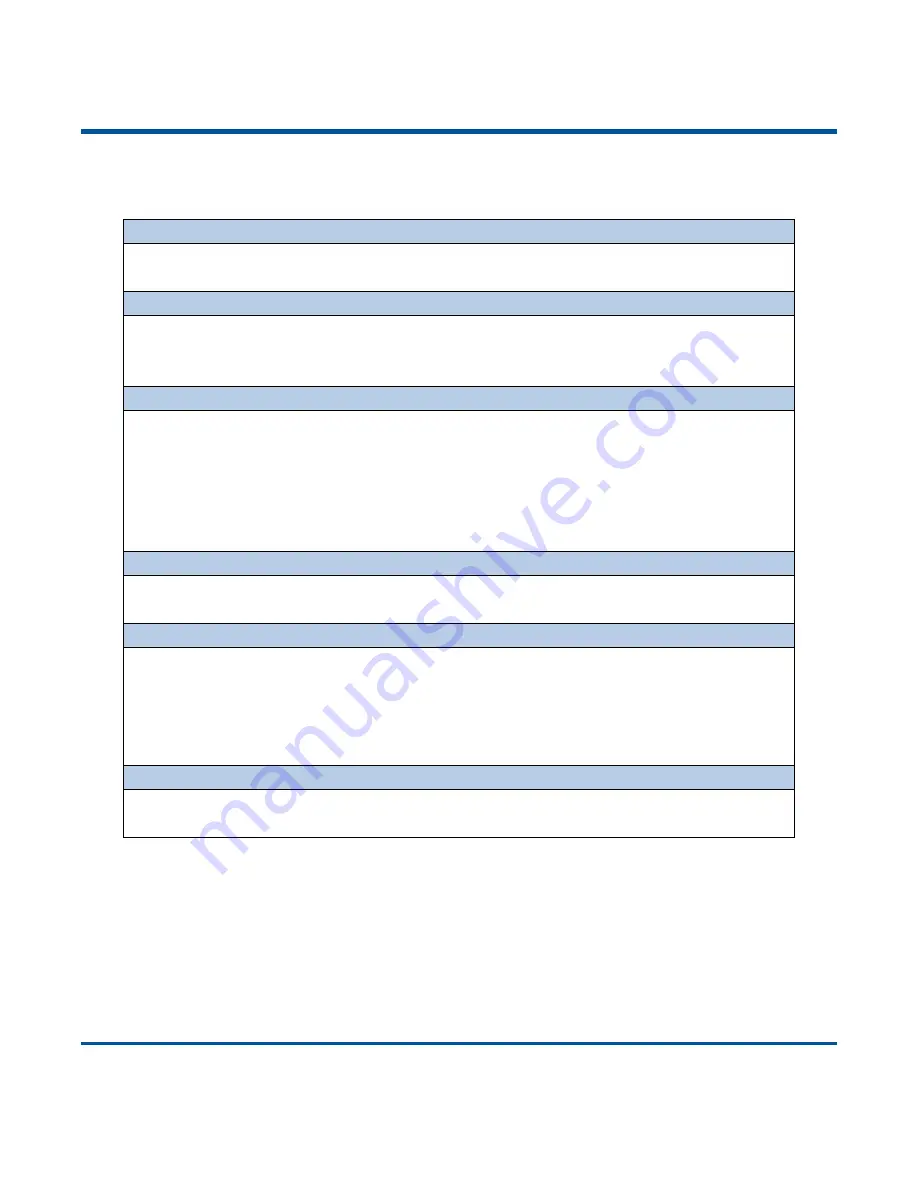
4
Functions of the Buttons
Scan/Power Button
*
Press the button to scan barcode when the scanner is on.
*
Hold down the button for 3 seconds to power it on when the scanner is off.
Delete/Reset Button
*
Press the button to remove the corresponding data from the USB storage area of FLASH
memory in the Batch mode before scanning the barcode to be deleted.
*
Hold down the button for 7 seconds to reset it when the scanner is on.
Function Button
*
Press the button to turn on or off the HID keyboard of the connected iOS device in the
Real-Time mode.
*
Hold down the button for 8 seconds to unpair paired Bluetooth device from the scanner in the
Real-Time mode and to make the scanner discoverable by other Bluetooth device.
*
Hold down the button for 3 seconds to start data transmission via USB in the Batch mode
(Make sure that the scanner is connected to PC with required driver installed on it.)
Scan/Power Button
+
Function Button
*
Hold down the two buttons at the same time for 3 seconds to toggle between the Real-Time
mode and Batch mode when the scanner is on.
Delete/Reset Button
+
Function Button
*
Hold down the two buttons at the same time for 7 seconds to upgrade the firmware via USB
after clicking the
“Start” button of the firmware upgrade utility on PC that the scanner is
connected to.
Note: If the update fails or you accidentally enter update status, you need to hold down the Delete/Reset
button for 7s to reset the scanner and get it back to normal operating status.
Scan/Power Button
+
Delete/Reset Button
*
Press the two buttons at the same time to check the battery level with the Charging/Battery
LED when the scanner is on.
Summary of Contents for BS8050-2V Piranha
Page 1: ...BS8050 2V Piranha Barcode Scanner User Guide...
Page 32: ...26...
Page 38: ...32 Plessey Enable default Disable MSI Plessey Enable default Disable...
Page 50: ...44 Digit Barcodes 0 9 0 1 2 3 4 5 6 7 8 9...
Page 51: ...45 A F A B C D E F...
Page 52: ......











































