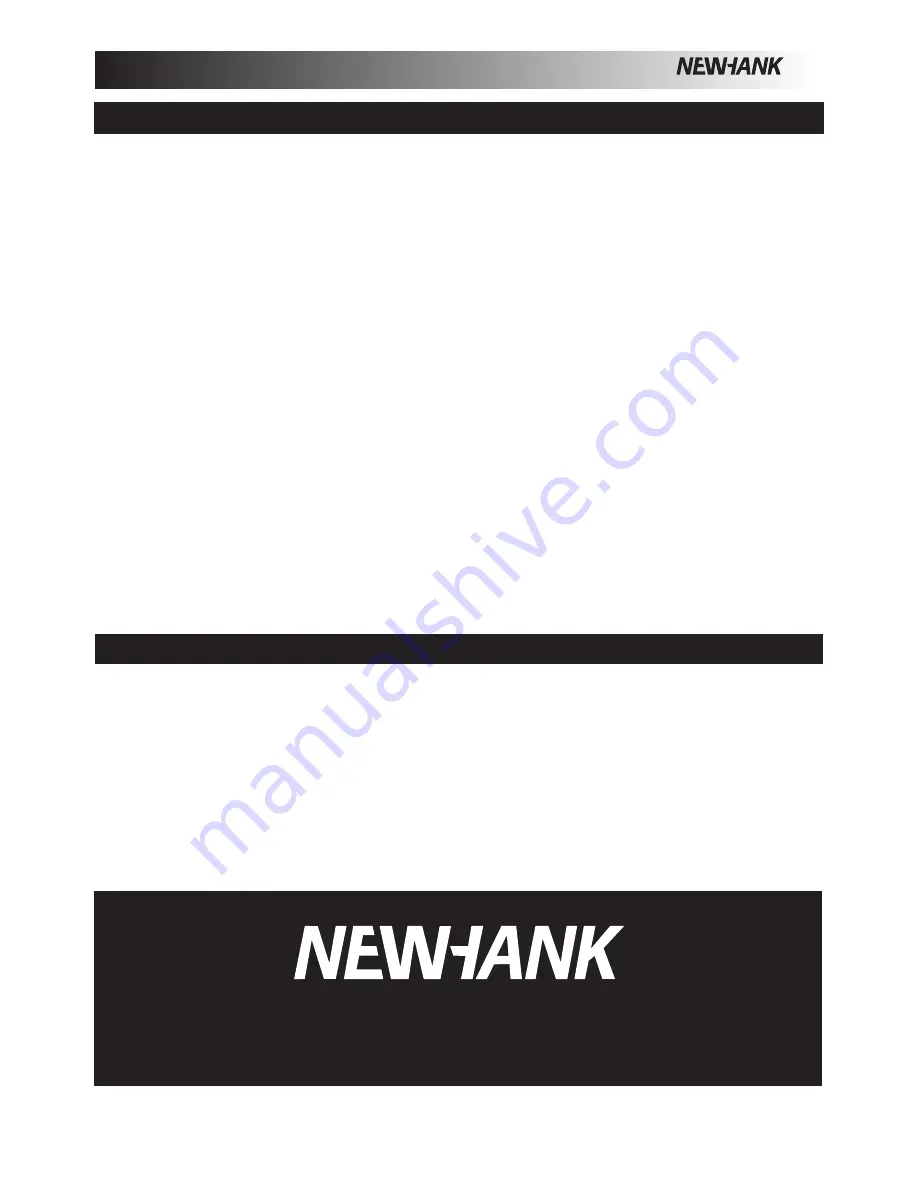
QUALITY AV PRODUCTS
NEWHANK
- www.newhank.com - INMATE/USB Instruction Manual Page 7
Problem: The computer did not recognize my mixer.
•
The mixer is not turned on. Turn on your mixer.
•
The USB cable is not connected. Connect the USB cable to your computer and mixer.
•
You have already installed a USB Audio Device before. In that case, your mixer should work without any installation
process. Just plug it in. You may have to change your computers Default Sound Playback Device.
Problem: The recording quality is poor.
•
•
•
•
•
Use a dedicated audio program that supports 2 sound cards.
Problem: The sound is coming out of my computer speakers instead of going to my mixer.
•
The Sound Playback Device was not properly set. Close your audio playback application, then change your Preferred
Sound Playback Device as described above, then re-open the application.
Problem: My computer’s system sounds (beeps and bells) are going into my mixer.
•
The Sound Playback Device is still set to your mixer.
Change the Preferred Sound Playback Device as described
above.
•
Silence your computer
’
s system sounds altogether by doing the following: Select Sounds and Audio Devices in the
Control Panel and switch to the Sounds tab. Under Sound Scheme, Choose the No Sounds option and click OK.
•
If you have a Mac, you didn
’
t select Play alerts and sound effects through Internal Speakers. See the Mac setup
section for how to do this.
SPECIFICATIONS
QUALITY AV PRODUCTS
www.newhank.com
TROUBLESHOOTING*
The bit and sample rate are not set to CD-quality in your recording software. Change the bit rate to 16-bit and sample
rate to 44.1kHz for CD- quality results.
The audio is distorting. Turn down the gain on your mixer to reduce the audio level.
The audio level is too low. Increase the level until you see activity on the VU meters.
Problem: I'm trying to play one song into channel 3 and the other into channel 4, but they both bet mixed together into
only one channel.
The Sound Playback Device was not set properly for one of your audio applications. Close one of the playback applica-
tions, then change your preferred sound playback device as described above, then re-open the application. Note that
this technique will not work with all media players (for example, Real Player).
* ONLY FOR INMATE USB
Installation:
Power supply:
Power consumption:
Operating Temperature:
Dimensions:
Depth:
Please Note:
Place on flat surface or mount in 19
”
rack.
Single Voltage switch power AC 115-230V-50Hz.
12W typical, 21W w/ full headphone output.
5 to 35 deg. CC; Humidity: 25 to 85% RH.
(Non-condensing); Storage Temperature: -20 to 60 deg. C
19
”
4he Rack mount, Front: 483x177MM Rear: 434x160MM
810MM (including rubber feet 850MM ).
All specifications and improvements to and in the design of this unit and its manuals are subject to change
at any time without any prior written or published notice.








