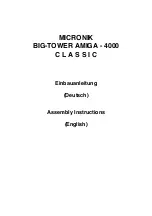Newer Technology miniStack v3
Chapter 4 - Appendix
4.1 FAQ
Q: How do I format my storage solution?
A: Newer Technology has detailed instructions online for most popular operating
systems, located at:
http://www.newertech.com/format
Q: What file system should I choose when formatting my drive?
A: This will depend on how you want to use the drive, but in general, we recommend:
• Mac OS X - HFS + (Mac OS Extended)
• Windows 2000/XP/Vista
• For cross-platform compatibility, FAT32 is compatible, but single file sizes are limited
to 4GB. Other options using 3rd party software exist but are not covered here.
Q: Will the hard drives spin down when my computer goes into to sleep or stand-by
mode?
A: Yes, they will spin down to save energy. It will take about 30 seconds to access your
data after being in sleep or stand-by mode.
4.2 About Data Backup
To ensure that your files are protected and to prevent the loss of your data, we strongly
suggest that you keep two copies of your data: One copy on your Newer Technology
MiniStack v3 and a second copy on either your internal hard drive or another storage
medium, such as an optical backup, or on a second external hard drive. Any data loss
or corruption while using the Newer Technology MiniStack v3 is the sole responsibil-
ity of the user, and under no circumstances will Newer Technology be held liable for
compensation or the recovery of any lost data.
4 APPENDIX
Summary of Contents for miniStack v3
Page 1: ...Users Guide Owners Manual ...
Page 2: ......