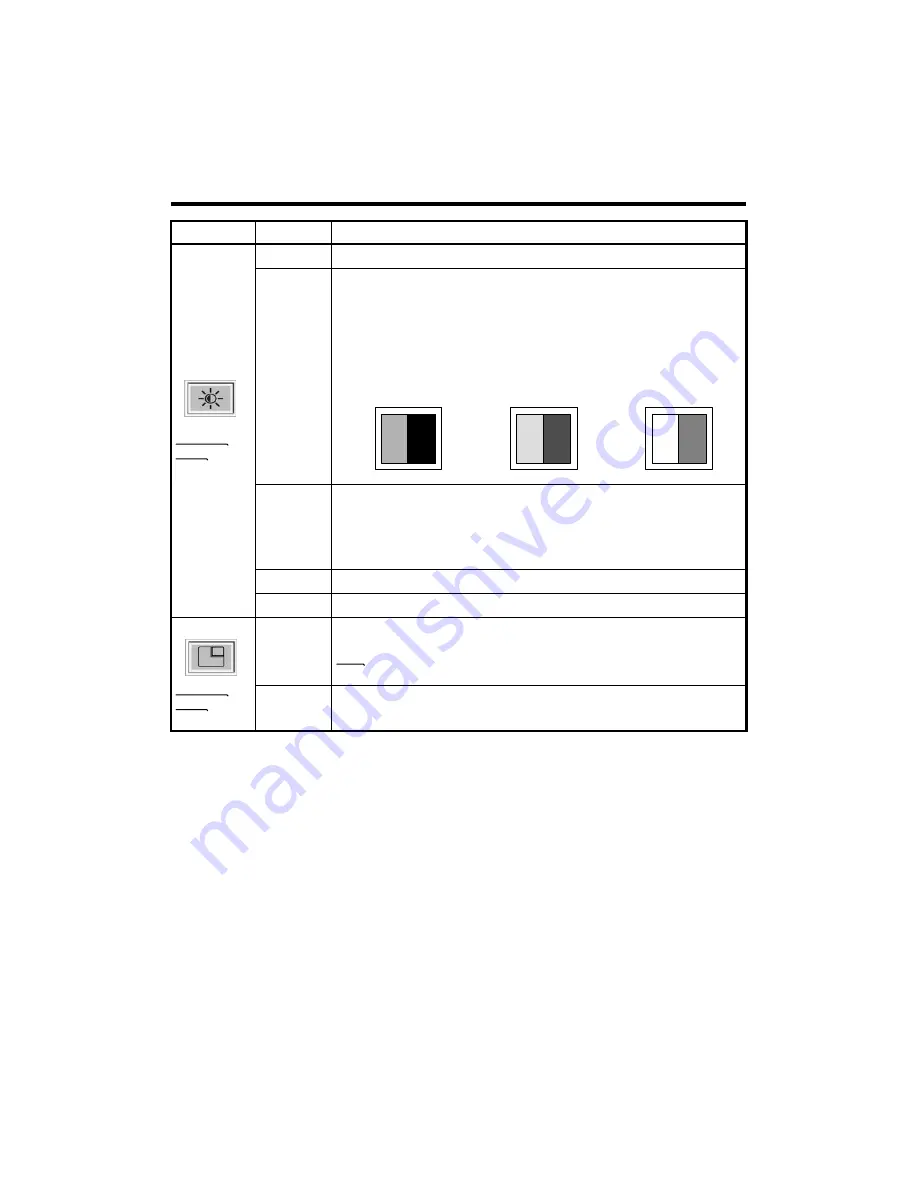
OSD USAGE
(Continued)
* Resetting user customized value to default value.
Preset
* Able to adjust the clearness of image by controlling its sharpness.
Sharpness
* Adjust the location of PIP window with buttons.
Position
* Turning off PIP or adjusting its size.
Note: The channel(TV mode) and volume of PIP signal source can
be controlled without OSD menu on.
Size
PIP
Available
Mode
* PC
Button : Increase
Contrast
Normal
Button : Decrease
Contrast
Button : Increase Brightness
* Cold : Greenish white. Felt cold.
* Medium : Normal white
* Warm : Reddish white. Felt warm.
* User Mode : Able to adjust the color by controlling Red, Green,
and Blue
Color
* Contrast is ratio of luminance between black and white.
* When contrast is reduced( button), the luminance of white is
reduced and the display becomes darker.
* When contrast is increased( button), the luminance of black is
increased and the display becomes hazy.
Contrast
Button : Decrease Brightness
Brightness
Basic
Setup
Available
Mode
* PC
* TV
* Video
* S-Video
Operation
Sub Menu
Main Menu
W
B
W
B
W
B






































