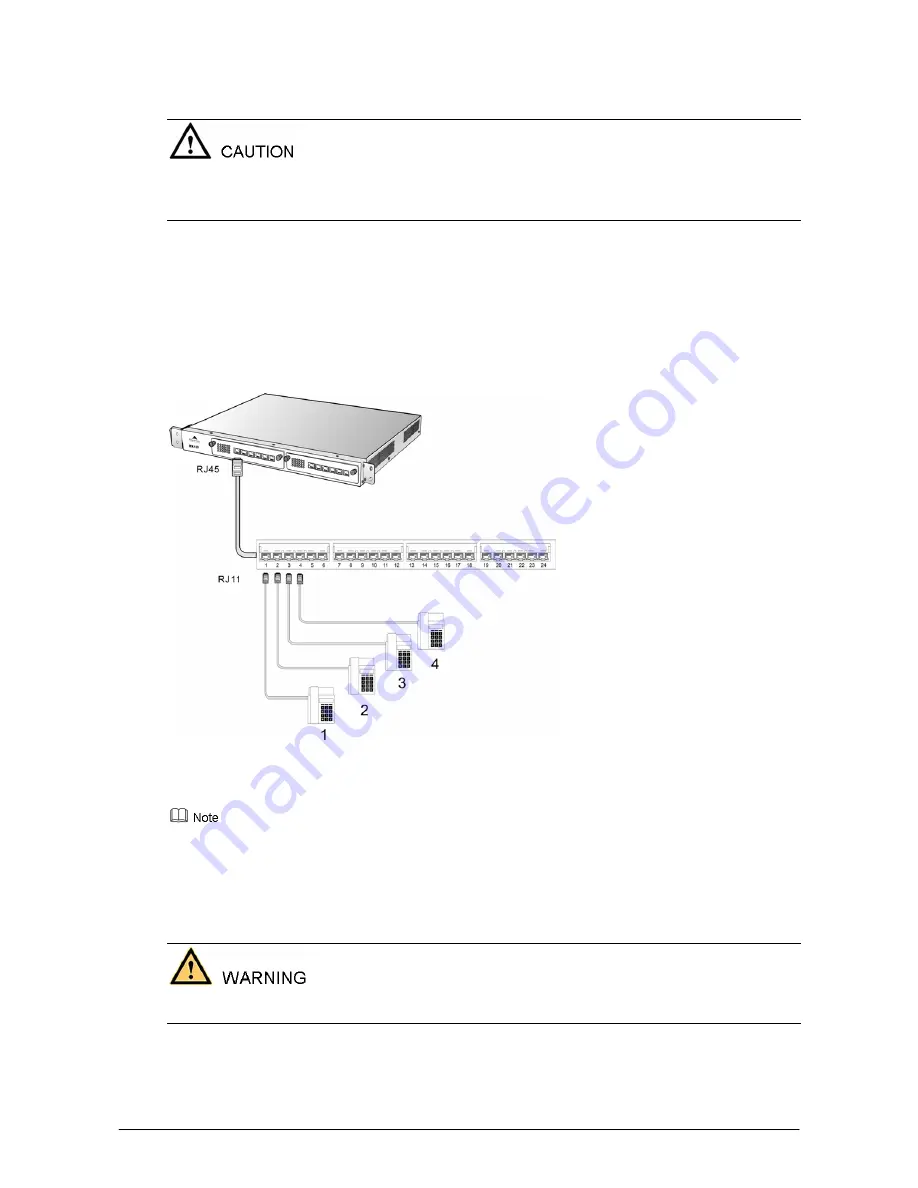
Shanghai New Rock Technologies, Inc.
Page 16/23
2.5.3
MX120 Series
The FXS interface connects with the analog telephones via a 4-pair CAT-5 cable has RJ45 plus at
gateway side and RJ11 plug at phone side.
When connecting FXS or FXO interface cable, identity the interface type in each port of the interface
card, be sure to match the line type at far end to port at equipment side.
Insertion and extraction of the interface card must be done under the condition of power off.
The connection steps of the FXS interface cable are as follows:
Step 1
Prepare the CAT-5 cable in proper length with RJ45 plug at one end.
Step 2
Insert the RJ45 plug of the cable into the RJ45 socket corresponding to the FXS port in the MX120
interface card. Attach wire pairs at the other end of the cable to the patch panel in correct color coding
order.
Step 3
Through the interconnection of the patch panel, the other end of the FXS interface connects with the
telephones, fax machines or other equipments.
Figure 2-9 FXS Interface Cable Connecting MX120 Series
Please refer to the appendix: Standard Table for Leading Wire of MX120 RJ45 Socket Port Pin, and
Correspondence Table for MX120 RJ45 Socket and Line Number.
:
A standard telephone line with RJ11 plug can be inserted into the RJ45 socket. In this case, the telephone
is attached to third line of the RJ45 port, and can be used for call testing.
2.6
Connecting the FXO Cable of MX8 or MX51 Series
FXO interface cable is used to connect with the extension line of PBX or PSTN line.
When connecting FXS or FXO interface cable, identity the interface type in each port of the interface
card, be sure to match the line type at far end to port at equipment side.
RJ11 connection line is used for both MX8 and MX51 to connect with the FXO interface as follows:
Step 1
Prepare a two-wire telephone line with RJ11 connectors at each end.






















