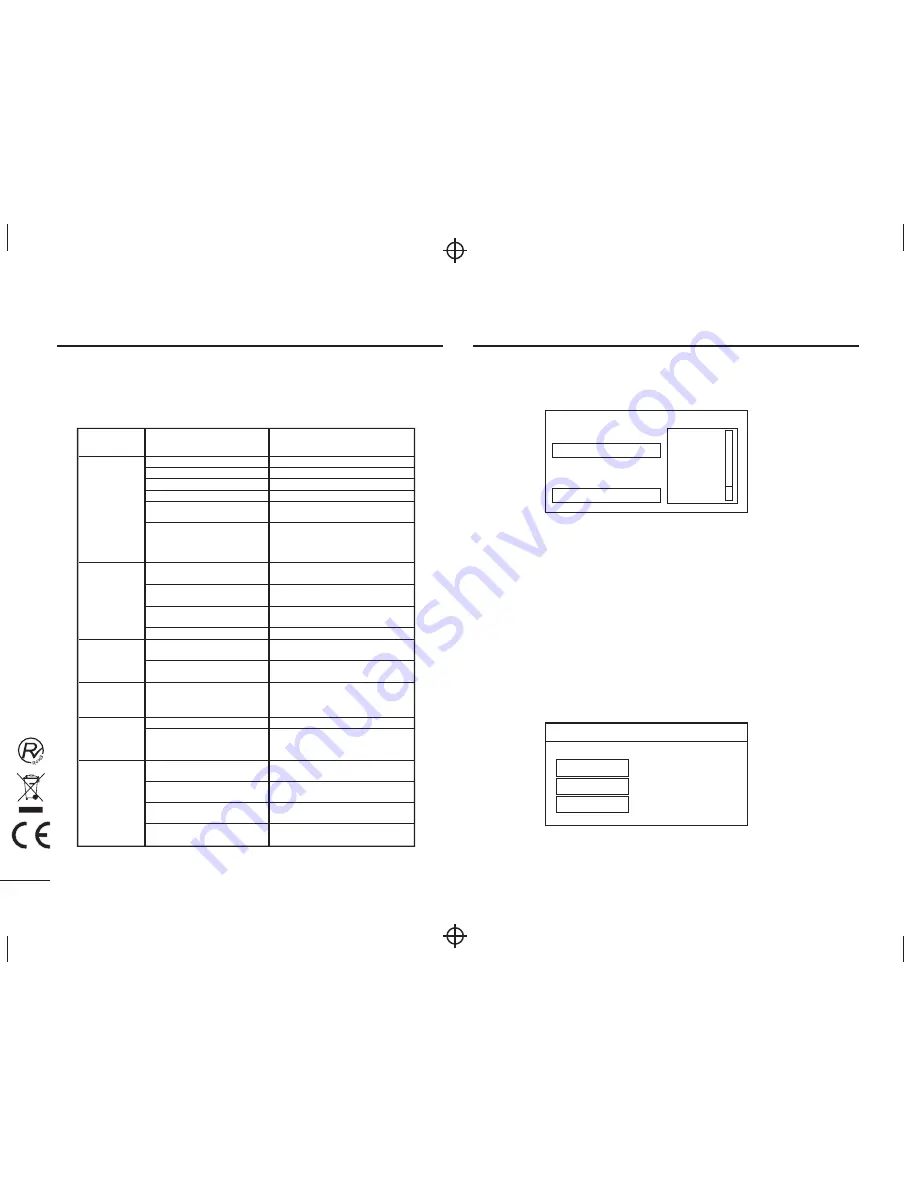
Carry out the problem-solving measures described in the following section before
contacting Customer Support.
Turn off the DVD player immediately as soon as you suspect a malfunction.
Unplug the power plug and check whether the DVD player is unusually warm or
whether smoke is rising from it.
Trouble-shooting
Problem
Possible cause
Remedy
Disc cover not closed
Close disc cover
No disc inserted
Insert disc
Disc inserted the wrong way Insert disc with label facing up
Disc dirty or deformed
Clean disc, or insert other disc
Regional code of the player does not
match the regional code of the DVD
Purchase DVD with corresponding
regional code
The DVD player
does not work
Moisture on lens
Remove disc and turn off
DVD player for at
least two hours
Device not properly connected
Check connexions and
connect device in the correct way
Headphones connected
(loudspeaker off)
Pull out the headphones
DVD sound settings incorrect Check sound settings and set sound
correctly
No audio
Disc dirty or deformed
Clean disc, or insert other disc
TV screen is off or in the incorrect
video mode
Turn on LCD screen and/or set correct
video mode
No video
Device not properly connected Check connexions and connect device in
the correct way
Poor video and/or
audio quality
Disc dirty or deformed
Clean disc, or insert other disc
Loop mode is switched on
Exit the loop mode
Repeated
playback of a
section
Disc dirty or deformed
Clean disc, or insert other disc
Obstacle between remote control
and DVD player
Remove obstacle
Remote control not pointed at DVD
player
Point remote control directly at DVD player
Remote control battery inserted the
wrong way
Check the battery's polarity and, if
necessary, insert battery correctly
Remote control
does not work
Battery too low or completely
discharged
Insert new battery
8
If you are using the receiver for the first time, a
First Time Installation
menu will
be displayed to guide you through the initial setup. Use the remote controller to
finish the setup.
A.
At the
First time installation
menu,
B.
C.
Wait to complete the scanning.In case you want to stop the scanning,
press the <
EXIT
> button. The channels already found will still be stored.
D.
When finished, all active channels found will be stored automatically.
The last found channel will be played.
E. If you want to reset
stored channel
2. DVB Mode of Main Menu
Press the <
SETUP
> or <
MENU
>button, the DVB main setup menu appears
the screen, then press the <
DOWN
> button to highlight the DVB Menu option.
You can select your regional settings,
include your Language,Country, TimeZone .
Then Select
<ENTER>
to start the automatic channel search.
your regional settings and clear all the
,
you can select
<FTA Default Setting>and confirm to reset it.
1. First Time Installation
Init Install
OSD Language : English
Area : Germany
Time Zone : GMT+1
FTA Default setting
English
Fraccais
Espanol
Deutsch
Nederlands
Polski
Installation
Auto search
Manual Search
System setup
DVB-T PART



















