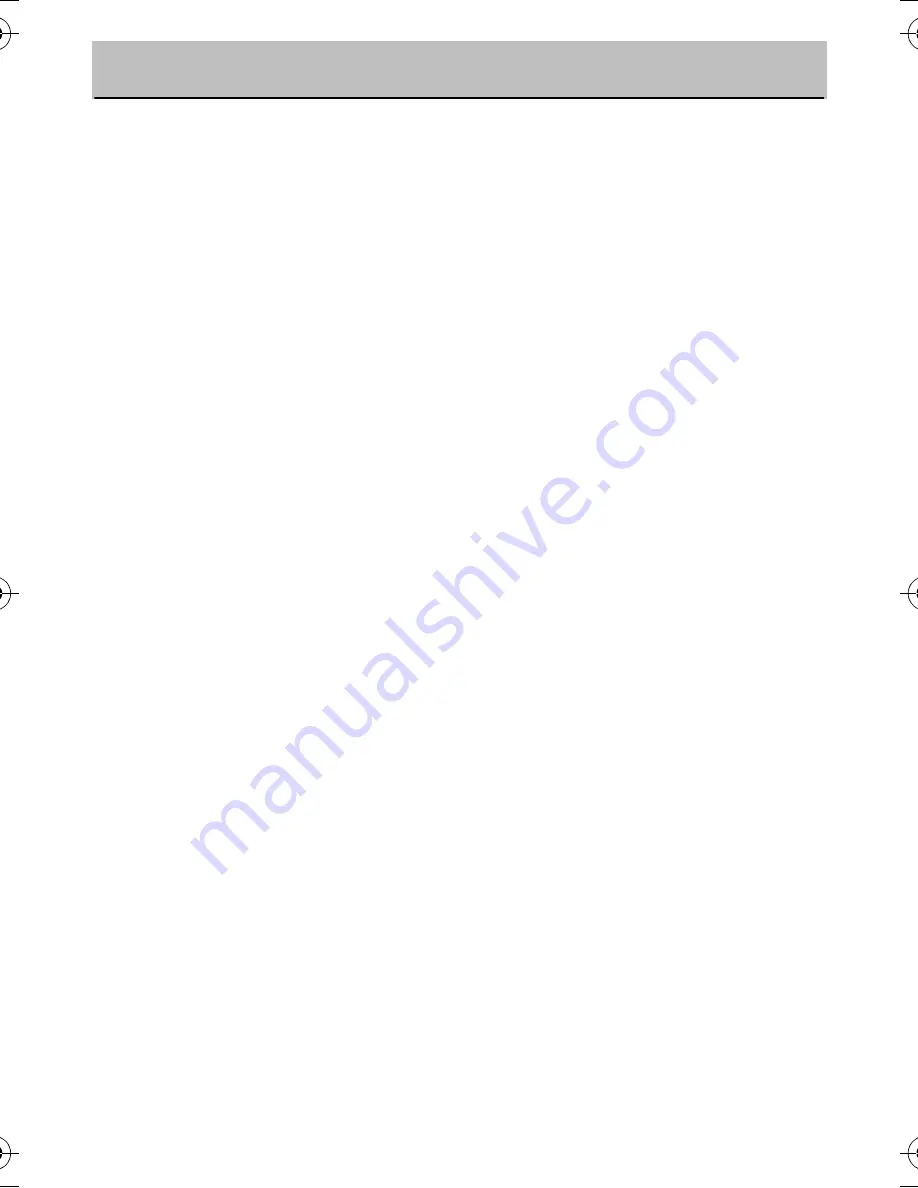
4.
Firmware Upgrade Instructions
Neuros may provide firmware upgrades from time to time to fix
bugs, add enhancements, etc. You can download these upgrades
(usually for free) by going to http://neurostechnology.com/support/
support.asp and following the links for upgrades. The date the lat-
est firmware upgrade was posted will be shown for each Neuros
product. You can also see the version number by clicking on the
upgrade link.
If you aren't certain if you have the latest firmware version or not
on your Recorder 2, go to the Setup menu (as described below),
then scroll to the second page. The current firmware version num-
ber will be shown at the very bottom in the format: V.xx.xx.xxxx.
The higher the number after the 'V', the more recent the firmware
version. If the firmware version currently on your Recorder 2 is
older than the latest version on the Neuros web site, you can
update your firmware as follows:
1. Insert a memory card into a card reader (purchased separately)
and plug the card reader into a USB slot on your PC.
2. Go to the firmware download page on the Neuros website as
described above. Follow the instructions to download the latest
firmware version for the Recorder 2. Unzip and Save the new
vcr4800.bin file to the memory card (which will appear as USB
memory or something like that in Windows Explorer). Be sure to
save the file to the root directory of the memory card and not in
any folder or sub-folder.
3. Pull the memory card out of the card reader and insert it into the
Recorder 2.
MPEG-4 Video Recorder_UM_EN.book Page 45 Monday, June 19, 2006 8:22 PM










































