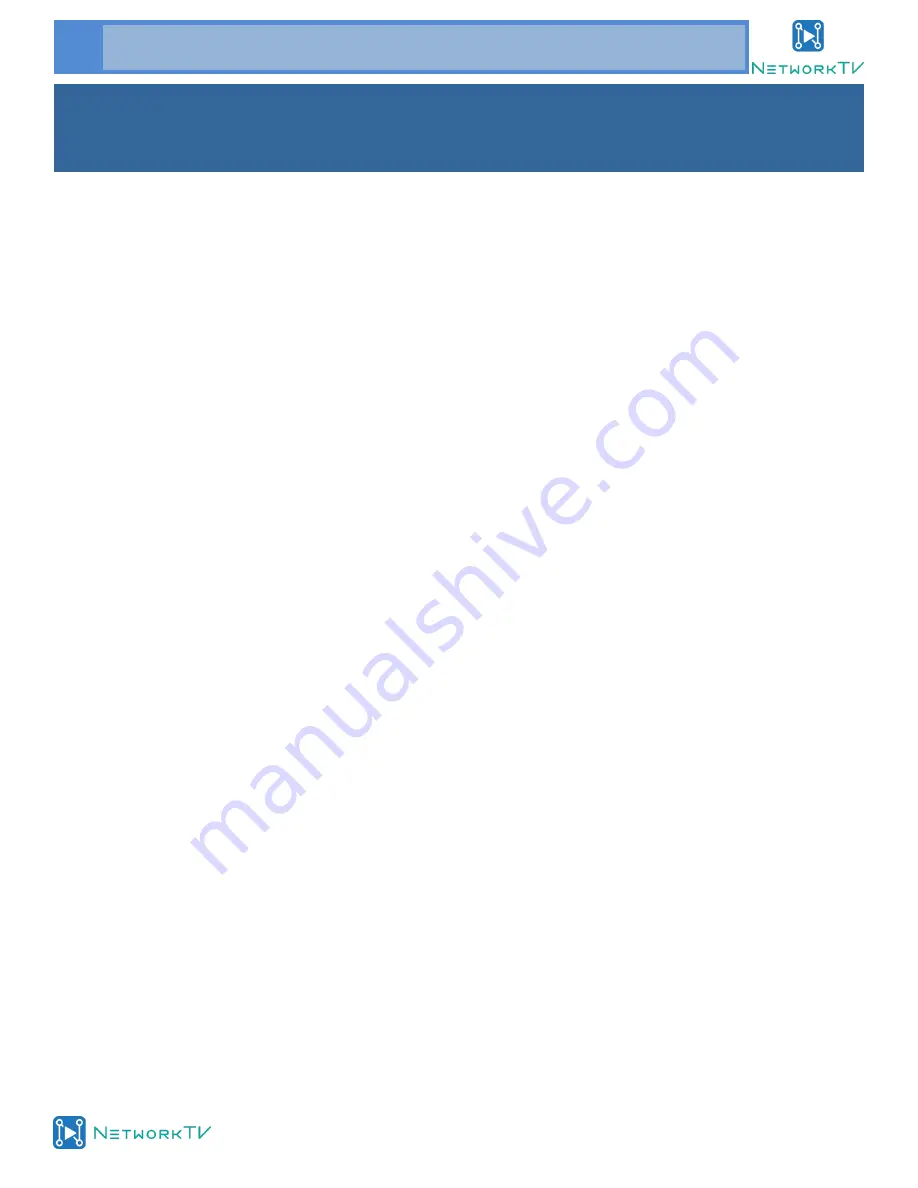
www.networktv.tv
12 NTVJX1700 User Guide 1-0
10. Camera Select Buttons
Press the button corresponding to the cam-
era you want to operate with the remote
controller.
11. # Button
Used with other buttons
12. Set Camera IR Address Buttons
[*]+[
#
]+[F1]: Address1
[*]+[
#
]+[F2]: Address2
[*]+[
#
]+[F3]: Address3
[*]+[
#
]+[F4]: Address4
13. Clear Preset Buttons
Clear preset: Erase a preset position
[CLEAR PRESET] + Numeric button (0-9)
Or: [*]+[#]+[CLEAR PRESET]: Erase all the pre-
set individually
14. Pan/Tilt Control Buttons
Press arrow buttons to perform panning and
tilting. Press [HOME] button to face the cam-
era back to front
15. Back buttons
Press the OSD menu return to the superior.
[*]+[
#
]+[9]: Quickly set up inversion
16. BLC (Backlight Compensation) Button
BLC ON/OFF:
Press this button to enable the
backlight compensation. Press it again to dis-
able the backlight compensation.(NOTE: Ef-
fective only in auto exposure mode)
Note: If there is light behind the subject, the
subject will become dark. In this case, press the
backlight ON / OFF button. To cancel this func-
tion, press the backlight ON / OFF button.
17. Pan/Tilt reset
Preset Pan/Tilt self-test.
IR Remote Controller Explanation (cont.)
































