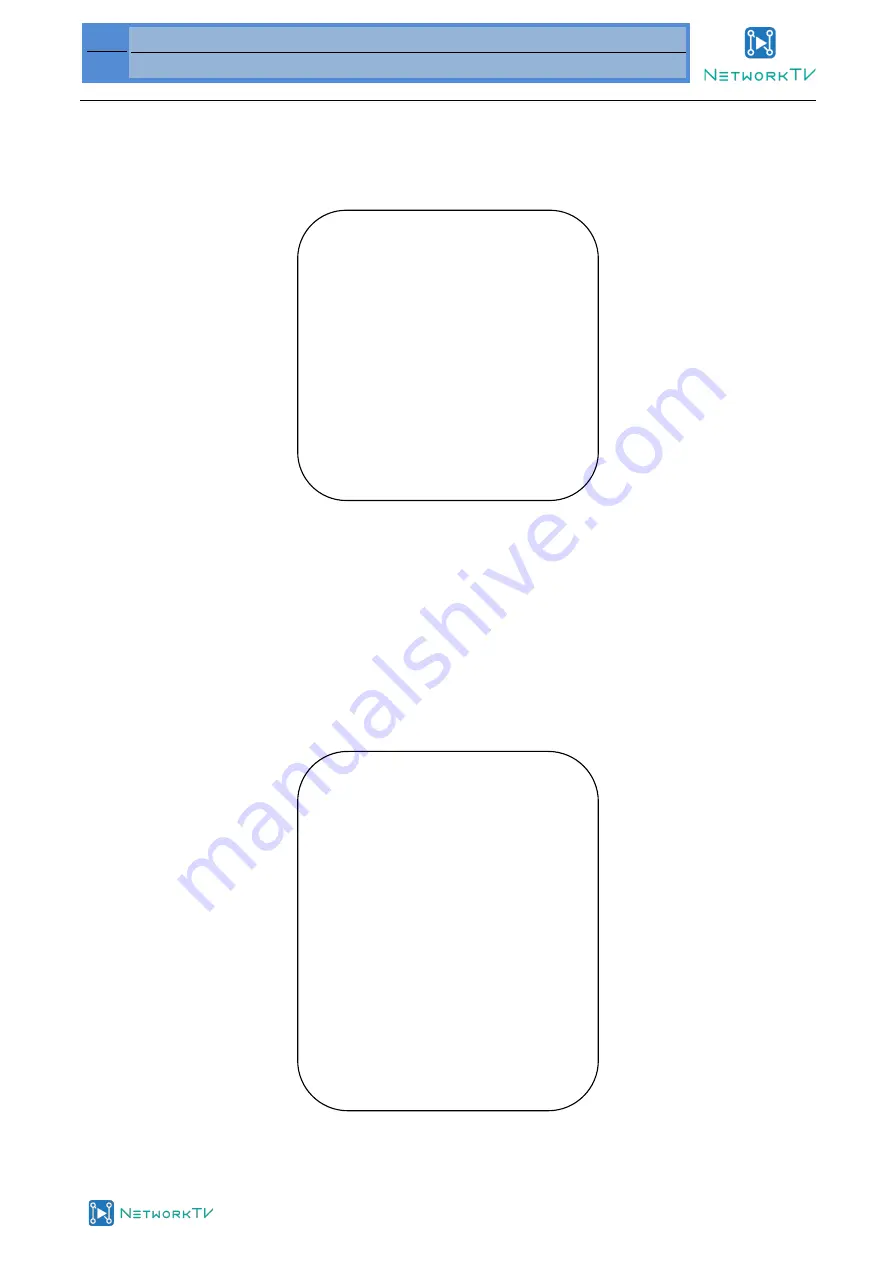
19
NTVCAM51 User Guide 1-0
www.networktv.tv
IRIS Priority
: OFF, F11.0, F9.6, F8.0, F6.8, F5.6, F4.8, F4.0, F3.4, F2.8, F2.4, F2.0, F1.8 (only available in Manual and Iris priority mode)
Brightness
: 0~23 (only available in Brightness
priority
mode)
2) COLOUR SETTING
Move the pointer to the (COLOR) in the Main Menu, click the
【
HOME
】
and enter the (COLOR SET) as follows:
WB Mode:
Auto,
3000K, 3500K, 4000K, 4500K, 5000K, 5500K, 6000K, 6500K, 7000K
, Manual, One Push
Red Gain:
0~255 (only available in Manual mode)
Blue Gain:
0~255 (only available in Manual mode)
Saturation:
60%, 70%, 80%, 90%, 100%, 110%, 120%, 130%
Hue
: 0~14
AWB Sensitivity:
high/middle/low
Color Style:
Default, style1~4.
Color Temp:
high/middle/low
3) IMAGE
Move the pointer to the (IMAGE) in the Menu, click the
【
HOME
】
and enter the (IMAGE) as follows:
Brightness:
0~14
Contrast:
0~14
Sharpness:
0~15
COLOR
===============
WB Mode
Auto
Saturation
80%
Hue
7
AWB Sensitivity
High
Color style
Default
Color temp Low
[
↑↓
]Select
[
←
→
]Change
Value
[Menu]Back
IMAGE
===============
Brightness
6
Contrast
8
Sharpness
7
Flip-H OFF
Flip-V
OFF
B&W-Mode
Color
Gamma
Default
DZoom
OFF
DCI Close
[
↑↓
]Select
[
←
→
]Change
Value






























