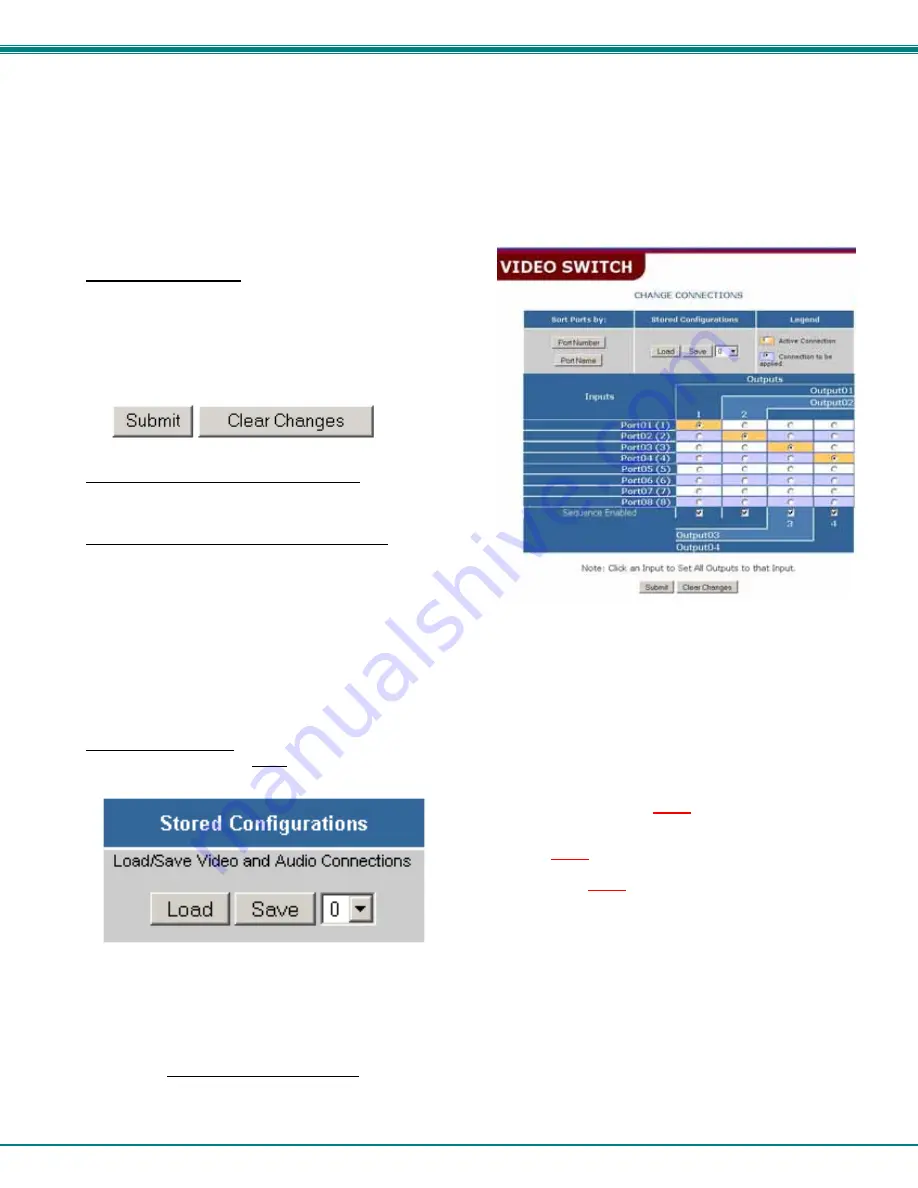
NTI AUDIO/HD VIDEO MATRIX SWITCH
23
Video Switch Page
The Video Switch page (right) displays the active connections (shown in orange) and enables the user to control the audio and
video connections of the VEEMUX-A, or just the video. (To change audio connections separately, see page 24.) Up to 100
different connection configurations can be saved and later recalled by any connection method.
Note: Configuration 0 will be automatically loaded when the VEEMUX-A is powered up.
To change a connection
, click on the radio button (square image
with circle in the center) that intersects the input and output
columns. A black dot will be placed in the circle to indicate the
selection. Then press the
Submit
button. The display will be
reloaded with the selections changed to orange to indicate they
are now active. Multiple connections can be changed
simultaneously.
To quickly clear the selected radio buttons
press the
Clear
Changes
button. This will only work if the
Submit
button has not
already been pressed with the selections made.
To quickly connect all outputs to a single input
, choose the
desired input from the "Set all Outputs to Input" drop-down list and
press the
Submit
button.
Figure 10- Web interface Video Switch page
Note: If radio buttons are selected in addition to using the "Set all Outputs to Input" option, the selections made by the
"Set all Outputs to Input" will take precedence when the Submit button is pressed. Selections that conflict with it will be
ignored.
To save a configuraton
, from the
Stored Configurations
user interface, use the drop-down list to select the desired slot
(numbers 0-99) to save the active configuration into and press the
Save
button.
Note: This will save the currently active configuration on the
VEEMUX-A. If changes have been made in the web interface
without first pressing the Submit button, those changes will not
yet be part of the active configuration.
Note: If changes to the active configuration have been made by
another user prior to saving the current connection selections,
the changes made by the other user will be saved as the
configuration.
The webpage configuration that loads after a
Save
is the configuration that was actually saved.
To load a saved configuration
, from the
Stored Configurations
user interface, use the drop-down list to select the
desired configuration. Then press the
Load
button. The VEEMUX-A will make the connections and the screen will
refresh to show the connections associated with that configuration selection.






























