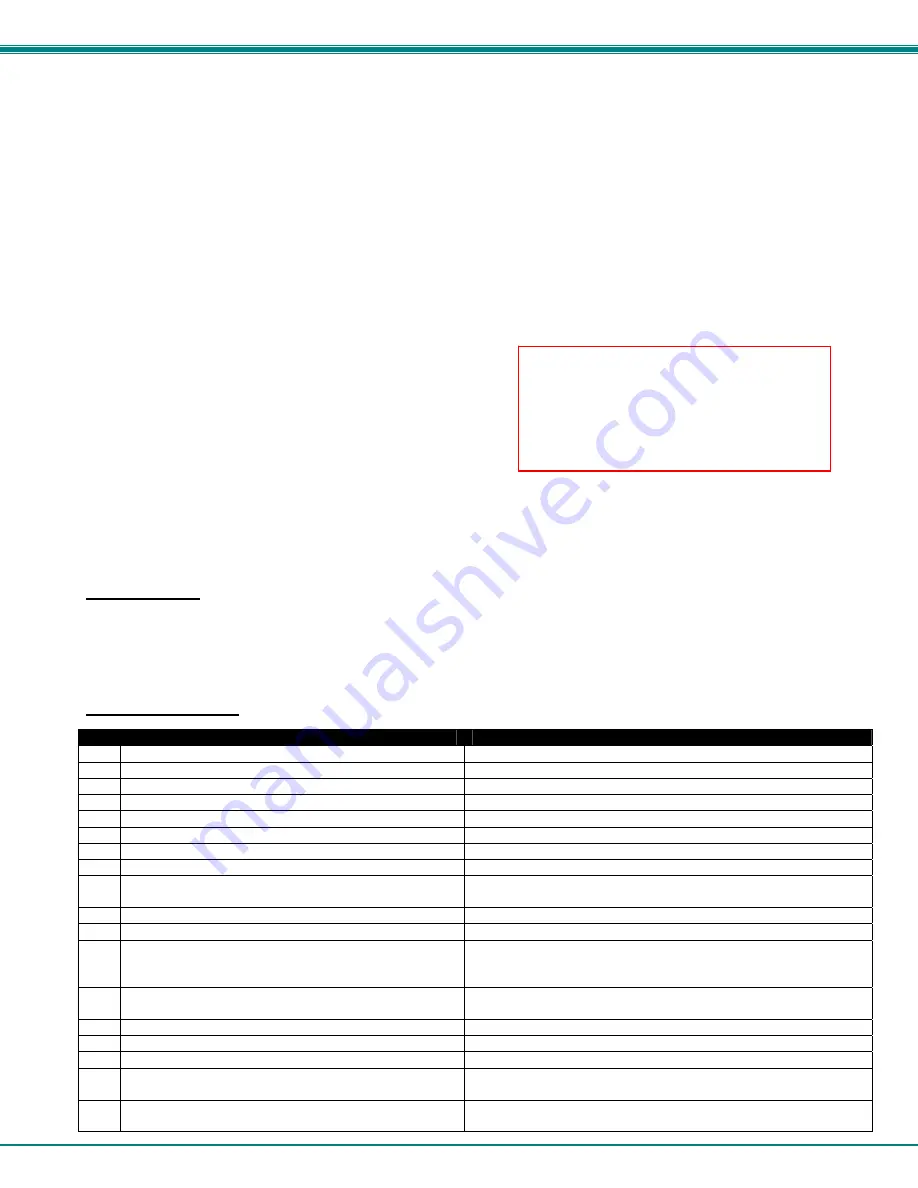
NTI AUDIO/HD VIDEO MATRIX SWITCH
13
Matrix Switcher's Control Program For Windows 9X, NT, 2000 AND XP
The Matrix Switcher's Control Program is an easy and powerful graphical program that controls NTI matrix switches through an
RS232 interface. The Matrix Switcher's Control Program is included on the CD packaged with the VEEMUX-A. The Matrix
Switcher's Control Program is downloaded by clicking on the link "Download Matrix Switcher's Control Program" found on the
web page that appears when you insert the instruction manual CD into your CD ROM drive.
To install the Matrix Switcher's Control Program after downloading
1.
Locate the
Setup.exe
in the directory the program was downloaded to and double-click on it
2.
Follow the instructions on the screen
The Matrix Switcher's Control Program performs best on monitors set to a screen resolution of at least 800 X 600. Instruction for
using the Matrix Switcher’s Control Program is available by opening "MSCP Help" in the "NTI" program group once the program
has been installed and is open on the screen.
To open "MSCP Help" from the Windows desktop
1. Click
on
START
2. Click
on
PROGRAMS
3. Click
on
NTI
4.
Click on
MSCP Help
SerTest- RS232 Interface Test Program
This software allows a user to test the functions of an NTI server switch, matrix switch or Multi-user/Multi-platform switch RS232
interface. The program SerTest along with the Matrix Switcher's Control Program (above) is installed from the CD packaged with
this switch. SerTest generates a main menu with the 3 selections described below:
Main Options
•
Matrix
Operations
- send commands to the matrix unit.
•
Ethernet
Operations
- set Ethernet connection variables
•
Setup
Options
- set COM port, baud rate, and unit address
•
About
SerTest
- display the program version
Matrix Operations
Key Selection
Description
1)
Connect Video Output/User to an Input/CPU
- connect an output to an input
2)
Connect All Video Outputs/Users to an Input/CPU
- connect all outputs to an input
3)
Connect Audio Output/User to an Input/CPU
- connect an output to an input (audio ports only)
4)
Connect All Audio Outputs/Users to an Input
- connect all outputs to an input (audio ports only)
5)
Change Mute Status for Audio Output/User
- mute or un-mute the Audio port output
6)
Change Volume for Audio Output/User
- change Audio port output volume
7)
Read Connection for Video Output/User
-read the connection of a specific video output
8)
Read Connection for Audio Output/User
-read the connection of a specific audio output
9)
Read Mute and Volume for Audio Output/User
- read the volume and the mute status of the specified output
(audio ports only)
a)
Save I/O Connections into Unit Memory
-save the connections into switch memory bank
b)
Restore I/O Connections from Unit Memory
-restore the connections from switch memory bank
c)
Change All Units Baud Rate (9600/COM1:)
-change RS232 Baud rate of all switches
-the current baud rate and serial port are displayed in
parentheses
d)
Reset Unit
- send a reset command to the switch
- the current unit address is displayed in parentheses
e)
Reset All Units
- send an internal reset command to all switches
f)
Read Unit Size
- read the switch size (number of inputs and outputs)
g)
Read Unit Version/Revision String
-read a string containing the switch version, type, and size
h)
Save All Units I/O Connections into Units Memory
-save the connections into switch memory bank, command for all
switches
i)
Restore All Units I/O Connections from Units Memory
-restore the connections from switch memory bank, command for
all switches
Note: While in Scan Mode, the video and
audio radio buttons shown on the Switch
page of the Matrix Switcher’s Control
Program may not be in sync with the
connection changes within the VEEMUX.
Connections will change without updating
the image on the screen.






























