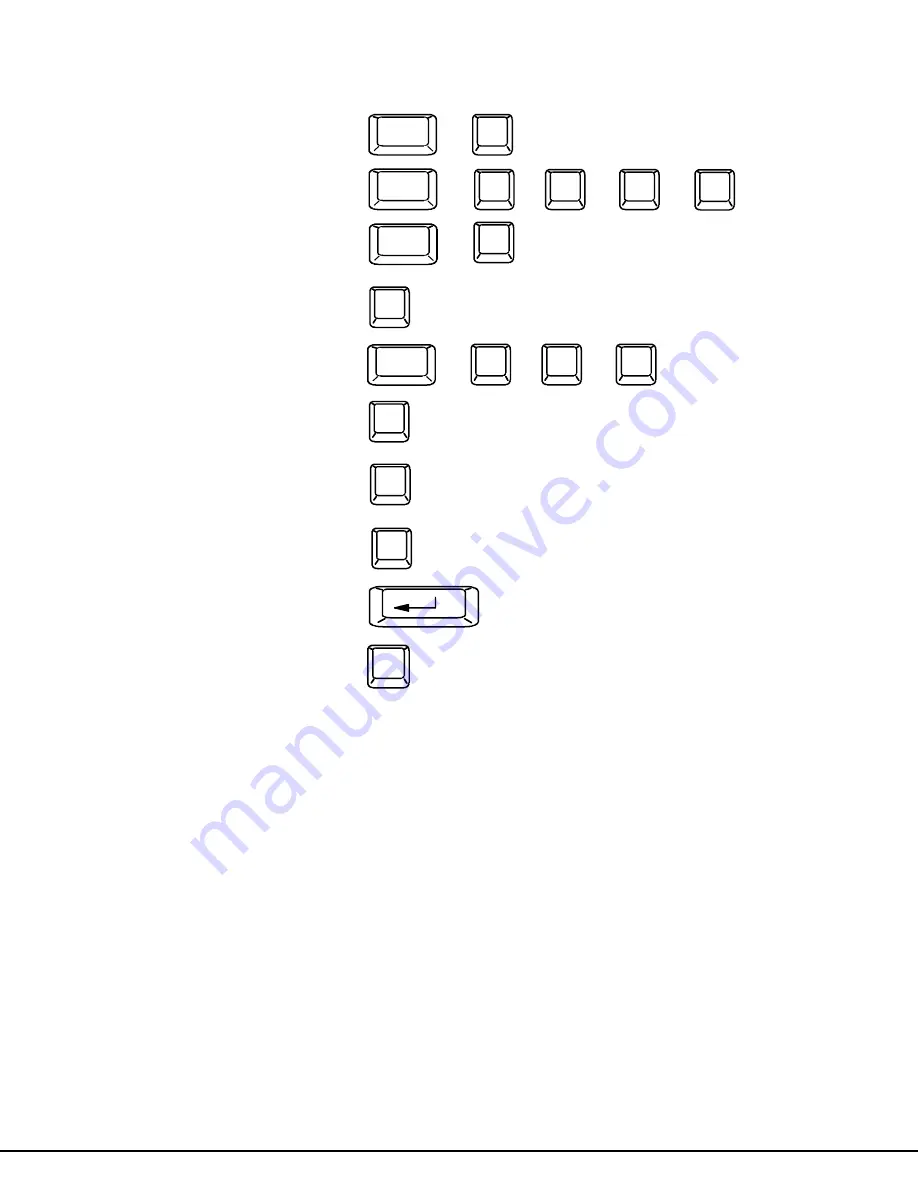
12
Command Mode (Cont'd)
Function:
Keystroke:
Enter Edit Mode
(Only available if administrator
is logged in)
Selects scan time in seconds
Enter Maintenance Mode
Display Help Menu
Select a specific port
Select the first port on the switch
Select the last port on the switch
Enter Search Mode, add a character
to search string and select the CPU’s
name that matches best.
Switch to a selected port
Exit Command Mode
The mouse can also be used to control the ST-nXm-U-HD switch Command Mode within the menu.
•
The scroll wheel can be used to scroll through the ports list.
•
The mouse cursor can be moved to the Scan, Help, and Exit fields where the user can click on the left mouse button to
perform that function or toggle that indicator.
•
Ports listed on the screen can be selected by moving the cursor onto a port and clicking.
•
To move through the port list, the scroll bar to the right of the list can be used by clicking the up and down arrows.
NOTE: Exit Command Mode to type to a CPU. To exit Command Mode, press <Esc> or <Ctrl> + <`> (accent) keys or by
clicking the “ESC” command on the screen with the mouse.
Scan Mode
To activate Scan Mode press <Ctrl> + <S> from the Command Mode menu.
Scan Mode enables the user to scan through selected ports and to have full device control of the connected port. A port is skipped
from the scan cycle if one of the following conditions is true:
-
the port is used by another user
-
security mode is enabled and the user does not have access rights to the port
-
the CPU connected to the port is OFF
The scan dwell time is programmable from 2 to 255 seconds (default time-out period is 5 seconds). When the user uses the mouse
or keyboard the scanned port becomes active and scanning is stopped. The switch will resume scanning after a period of user
inactivity determined by the scan dwell time. See Command Mode above for configuring the scan dwell time.
NOTE: The scan dwell time set by the user only effects that user and has no effect on other switch users.
NOTE: The keyboard and mouse must remain idle for the full scan dwell time before the switch selects the next active
port.
E
Ctrl
+
M
Ctrl
+
F1
End
Enter
Home
Esc
A-Z
0-9
(Type any alphabetical or numeric character)
Note: use is case sensitive
P -
-
(Pxx would be P01, P02, etc.)
(0-9)
x
(0-9)
x
Ctrl
+
T -
-
(xxx from 002 to 255. ie. t002
would set the time-out period
for 2 seconds)
-
(0-2)
x
(0-9)
x
(0-9)
x
Ctrl
+












































