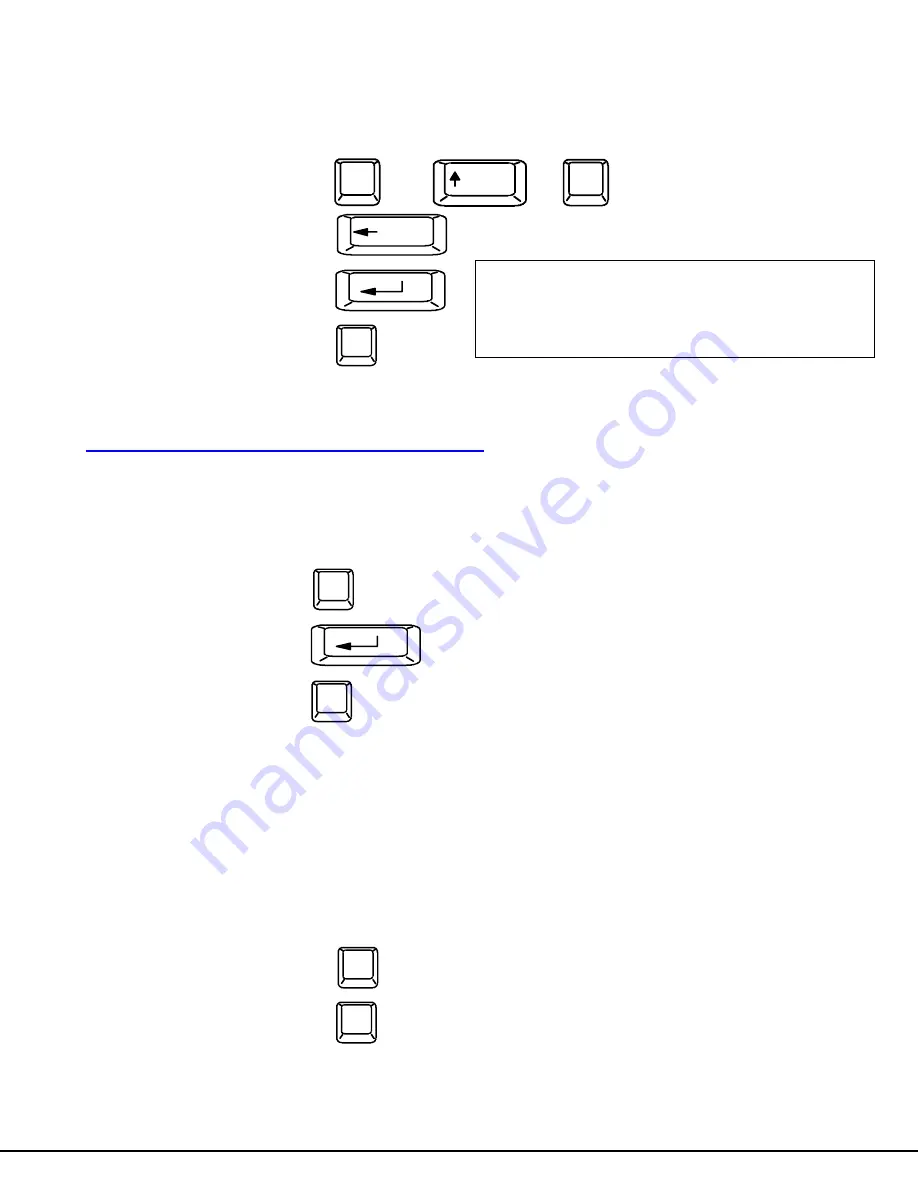
8
User Login Mode
User Login Mode requires a user to login with a user name and password from the list created by the administrator. With security
enabled, the user will be locked to the current CPU and the login screen will remain on the monitor until the user logs in.
Function:
Keystroke:
Add a character to the
user name/password
Remove previous character
from the user name/password
Submit user name/password
Exit USER LOGIN and return
to previous mode. This function
is only available if security is
not currently enabled.
Additional OSD Modes Available With Security
Administration Functions
Administration mode enables the administrator to select a port for extended status information or setup users and assign system access rights to
those users.
Function:
Keystroke:
Enter Administration Options
mode
Enter Port Status mode
for selected port
Exit Administration and
Return to previous mode
Administration Options
To enter the Administration Options mode: press <A> from the Maintenance Mode menu. (See page 14 for Maintenance menu.)
The Administration Mode (see Fig. 4) can be accessed only when security features are activated and the administrator is logged-
in. Users other than the administrator are not allowed to enter the Administration Mode.
If a different user is logged-in, log-out by pressing <Q> from the Maintenance Mode menu, then log-in as
Administrator. (See
page 7, "Enabling The Security Feature".)
Administration Mode allows the administrator to use the following functions:
Function:
Keystroke:
Change the administrator’s
password
Disable security
Esc
Enter
Backspace
If the password submitted is incorrect, the user will not be able
to proceed.
If the password submitted is correct, the user will proceed to
Normal Mode.
S
C
Shift
or
A-Z
(Type any upper or lower case
alphabetical or numeric character)
+
A-Z
0-9
Esc
Enter
A



























