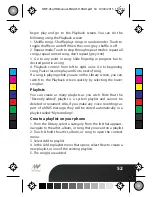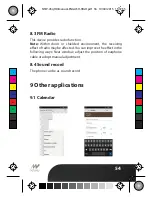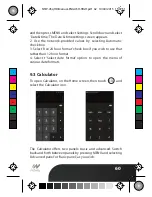48
4. If you select to save, set as, or share, your picture is saved to
Gallery application.
View your pictures
To view the pictures you’ve captured, as well as any you’ve
stored on your memory card or the phone storage, go to Gallery
application:
1. To open Pictures, on the Home screen, touch and select
Gallery icon.
2. Depending on how many pictures you’ve stored, they may
take a few minutes to load.
3. If you’ve stored your pictures in folders on your Memory card,
then the folders will display as separate “albums”. The top left
album always contains all the pictures in all the albums.
4. The individual pictures display in a grid in thumbnail format.
You can select to display smaller or large thumbnails in Settings.
5. To open a picture in full-screen view, touch the picture. Once
in full-screen, select the arrows to scroll through the pictures
within that album. If the arrows disappear, touch the picture
again to reveal the arrows and zoom controls.
Picture options
You can do the following while in Pictures. Note: In all the
instructions below, you can touch & hold a picture to open the
context menu to access all actions, rather than open the picture
in full-screen view.
1. View full-screen: Select a picture to open it in full-screen view.
2. Share a picture: In full-screen view, press MENU and select
Share. Select to share your picture via Messaging (MMS), or
another application (if you have another application installed on
your phone that supports sharing).
C
M
Y
CM
MY
CY
CMY
K
NTW-45qHD-Manual-ENGLISH-HIGH.pdf 50 10/04/2015 15:07:21