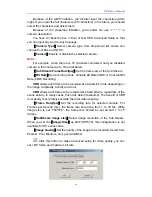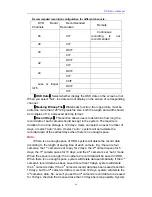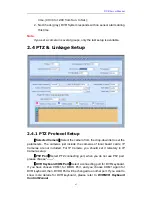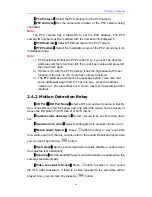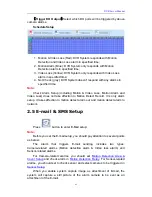DVR Server Manual
52
【
ACU Function
】
Set the ACU function disable or not
【
Time Format
】
Select time format from the drop-list. After you change
the format it will affect the OSD format, information in information display panel
and file lists.
【
Grab picture save to
】
Select the path to save the captured pictures.
【
Preview Split Mode
】
Select window split mode for DVR between
“Normal Mode” and “Wide Screen”. You should re-select the view window
number to refresh the window split mode status.
【
HS Card 4CIF Mode
】
Select the HS Card 4CIF Mode function disable
or enable.
【
Auto Upgrade
】
Select the Auto Upgrade disable or enable, if you select
enable ,you should enter the Auto Upgrade Setup to set the Server IP ,Port
and the Auto Upgrade Date.
【
Language
】
Select one kind of language to use. Generally speaking,
there is “English” only. But we can add some other kinds of language
according to your requirement.
【
Display Resolution
】
Select display resolution among
Auto,
1024*768,
1280*768, 1280*1024, 1366*768, 1440*900, 1600*900, 1680*1050 and
1920*1080
. When
Auto
is selected, the software will adjust its display
resolution according to the resolution of desktop. When the desktop resolution
is any of the resolution mentioned above, it will be displayed as that resolution.
If it’s not any of them, the software will select the closest one. For example,
when the desktop resolution is set as 1280*960 and
Auto
is selected, then,
DVR will be displayed as 1280*768.
It will take effect after the software is restarted.
Note:
If you want to use the dual monitor function, you must make sure the
hardware and the system support the dual monitor first. When there are more
than two monitors connected and all the settings are done, the software can
realize dual-monitor function automatically. For more details about
dual-monitor, please refer to Dual Monitor User Manual.
2.1.2
Network Setup
【
Remote Connection
】
Select using network or not.
If select “disable”, it
will not permit any client connect this DVR system.
【
Remote Connect Port
】
Select remote connection port for Clients.
【
Remote buffer Priority
】
Select among
Smooth, Normal and Realtime
.
“Smooth” demands there is large buffer in the system. “Realtime” demands
there is enough bandwidth. Otherwise, the data will be off and on when it is
sent through the network.
【
PDA Connection
】
Select whether allow
PDA
connect to DVR system.
If