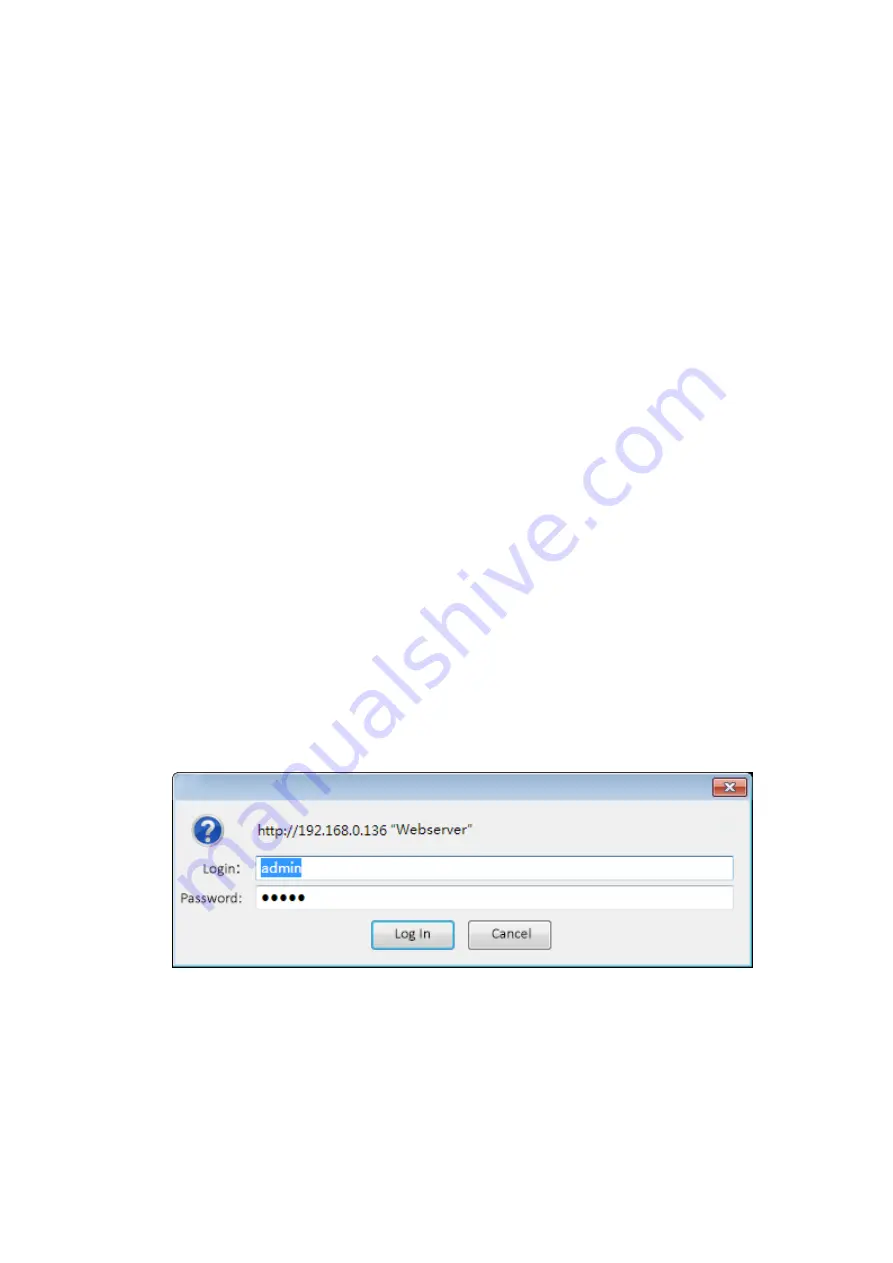
Chapter 3 WEB NMS Operation
NetUP Streamer HD v.3 does not support front buttons and LCD, users can only control and set the
configuration in computer by connecting the device to web NMS Port. User should ensure that the
computer’s IP address is different from the NetUP Streamer HD v.3 IP address; otherwise, it would cause
IP conflict.
3.1 login
The default IP address of this device is 192.168.0.136 for 8x model.
For model 16x the IP addresses are 10.0.0.101, 10.0.0.102.
For model 24x: 10.0.0.101, 10.0.0.102, 10.0.0.103
Connect the PC (Personal Computer) and the device with net cable, and use ping command to confirm
they are on the same network segment.
I.G. the PC IP address is 192.168.99.252, we then change the device IP to 192.168.99.xxx (xxx can be 0 to
255 except 252 to avoid IP conflict).
Use web browser to connect the device with PC by inputting the Encoder’s IP address in the browser’s
address bar and press Enter.
It will display the Login interface as Figure-1. Input the Username and Password (Both the default
Username and Password are “admin”.) and then click “LOGIN” to start the device setting.
Figure-1


















