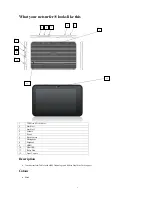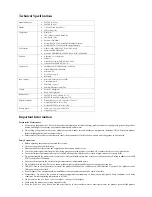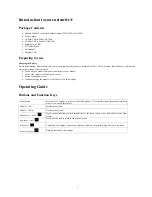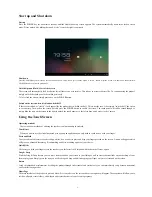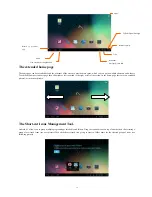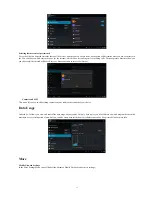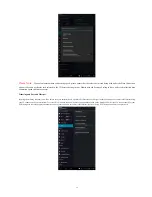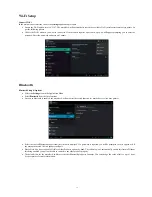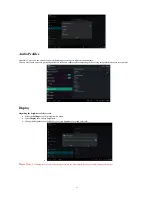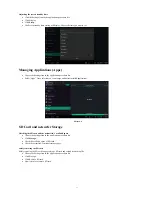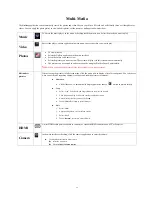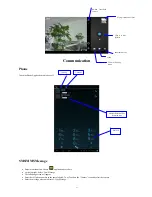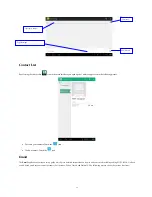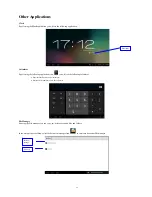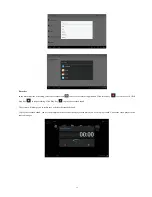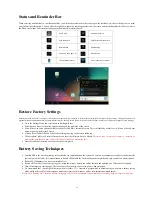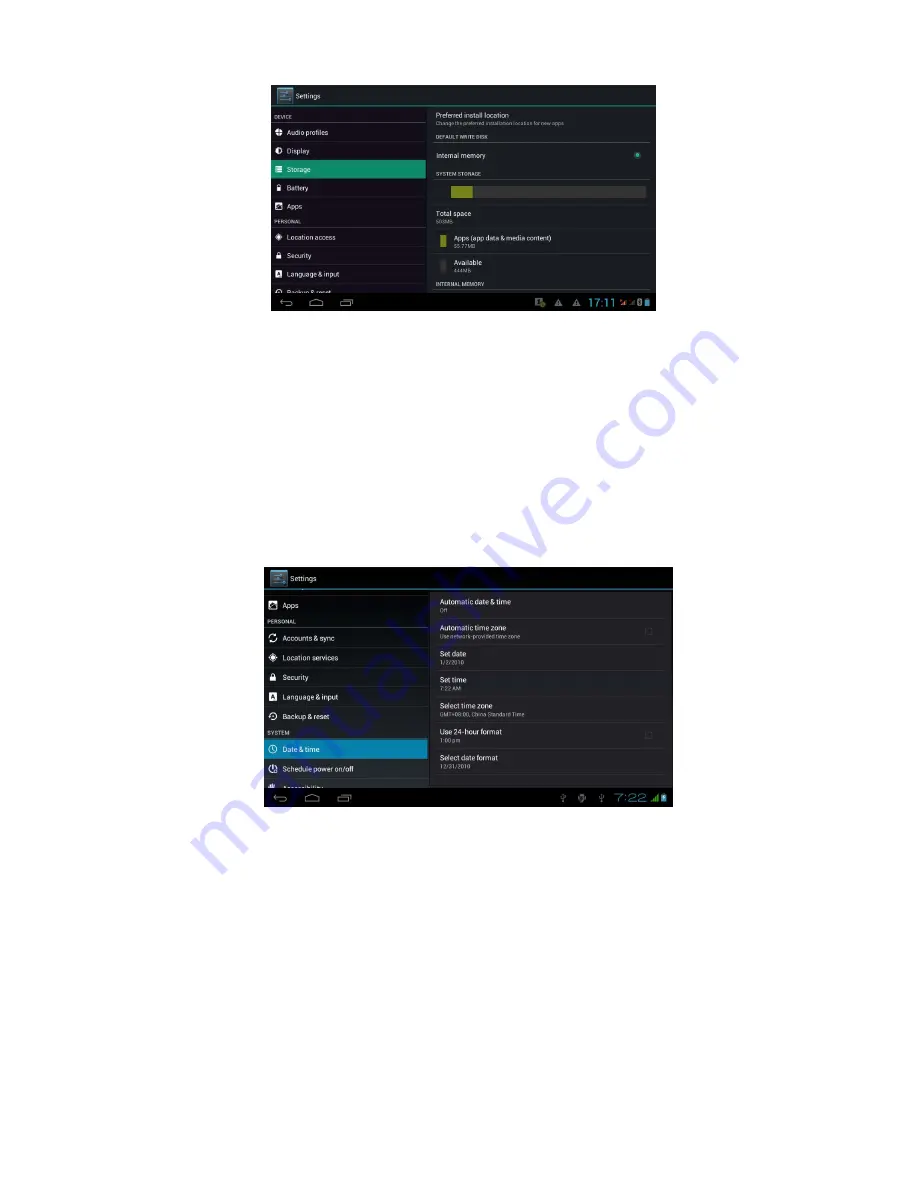
18
Date and Time
The default settings are that the system time, date and time zone will be automatically updated from the cellular networks settings.
To manually set date, time and time zone, please follow the next instructions:
Choose the Settings Icon in the application procedure list
Slide down the screen, then touch: Date & time.
Turn off “Automatic date & time”.
Turn off “Automatic time zone’.
Select “Select time zone”. Scroll through the list until you see the time zone you wish to select. Select the time zone but touching it.
Select “Set date”. Choose the date from the calendar presented and touch on Set.
Select “Set time”. Set the timer to the correct time by scrolling up or down and touch on Set.
Select “Use 24-hour format” if you wish to see the time in 24hr format. Ensure this option is un-ticked if you do not wish to view time in
24hr format.
Select ‘Select date format” to choose the format you want to show how you wish to view the date.
Language Setting
Choose the Settings Icon in the application procedure list
Click
Language and keyboard.
Click
Language Selection
, then choose the language you want, slide down to view more languages.
Safety and Security Settings
Set locked screen
With this function you can lock the touch screen so that it can only be unlocked by a password or picture.
Set unlock picture
Choose the Settings Icon in the application procedure list.
Select: “Security”
Select: “Screen Lock”
Select “Pattern”
Select “Next”
The “unlock” pattern board will be displayed. There are nine touch spots. Connect 4 points from vertical, horizontal or diagonal direction as per the next