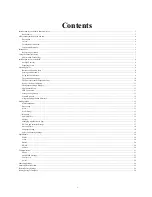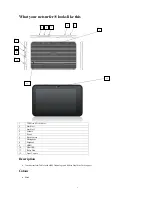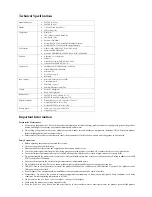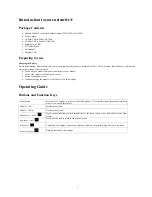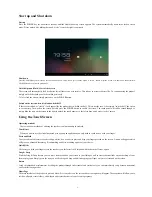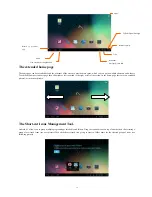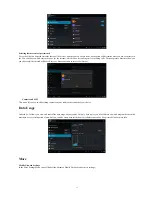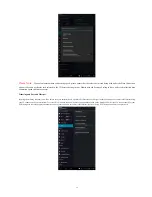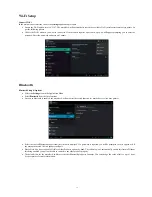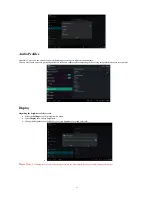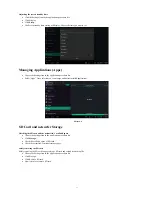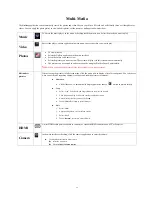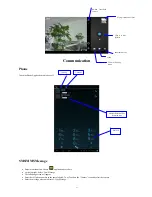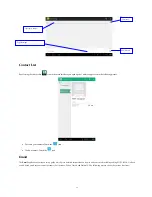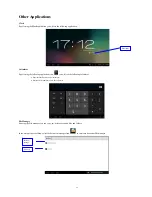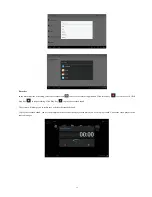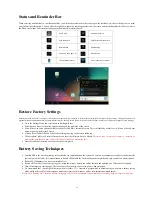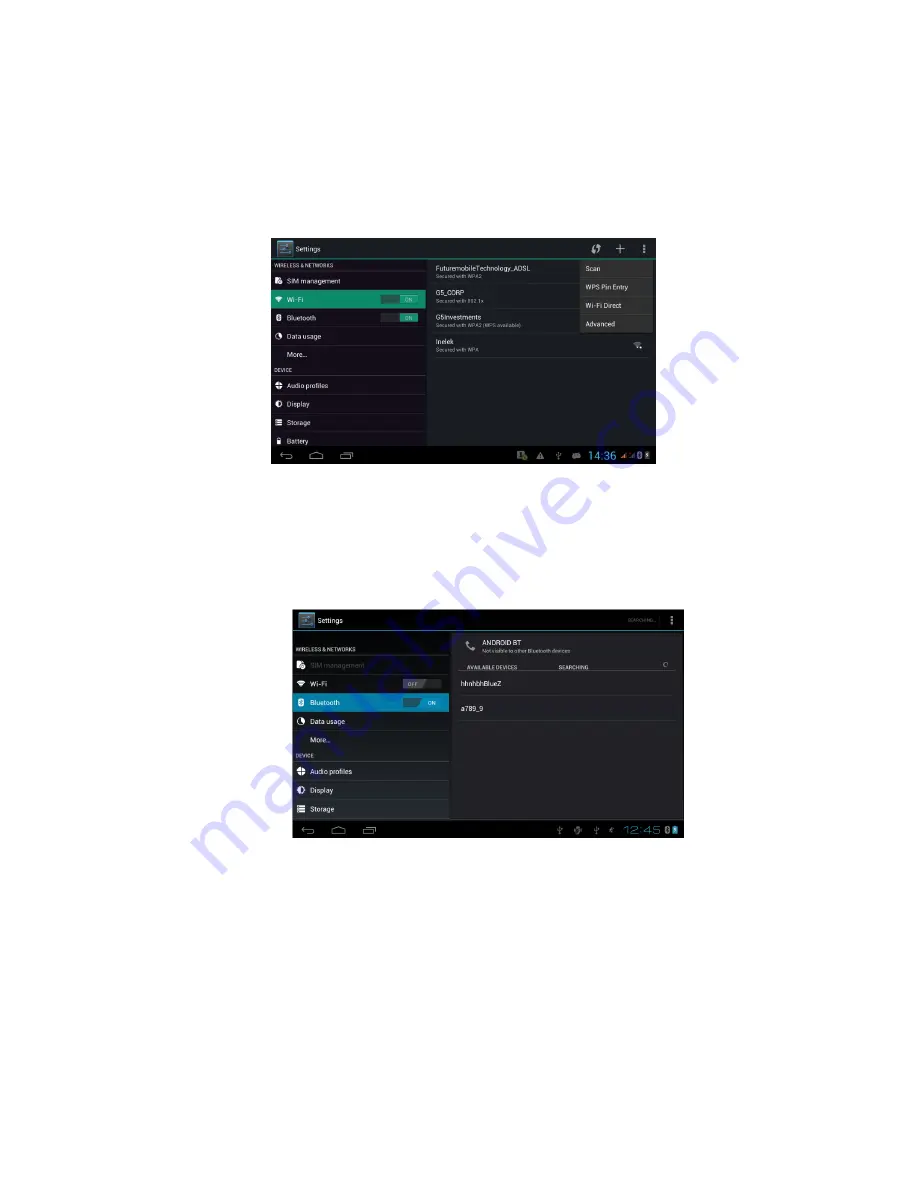
15
Wi-Fi Setup
Connect Wi-Fi
In the main menu or interface, choose the
settings
application procedure.
Ensure the Wi-Fi option is set to “ON”. The netsurfer® will automatically search the available Wi-Fi (wireless internet) access points. As
per the following picture.
Choose the Wi-Fi network you want to connect to. If the network requires a password, a pop-up will appear prompting you to enter the
password. Enter the password and press on Connect.
Bluetooth
Bluetooth Setup & Options
Select the
Settings
icon in the Application Menu.
Select
Bluetooth
from the list of options.
As soon as bluetooth is enabled, the netsurfer® will auto-start the search function for nearby devices (see next picture
)
.
Select the chosen Bluetooth product from the list that is displayed. If a password is required, you will be prompted to enter a password. If
the passwords match, the two products will pair.
Please Note: You have to enable Visible to Other Products options by hand. The software won’t automatically enable this feature. Without
this being enabled you will not be able to connect to any other product properly.
The default time for the netsurfer® to discover another Bluetooth product is 2minutes. You can change the value of this to up to 1 hour.
See next picture for more information.