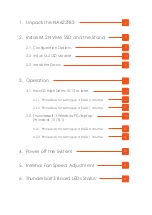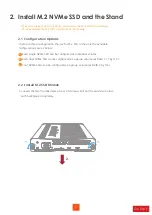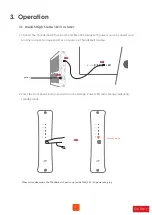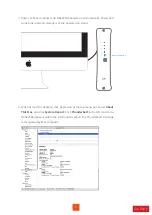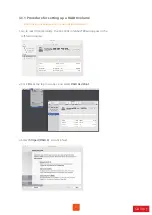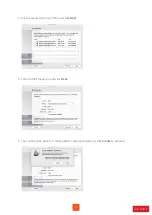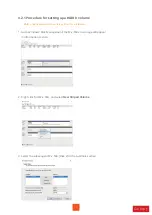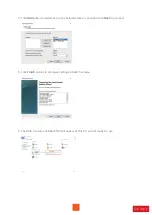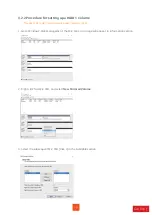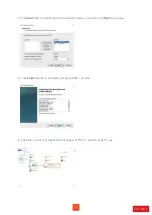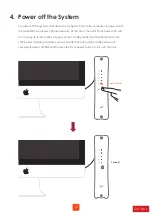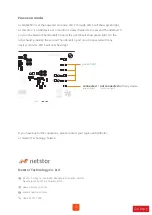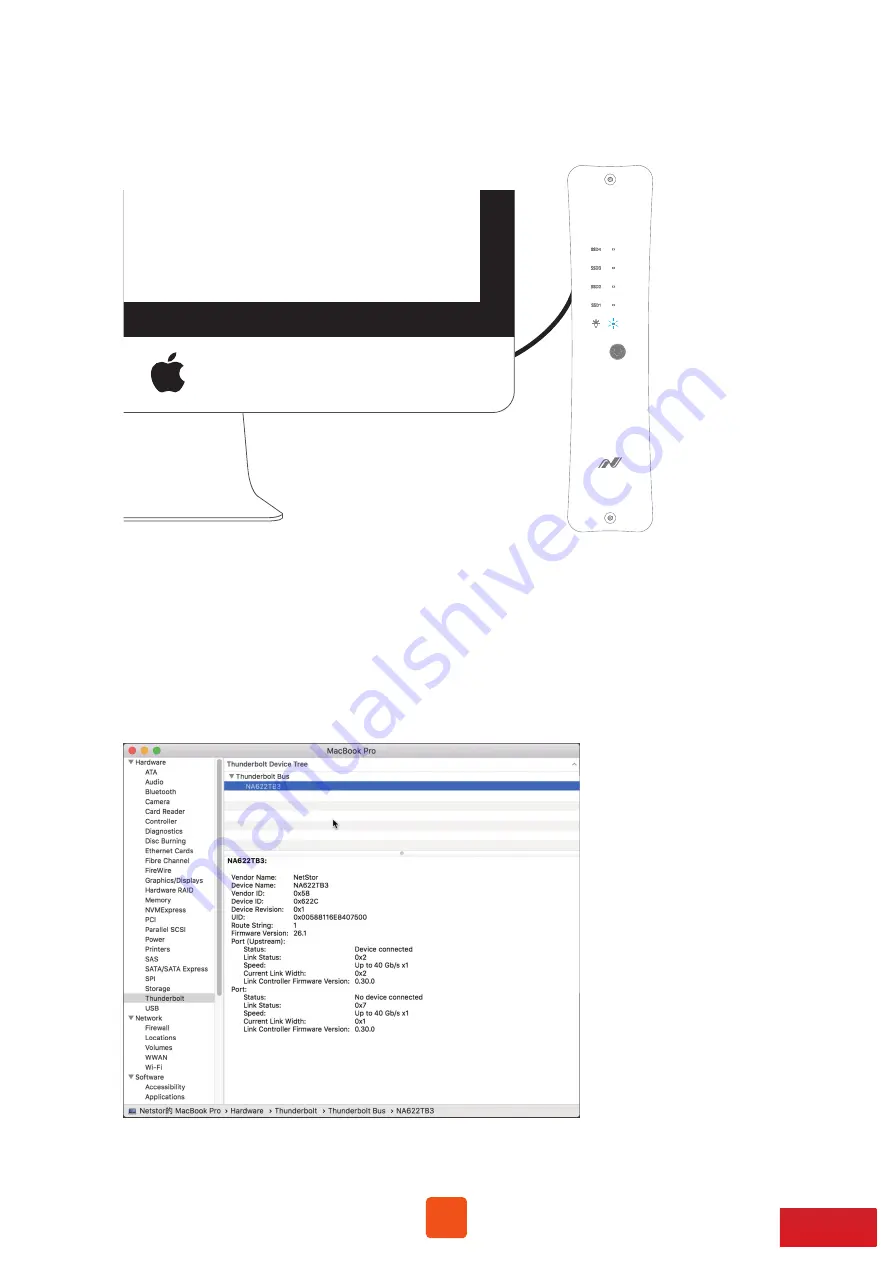
8
3. Power on Mac computer and NA622TB3 powers on automatically. Power LED
turns blue meaning storage is at the powered on status.
4. When at macOS’s desktop, click Apple icon at the top menu bar. Select
About
This Mac
, and click
System Report
. Click
Thunderbolt
in the left column. As
NA622TB3 appears within the information section, the Thunderbolt 3 storage
is recognized by Mac computer.
powered mode