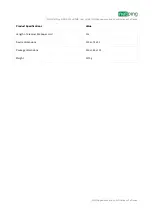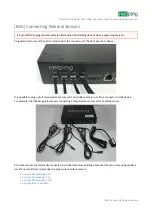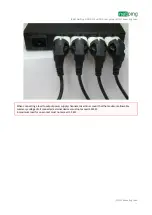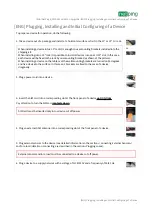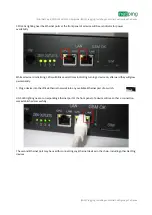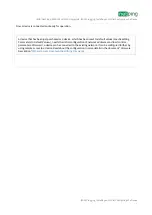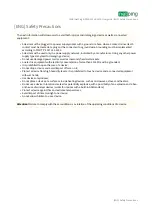Reviews:
No comments
Related manuals for 4/PWR-220 v4/SMS

HTPS 7000
Brand: Monster Power Pages: 40

SVI 450i cvcc
Brand: ESAB Pages: 36

ELM205
Brand: Sanus Pages: 4

RELION 650 SERIES
Brand: ABB Pages: 68

JPDU-A
Brand: Rackmount Pages: 1

649532893508
Brand: CyberPower Pages: 2

PDU15SW8RNET
Brand: CyberPower Pages: 14

PDU15B10R
Brand: CyberPower Pages: 16

PDU10BVHVIEC16F
Brand: CyberPower Pages: 18

PDU13101
Brand: CyberPower Pages: 42

Juice Mobile Power
Brand: Bretford Pages: 10