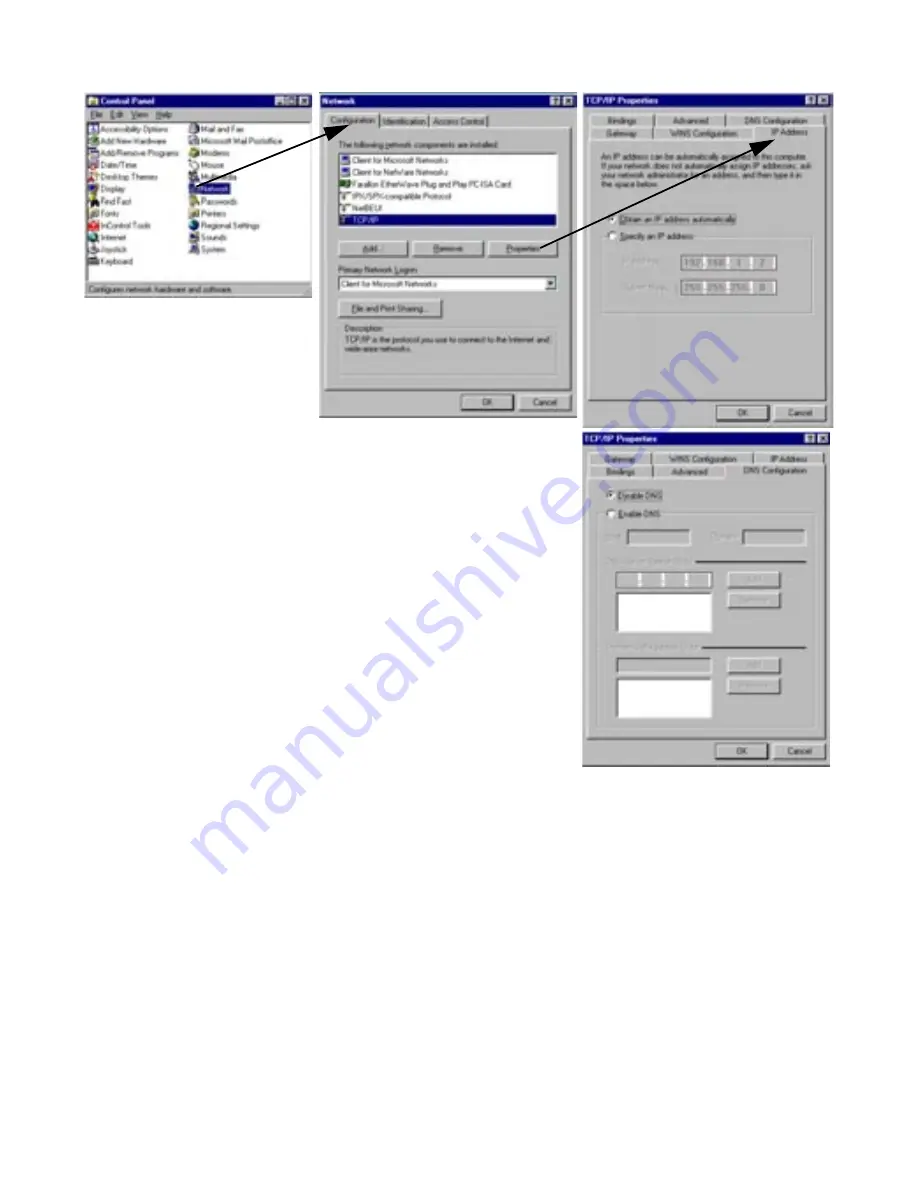
4-2 Getting Started Guide
Note:
You can also use these instructions to configure other computers on your network to accept IP addresses
ser ved by the Netopia 3386-ENT.
1.
Go to the Star t
Menu/Settings/Control
Panels and double click
the
Network
icon. From
the Network components
list, select the
Configuration
tab.
2.
Select
TCP/IP-->Your Network Card
. Then select
Properties
. In the TCP/IP Proper ties screen, select the
IP
Address
tab. Click “
Obtain an IP Address automatically
”.
3.
Click on the
DNS Configuration
tab. Click
Disable DNS
.
DNS will be assigned by the router with DHCP.
4.
Click
OK
in this window and the next window. When
prompted, reboot the computer.
















































