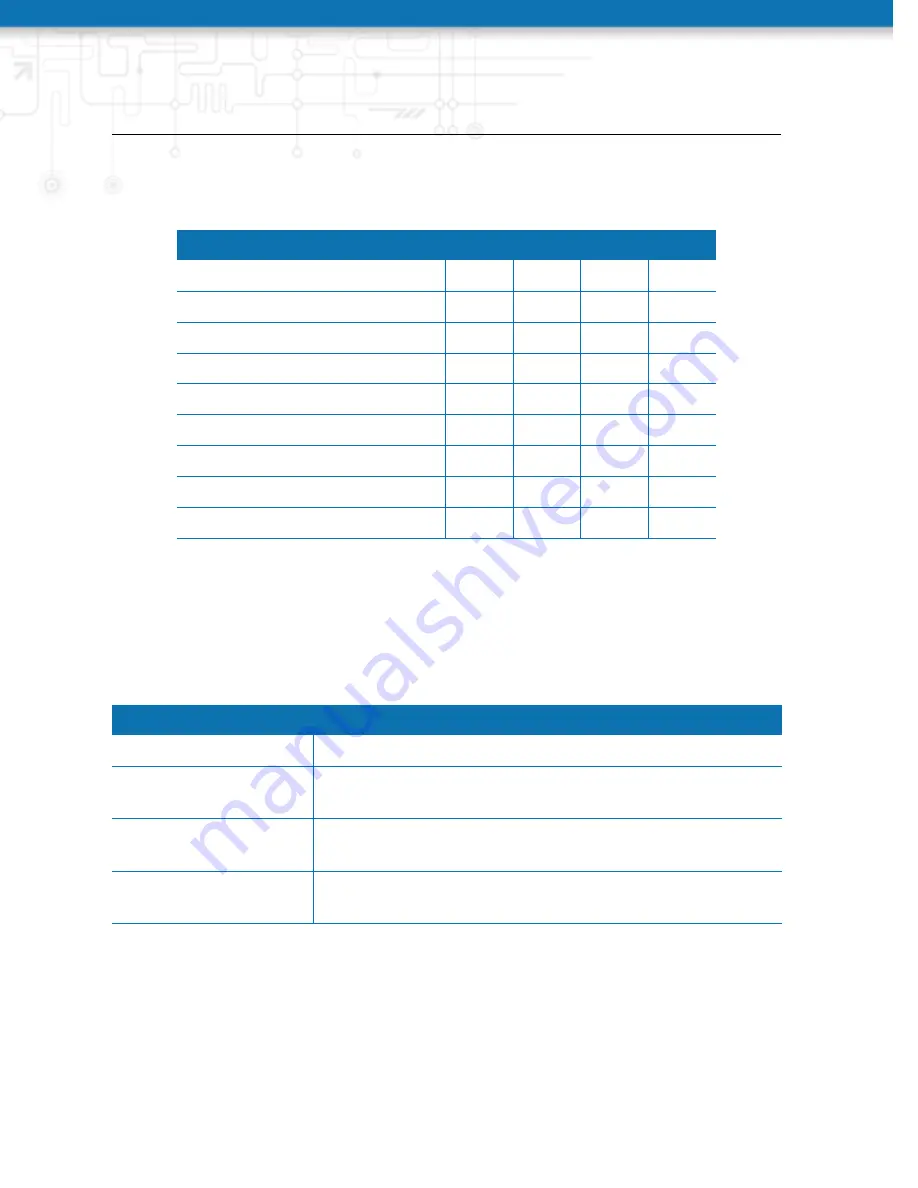
NB3710 User Manual 4.0
In general, a link will be only dialed or declared as up if the following prerequisites are
met:
Condition
WWAN WLAN ETH
PPPoE
Modem is registered
X
Registered with valid service type X
Valid SIM state
X
Sufficient signal strength
X
X
Client is associated
X
Client is authenticated
X
Valid DHCP address retrieved
X
X
X
X
Link is up and holds address
X
X
X
X
Ping check succeeded
X
X
X
X
The menu can be used further to prioritize your WAN links. The highest priority link
which has been established successfully will become the so-called
hotlink
which holds
the default route for outgoing packets.
In case a link goes down, the system will automatically switch over to the next link in
the priority list. You can configure each link to be either established when the switch
occurs or permanently in order to minimize link downtime.
Parameter
WAN Link Priorities
1st priority
The primary link which will be used whenever possible.
2nd priority
The first fallback link, it can be enabled permanently or
being dialed as soon as Link 1 goes down.
3rd priority
The second fallback link, it can be enabled permanently or
being dialed as soon as Link 2 goes down.
4th priority
The third fallback link, it can be enabled permanently or
being dialed as soon as Link 3 goes down.
Links are being triggered periodically and put to sleep in case it was not possible to
establish them within a certain amount of time. Hence it might happen that permanent
links will be dialed in background and replace links with lower priority again as soon as
they got established. In case of interfering links sharing the same resources (for instance
in dual-SIM operation) you may define a switch-back interval after which an active
hotlink is forced to go down in order to let the higher-prio link getting dialed again.
37
Summary of Contents for NB3710
Page 90: ...NB3710 User Manual 4 0 Figure 5 27 Inbound NAPT...
Page 92: ...NB3710 User Manual 4 0 Figure 5 29 OpenVPN Configuration...
Page 96: ...NB3710 User Manual 4 0 Figure 5 30 OpenVPN Client Management...
Page 98: ...NB3710 User Manual 4 0 Figure 5 31 IPsec Administration...
Page 104: ...NB3710 User Manual 4 0 Figure 5 34 PPTP Tunnel Configuration...
Page 108: ...NB3710 User Manual 4 0 as GSM voice calls they suffer from unreliability and poor bandwidth...
Page 114: ...NB3710 User Manual 4 0 Figure 5 37 SDK Administration...
Page 117: ...NB3710 User Manual 4 0 Figure 5 38 SDK Jobs...
Page 121: ...NB3710 User Manual 4 0 Figure 5 39 DHCP Server...
Page 131: ...NB3710 User Manual 4 0 Figure 5 44 SMS Configuration...
Page 156: ...NB3710 User Manual 4 0 Figure 5 55 Remote Authentication...
Page 160: ...NB3710 User Manual 4 0 Figure 5 57 Automatic File Configuration...
Page 164: ...NB3710 User Manual 4 0 Figure 5 59 Log Viewer...
Page 165: ...NB3710 User Manual 4 0 Figure 5 60 Tech Support File...
Page 173: ...NB3710 User Manual 4 0 5 9 LOGOUT Please use this menu to log out from the Web Manager...
Page 211: ...NB3710 User Manual 4 0 Event Description Table A 3 SDK Examples...






























