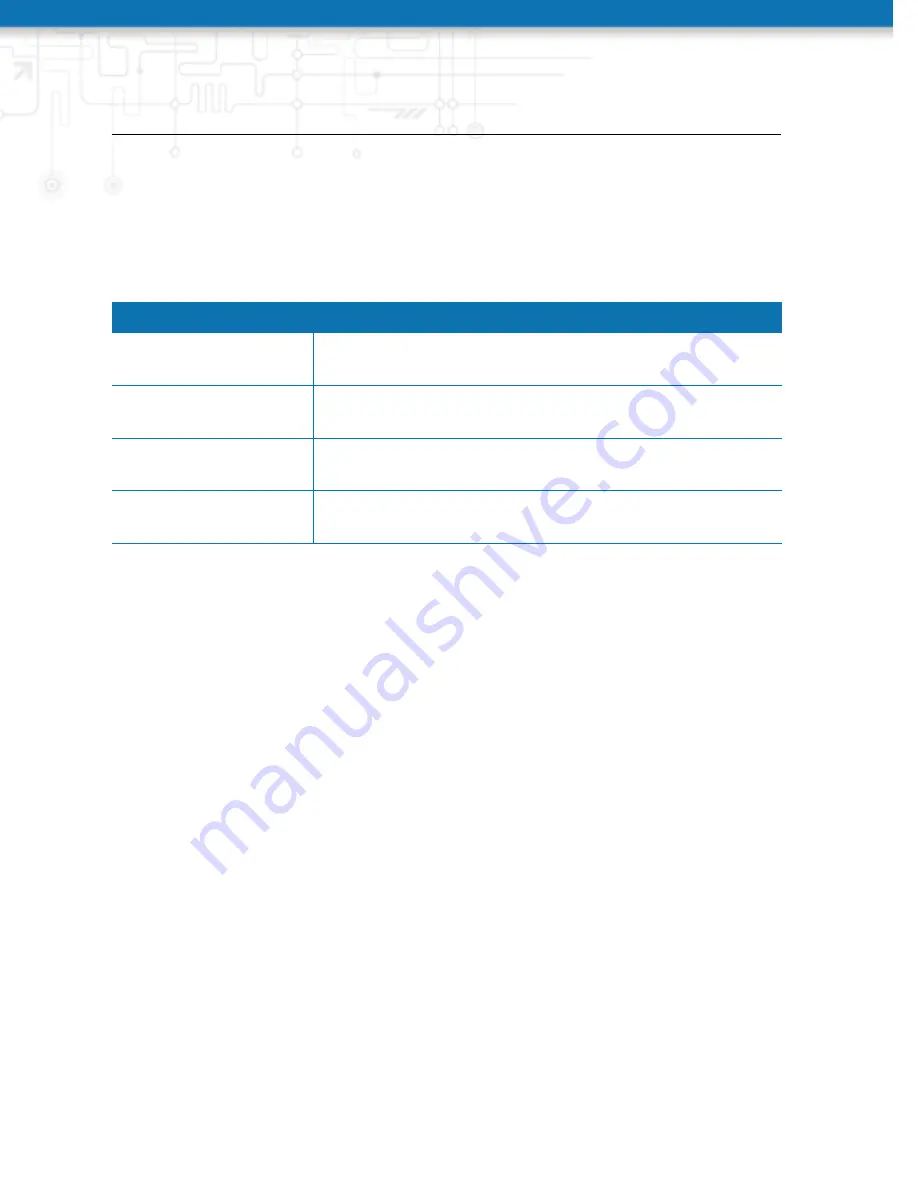
NB3710 User Manual 4.0
5.8.7. Troubleshooting
Network Debugging
There are serveral tools for network debugging like ping, traceroute, tcpdump and dark-
stat.
Parameter
Automatic software update
Ping
The ping utility can be used to verify whether a remote host
can be reached via IP.
Time of day
The traceroute utility can be used to print the route packets
trace to a remote host.
Tcpdump
The tcpdump utility generates a network capture (PCAP)
of an interface which can be later analyzed with Wireshark.
Darkstat
The darkstat utility can be used to visualize your current
network connections and traffic on a particular interface.
System Debugging
You can view the system log here by selection the option
Debug log
or if you are interested
in the boot log select
Boot log
.
Another way to see what is going on on the box is opening a SSH or Telnet session as
root
and typing
tail-log
. Furthermore the system log can be redirected to a syslog
server, see section
Tech Support
You can generate and download a tech support file here. We strongly recommend pro-
viding this file when getting in touch with our support team, either by e-mail or via our
on-line support form, as it would significantly speed up the process of analyzing and
resolving your problem. Log files can be viewed a downloaded and reset here. Please
study them carefully in case of any issues. Various tools reside on this page for further
analysis of potential configuration issues.
It is possible to trace any IP interface and inspect individual packet flows between hosts.
This can be achieved by logging onto the box and start a network packet capture by
using the tool
tcdump
. We recommend to use the
-
n switch to bypass name resolution
(e.g.
t
cpdump -n -i lan0). You may also generate a dump in PCAP format using
the Web Manager, download it to your computer and perform further inspections with
Wireshark (available at
163
Summary of Contents for NB3710
Page 90: ...NB3710 User Manual 4 0 Figure 5 27 Inbound NAPT...
Page 92: ...NB3710 User Manual 4 0 Figure 5 29 OpenVPN Configuration...
Page 96: ...NB3710 User Manual 4 0 Figure 5 30 OpenVPN Client Management...
Page 98: ...NB3710 User Manual 4 0 Figure 5 31 IPsec Administration...
Page 104: ...NB3710 User Manual 4 0 Figure 5 34 PPTP Tunnel Configuration...
Page 108: ...NB3710 User Manual 4 0 as GSM voice calls they suffer from unreliability and poor bandwidth...
Page 114: ...NB3710 User Manual 4 0 Figure 5 37 SDK Administration...
Page 117: ...NB3710 User Manual 4 0 Figure 5 38 SDK Jobs...
Page 121: ...NB3710 User Manual 4 0 Figure 5 39 DHCP Server...
Page 131: ...NB3710 User Manual 4 0 Figure 5 44 SMS Configuration...
Page 156: ...NB3710 User Manual 4 0 Figure 5 55 Remote Authentication...
Page 160: ...NB3710 User Manual 4 0 Figure 5 57 Automatic File Configuration...
Page 164: ...NB3710 User Manual 4 0 Figure 5 59 Log Viewer...
Page 165: ...NB3710 User Manual 4 0 Figure 5 60 Tech Support File...
Page 173: ...NB3710 User Manual 4 0 5 9 LOGOUT Please use this menu to log out from the Web Manager...
Page 211: ...NB3710 User Manual 4 0 Event Description Table A 3 SDK Examples...






























